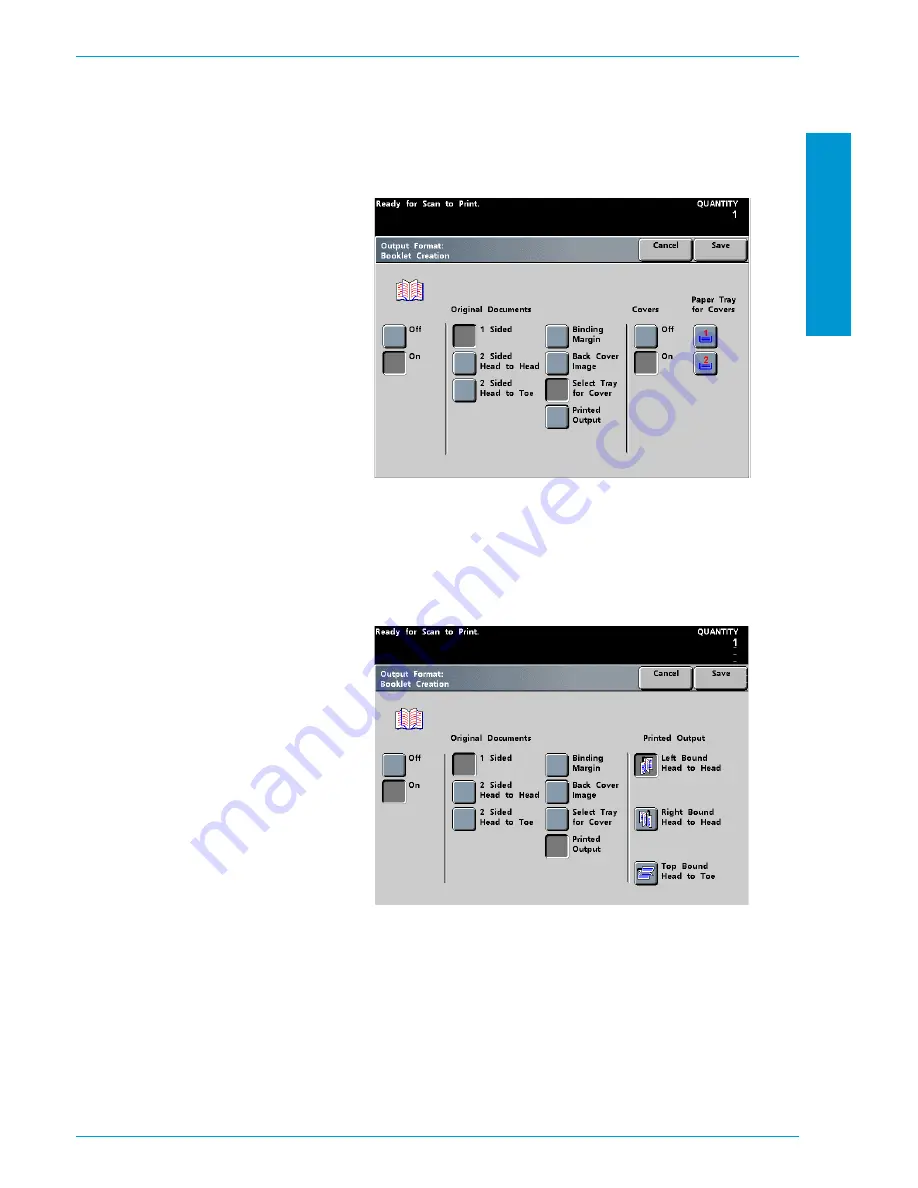
S
C
A
NNE
R
D O C U C O L O R
6 0 6 0
O P E R A T O R
M A N U A L
4-85
S
C A N N E R
6
Touch
Select Tray for Cover
and
On
if required. (The default is Off. Since the
Cover for the Booklet Creation is 8.5 x 11 inch maximum size sheet of paper, the
front and back option does not appear here.) Touch the Paper Tray where the
Covers are loaded.
Figure 68. Select Tray for Cover Screen
7
Touch
Printed Output
. Touch the button for the final output orientation (
Left
Bound Head to Head
,
Right Bound
Head to Head
, or
Top Bound Head to
Toe
).
Figure 69. Printed Output Screen
8
Touch the
Save
button.
9
When you are finished selecting options, press the
Start
button.
Summary of Contents for DocuColor 6060
Page 1: ...Operator Manual...
Page 18: ...DOCUCOLOR 6060 OPERATOR MANUAL xvi SAFETY NOTICES This page is intentionally blank...
Page 26: ...DOCUCOLOR 6060 OPERATOR MANUAL xxiv NOTICES This page is intentionally blank...
Page 30: ...DOCUCOLOR 6060 OPERATOR MANUAL xxviii CONVENTIONS This page is intentionally blank...
Page 268: ...DOCUCOLOR 6060 OPERATOR MANUAL 5 66 ACCESSORIES...
Page 322: ...DOCUCOLOR 6060 OPERATOR MANUAL 8 22 MAINTENANCE This page is intentionally blank...
Page 339: ......
















































