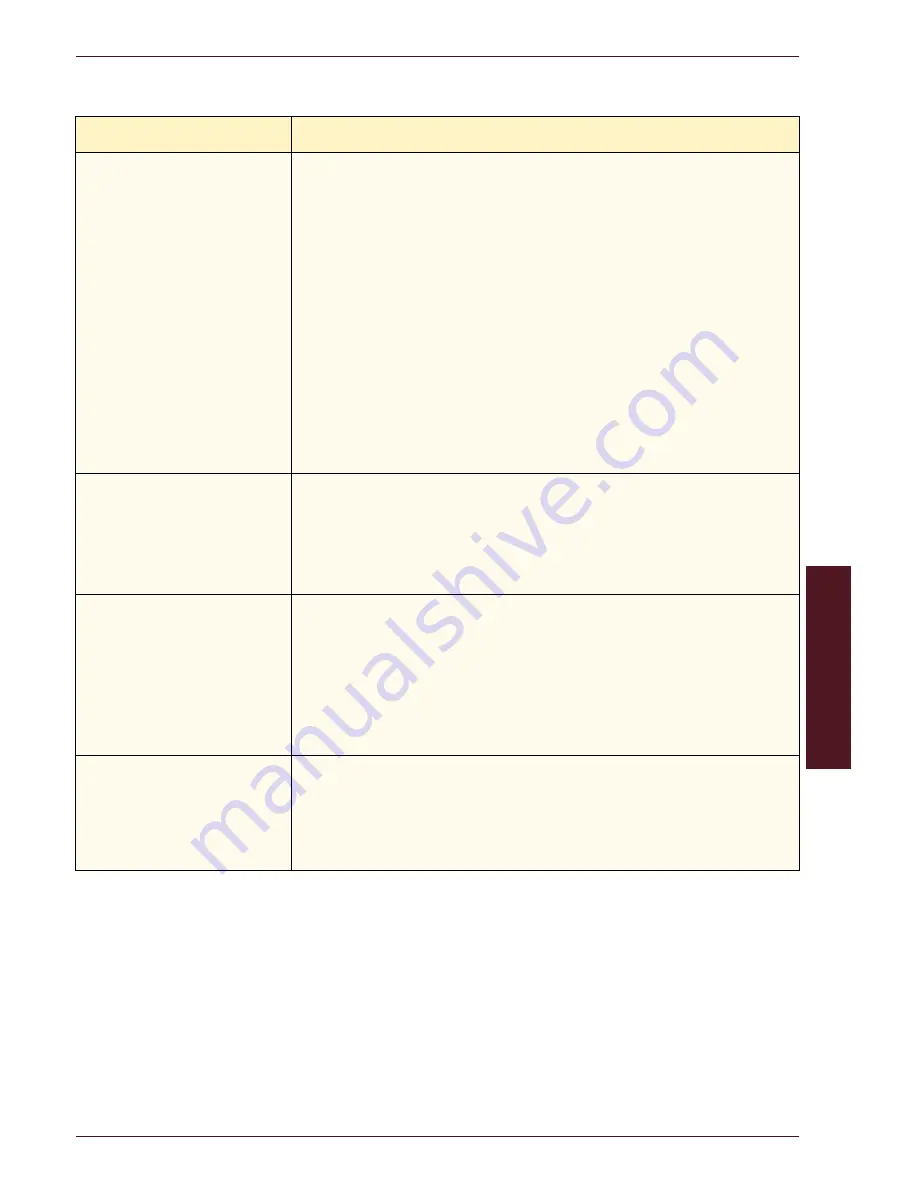
P
R
OBLE
M S
O
LVI
N
G
D O C U C O L O R
6 0 6 0
O P E R A T O R
M A N U A L
6-9
P
R O B L E M
S
O L V I N G
Problem
Suggested Solution
Background on the copies.
•
Examine the input document for the source of the problem.
•
Ensure that the document is held flat on the Document Glass and that the
document cover is closed.
•
From the Image Quality tab, adjust the Lighten/Darken control to Lighten.
•
When making Black copies, select Black Only as the Color Mode. Reduce the
Color Balance so the background does not appear on the copies.
•
When copying colors, set the Color Mode to Auto and set the Image Tone
Preset Background Erase option so that the background does not appear on
the copies.
•
Determine the type of document you are copying. From the Original Type
feature, indicate whether the original is Photo & Text, Text, Photo, or Maps for
best image quality.
NOTE:
Use the Photo option for documents that contain areas of different
density, from light to dark, when all levels of density need to be copied.
The copies are blurred
when copying thick
documents, three-
dimensional objects, or
books.
•
Increase the Sharpness.
•
Select the Text or Maps option in the Original Type feature.
•
Ensure that the document is held flat on the Document Glass and that the
document cover is closed as much as possible. DO NOT force the cover
closed.
The image quality gradually
degrades on successive
copies, or copies made with
settings used previously are
significantly worse than
copies you are making now.
•
The internal process control function of the digital press with scanner has
degraded.
•
Place a white sheet of paper on the Document Glass and run 35 blank copies
using Full Color in the Color Mode feature. Make a copy of the document
again. Ensure that the image quality selections are set properly.
•
If the problem persists, contact your System Administrator or refer to the
System Administrator Guide
.
Copies have dark bands on
the lead edge and a corner
when 100% Reduce/Enlarge
is selected.
•
The bands may be caused by curled edges on the document or by
misregistration of the document on the Document Glass. Ensure that the
document is registered correctly.
•
Ensure that the Edge Erase is at No Erase (2 mm). Increasing the amount of
Edge Erase should remove more of the dark bands but could cause image loss.
Summary of Contents for DocuColor 6060
Page 1: ...Operator Manual...
Page 18: ...DOCUCOLOR 6060 OPERATOR MANUAL xvi SAFETY NOTICES This page is intentionally blank...
Page 26: ...DOCUCOLOR 6060 OPERATOR MANUAL xxiv NOTICES This page is intentionally blank...
Page 30: ...DOCUCOLOR 6060 OPERATOR MANUAL xxviii CONVENTIONS This page is intentionally blank...
Page 268: ...DOCUCOLOR 6060 OPERATOR MANUAL 5 66 ACCESSORIES...
Page 322: ...DOCUCOLOR 6060 OPERATOR MANUAL 8 22 MAINTENANCE This page is intentionally blank...
Page 339: ......






























