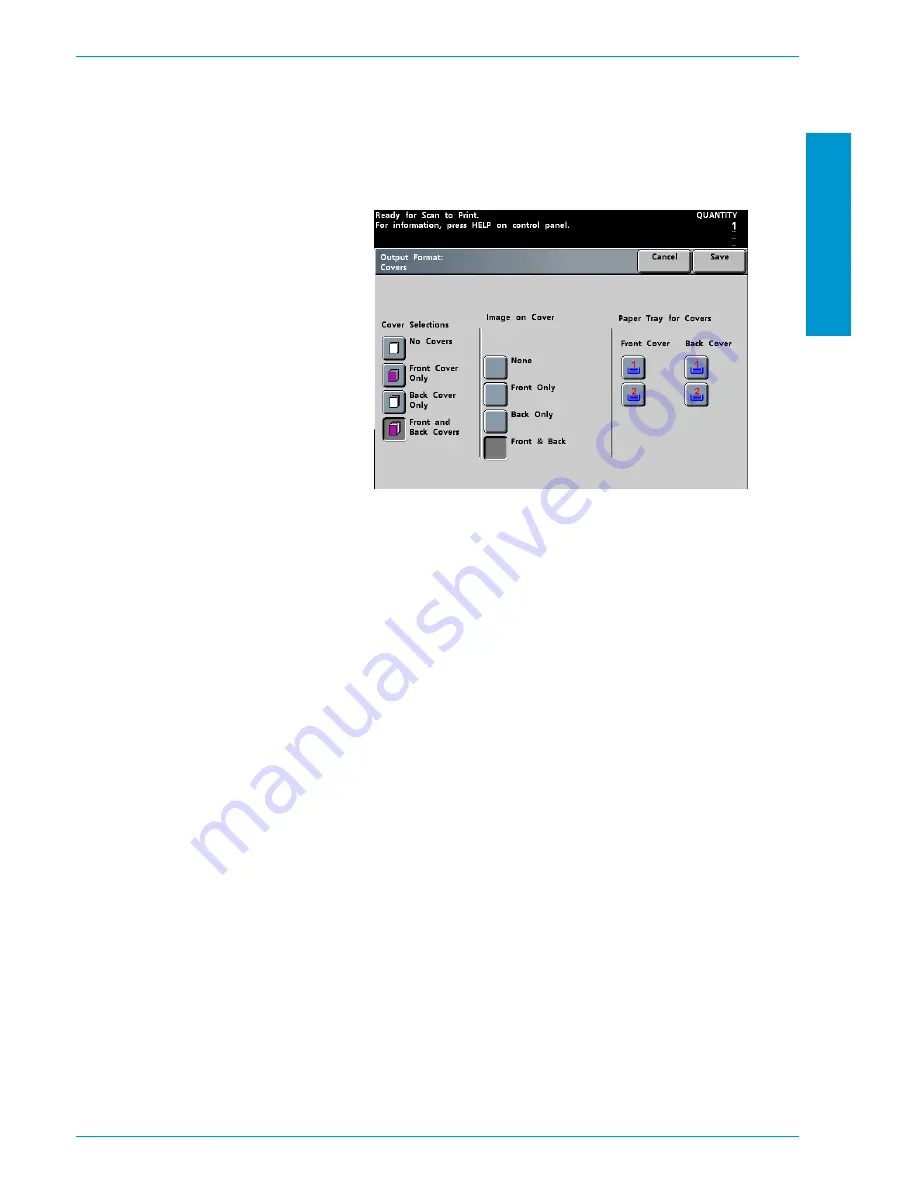
S
C
A
NNE
R
D O C U C O L O R
6 0 6 0
O P E R A T O R
M A N U A L
4-75
S
C A N N E R
If
Front and Back Covers
has been selected, you must indicate if there is an
image on either cover. Touch
None
for no image,
Front Only
if there is an image
on the front side of the Front Cover,
Back Only
if there is an image on the back
side of the Back Cover, or
Front & Back
for an image on the exterior side of both
covers.
Figure 60. Front and Back Covers Screen
4
If
Front Cover Only
,
Back Cover Only
, or
Front and Back Covers
have been
selected, you must indicate the tray from which the cover stock is fed.
5
Touch the
Save
button.
6
Continue selecting options for your job.
7
When you are finished selecting options, press the
Start
button.
Summary of Contents for DocuColor 6060
Page 1: ...Operator Manual...
Page 18: ...DOCUCOLOR 6060 OPERATOR MANUAL xvi SAFETY NOTICES This page is intentionally blank...
Page 26: ...DOCUCOLOR 6060 OPERATOR MANUAL xxiv NOTICES This page is intentionally blank...
Page 30: ...DOCUCOLOR 6060 OPERATOR MANUAL xxviii CONVENTIONS This page is intentionally blank...
Page 268: ...DOCUCOLOR 6060 OPERATOR MANUAL 5 66 ACCESSORIES...
Page 322: ...DOCUCOLOR 6060 OPERATOR MANUAL 8 22 MAINTENANCE This page is intentionally blank...
Page 339: ......






























