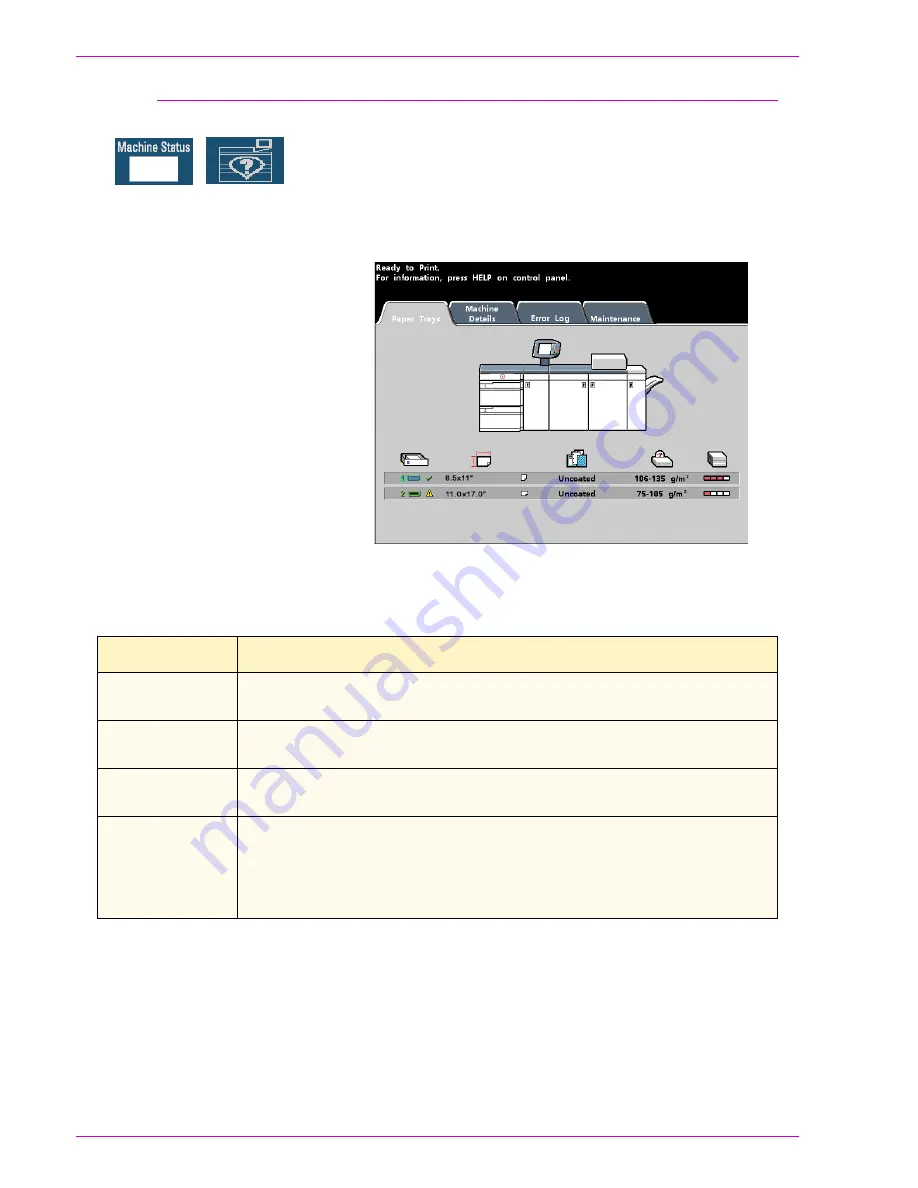
D O C U C O L O R
6 0 6 0
O P E R A T O R
M A N U A L
2-20
O
V E R V I E W
Machine Status
When the Machine Status button on the Control Panel is pressed, the Paper
Trays tab screen is displayed by default. The
Machine Status
screen can be set
as the initial screen default by your System Administrator.
Trays 3 and 4 appear in the Paper Supply column when an optional Second
Feeder Module has been connected to the digital press.
Figure 11. Paper Trays tab
Screen Name
Function
Paper Trays
Shows the trays available, and the size, type, weight and level of the
paper in the trays.
Machine Details
Displays the customer support phone number, the serial number of the
machine, and access to the
Meters
screen.
Error Log
Shows all error codes to assist your Xerox service representative in
solving problems with the DocuColor 6060.
Maintenance
Touch the Customer Replaceable Unit button to display the status of the
Dry Ink/Toner Cartridges, Dry Ink/Toner Waste Bottle, Charge Corotrons
and Fuser Web. A green check mark indicates that the status is Okay. A
yellow check mark indicates a Warning. A red circle indicates a Fault.
Summary of Contents for DocuColor 6060
Page 1: ...Operator Manual...
Page 18: ...DOCUCOLOR 6060 OPERATOR MANUAL xvi SAFETY NOTICES This page is intentionally blank...
Page 26: ...DOCUCOLOR 6060 OPERATOR MANUAL xxiv NOTICES This page is intentionally blank...
Page 30: ...DOCUCOLOR 6060 OPERATOR MANUAL xxviii CONVENTIONS This page is intentionally blank...
Page 268: ...DOCUCOLOR 6060 OPERATOR MANUAL 5 66 ACCESSORIES...
Page 322: ...DOCUCOLOR 6060 OPERATOR MANUAL 8 22 MAINTENANCE This page is intentionally blank...
Page 339: ......
















































