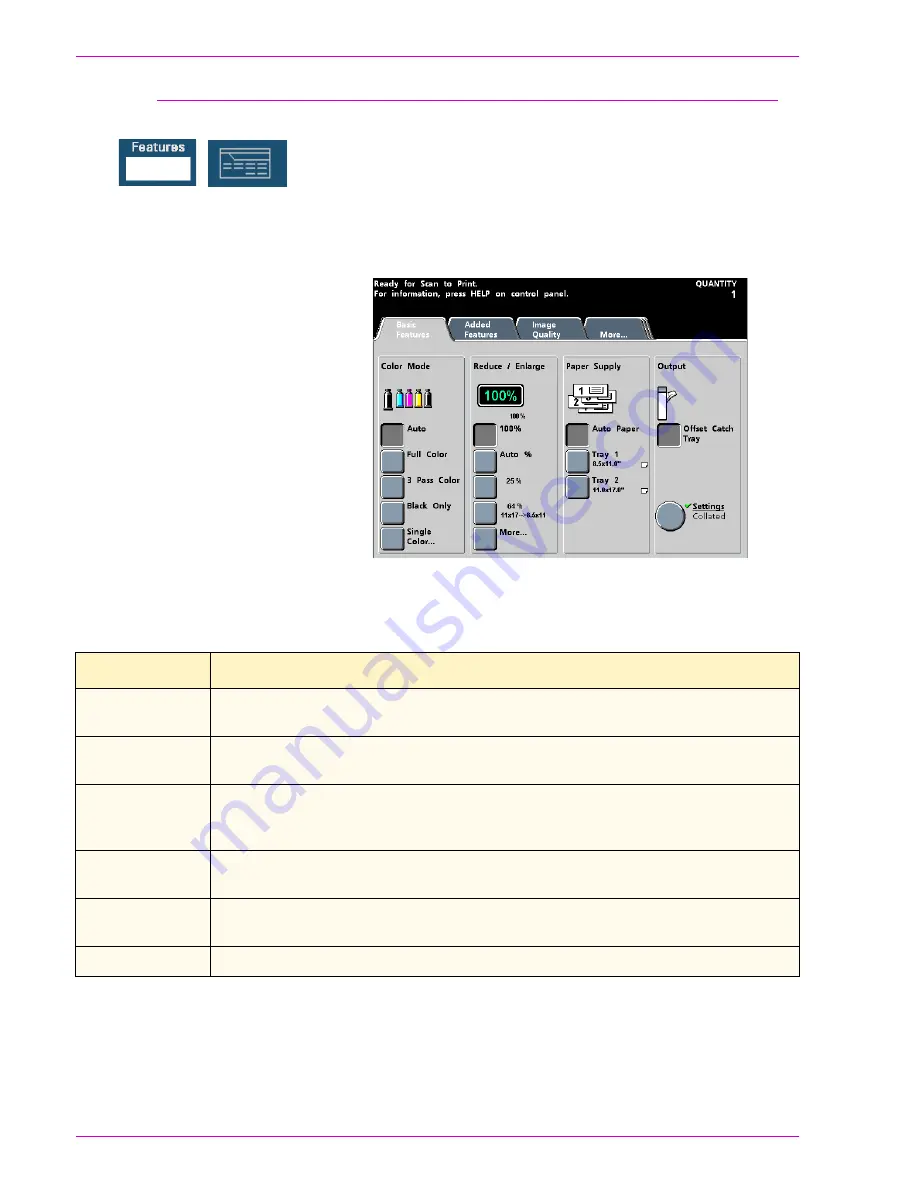
D O C U C O L O R
6 0 6 0
O P E R A T O R
M A N U A L
2-16
O
V E R V I E W
Features
The Features button is enabled only when the optional scanner is connected. The
following screen is displayed. Trays 3 and 4 appear in the Paper Supply column
only when an optional Second Feeder Module is connected to the digital press.
The Basic Features screen can be set as the initial screen default by your System
Administrator.
Figure 9. Features Initial Screen
Tab
Description
Basic Features
Displays the choices to program for Color Mode, Reduce/Enlarge, Paper Supply,
and Output.
Added Features
Displays choices to program for 2-Sided Output, Image Shift, Original Input,
Bound Originals, Edge Erase, and Stored Programming.
Image Quality
Displays Image Quality options; including Original Type, Lighten/Darken,
Sharpness, Image Tone Presets, Color Balance, Color Shift, Chroma, and Color
Bar.
More...
Displays the Output Format tab. Also provides access to the Job Assembly tab
and the Back tab (takes you back to the
Basic Features
screen).
Output Format
Displays the following options: Covers, Inserts, N-Up, Transparency Options,
Booklet Creation, Mirror Image, Negative Image, Repeat Image, and Poster.
Job Assembly
Displays the Build Job and Proof Set options.
Summary of Contents for DocuColor 6060
Page 1: ...Operator Manual...
Page 18: ...DOCUCOLOR 6060 OPERATOR MANUAL xvi SAFETY NOTICES This page is intentionally blank...
Page 26: ...DOCUCOLOR 6060 OPERATOR MANUAL xxiv NOTICES This page is intentionally blank...
Page 30: ...DOCUCOLOR 6060 OPERATOR MANUAL xxviii CONVENTIONS This page is intentionally blank...
Page 268: ...DOCUCOLOR 6060 OPERATOR MANUAL 5 66 ACCESSORIES...
Page 322: ...DOCUCOLOR 6060 OPERATOR MANUAL 8 22 MAINTENANCE This page is intentionally blank...
Page 339: ......
















































