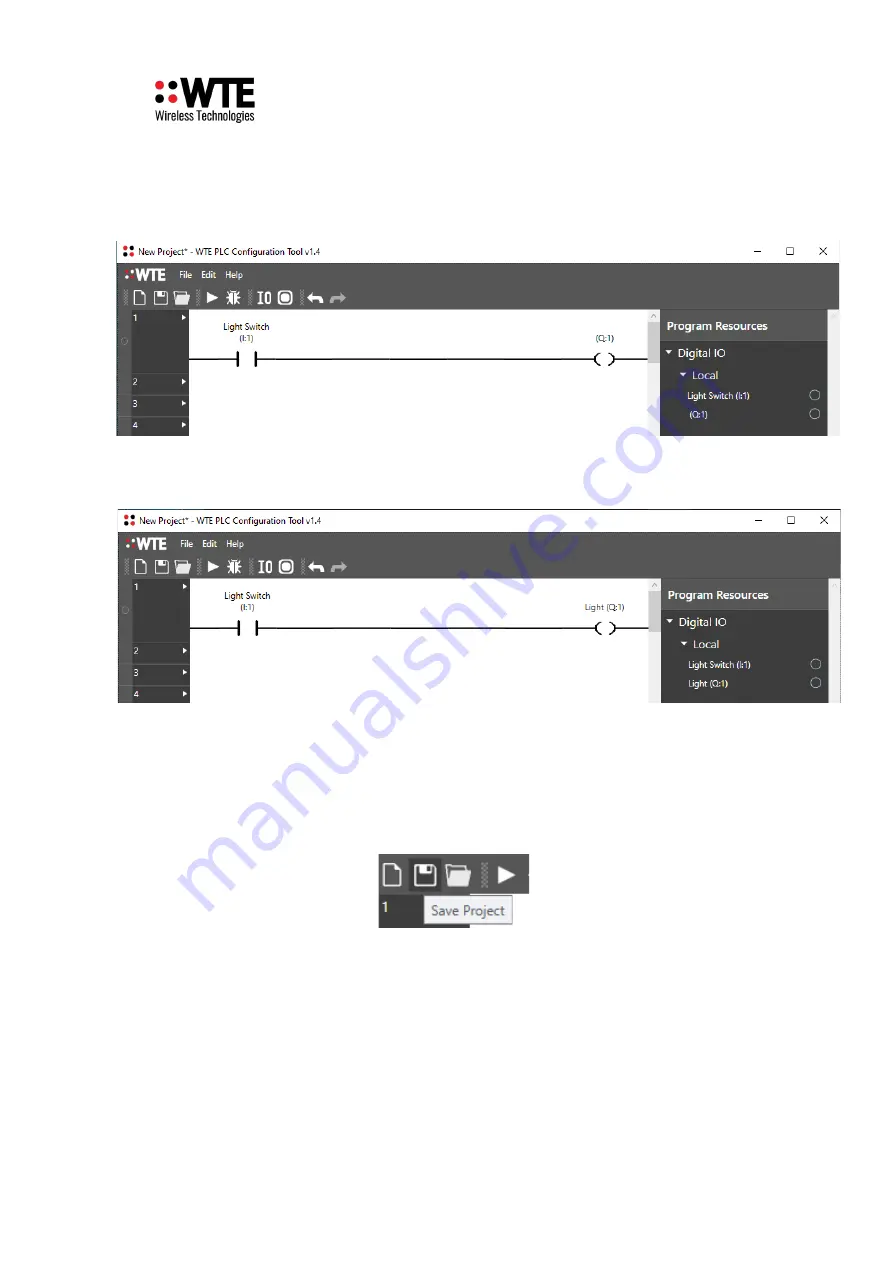
TReX User Manual v15.30 Firmware
This new name for the input is displayed on the application sidebar as well as above the input
itself.
The same process can be used to apply an annotation to the digital output. In this case, it will
be named “Light”.
Saving Projects
This PLC Program now has a basic level of functionality. To save this program, select either
the “Save” button in the toolbar at the top of the program, or select File->Save Project. This
will allow the project to be saved as a WTE PLC file (.wtplc).
Running Simulated Programs
This PLC program can be tested in a simulated TReX environment. To start a simulation run,
select the “Run” icon in the application toolbar.
© WTE Limited, 2022 – Christchurch New Zealand
Page 196 of 302
Summary of Contents for TReX-460
Page 87: ...TReX User Manual v15 30 Firmware WTE Limited 2022 Christchurch New Zealand Page 87 of 302...
Page 286: ...TReX User Manual v15 30 Firmware WTE Limited 2022 Christchurch New Zealand Page 286 of 302...
Page 302: ...TReX User Manual v15 30 Firmware WTE Limited 2022 Christchurch New Zealand Page 302 of 302...






























