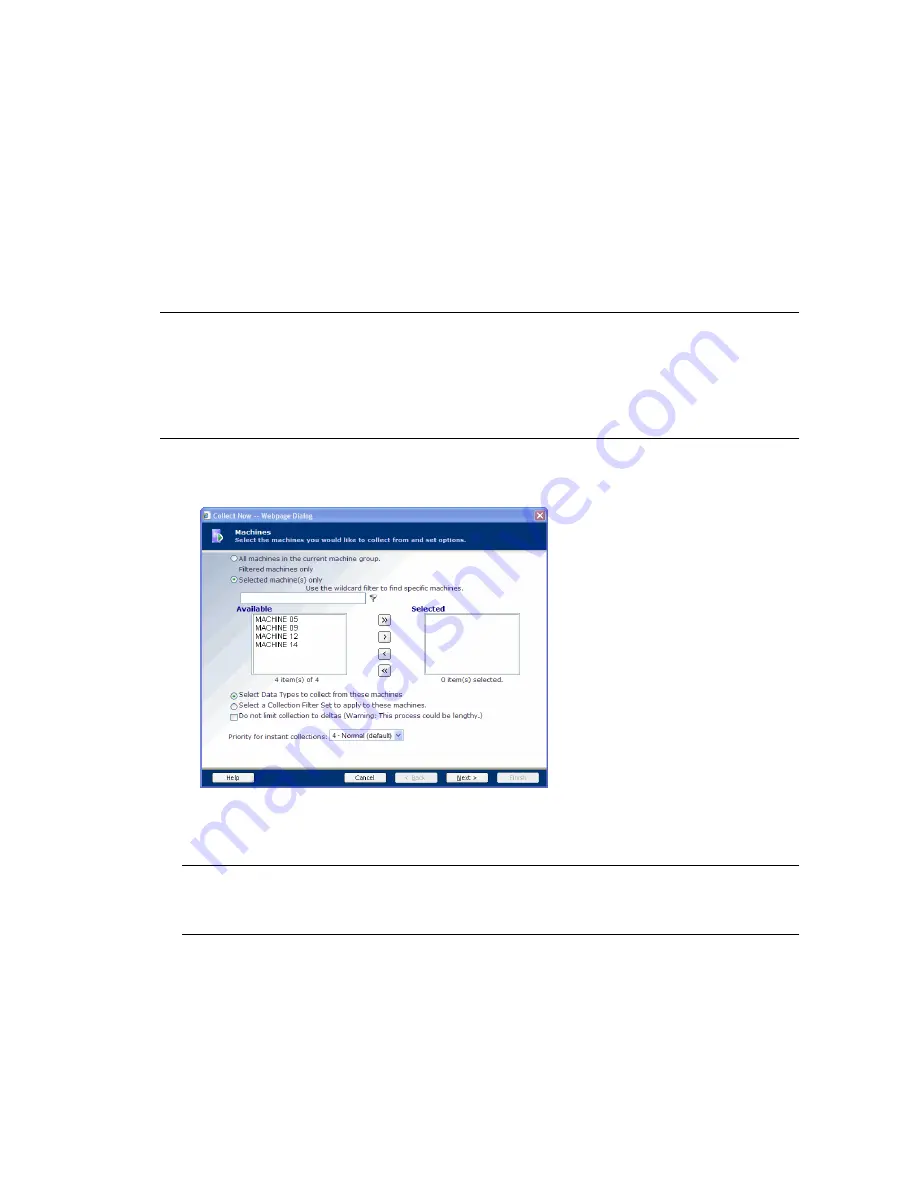
Performing an Initial Collection
You are now ready to collect data. VMware recommends using the default filter set, which collects a
general view of the licensed Windows machines in your enterprise configuration, until you are ready to
build specific filters and target your collections. The first time you use the default filter set for a collection,
the VCM Agent will return all of the data (as specified by the filters in the default filter set) to be stored in
the VCM database. Subsequent collections using the default filter set will return only a delta collection
(meaning the differences between the data found on the target machine and what is already stored in the
VCM database), unless you specify within the Collect Wizard to return the full collection. The delta
collection feature makes subsequent collections run faster and more efficiently than the initial collection
with that particular filter set.
I
MPORTANT
You can run Compliance Templates and perform reporting on data that has been collected
and stored in VCM. Therefore, it is necessary to perform collections on a regular basis. This ensures that
the data you are reporting on is current. When performing a full collection on your entire enterprise, you
may want to run VCM overnight because the collection could potentially affect the performance of your
machines. Once the initial collection completes, any future delta collections should be unnoticed by users.
Be sure to perform collections on a routine basis to ensure accurate reporting.
1. Click
Collect
, located on the main Portal toolbar. The
Collection Type
page of the wizard appears.
2. Select
Machine Data
, and then click
OK
. The
Machines
page appears.
3. Select the machine(s) from which you want to collect data. To select multiple machines, use Shift-click
or Ctrl-click. Use the double arrow to move all visible machines to the selection window, 500 at a time.
Leave the default options selected, then click
Next
.
I
MPORTANT
To collect from machines running Windows XP SP2 or Vista using DCOM, you must
either enable ICMP pings in the firewall settings, or disable ICMP pings in the Portal. Refer to the
online Help for more information.
4. The Data Types dialog box appears. Check the
Select All
checkbox, then confirm that the
Use default
filters
option button is also selected. Click
Next
.
Getting Started with VCM
VMware, Inc.
67
Summary of Contents for VCENTER CONFIGURATION MANAGER 5.3
Page 8: ...vCenter Configuration Manager Installation and Getting Started Guide 8 VMware Inc...
Page 46: ...vCenter Configuration Manager Installation and Getting Started Guide 46 VMware Inc...
Page 158: ...vCenter Configuration Manager Installation and Getting Started Guide 158 VMware Inc...
Page 178: ...vCenter Configuration Manager Installation and Getting Started Guide 178 VMware Inc...
Page 194: ...vCenter Configuration Manager Installation and Getting Started Guide 194 VMware Inc...
Page 204: ...vCenter Configuration Manager Installation and Getting Started Guide 204 VMware Inc...
Page 208: ...vCenter Configuration Manager Installation and Getting Started Guide 208 VMware Inc...
Page 234: ...vCenter Configuration Manager Installation and Getting Started Guide 234 VMware Inc...
Page 264: ...vCenter Configuration Manager Installation and Getting Started Guide 264 VMware Inc...
Page 274: ...274 VMware Inc vCenter Configuration Manager Installation and Getting Started Guide...






























