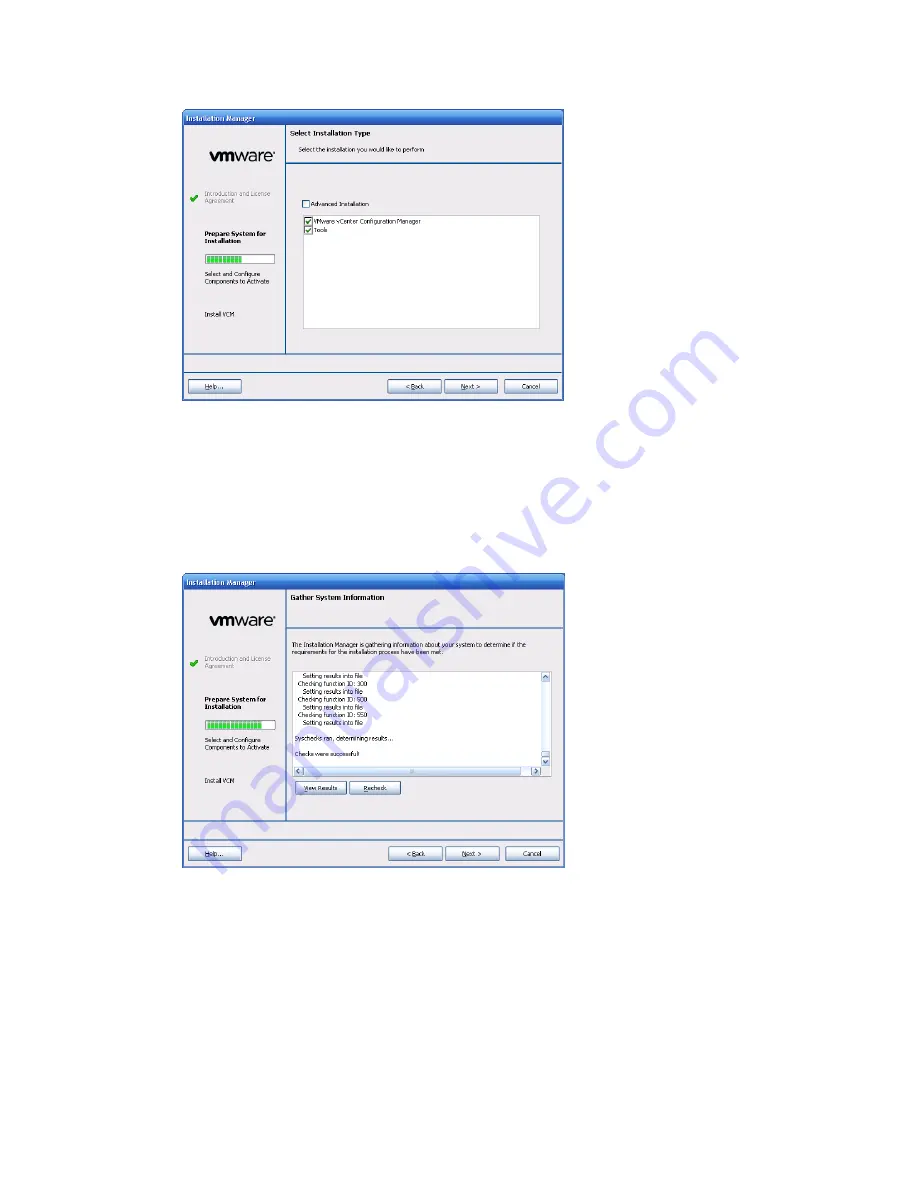
5. When the
Select Installation Type
page first appears, the VMware vCenter Configuration Manager
and Tools options are automatically selected.
To view all the components, select the
Advanced Installation
check box. The list expands to display the
individual components. For a normal installation, all of the options should be selected.
Click
Next
. The
Gather System Information
page appears.
6. The
Gather System Information
displays the status of the Foundation Checker. The Foundation
Checker reviews the machine's configuration and validates that the machine meets all the
requirements for the installation. As Foundation Checker runs, various messages about the status of
the check appear in the scrolling text box in the Gather System Information page.
vCenter Configuration Manager Installation and Getting Started Guide
22
VMware, Inc.
Summary of Contents for VCENTER CONFIGURATION MANAGER 5.3
Page 8: ...vCenter Configuration Manager Installation and Getting Started Guide 8 VMware Inc...
Page 46: ...vCenter Configuration Manager Installation and Getting Started Guide 46 VMware Inc...
Page 158: ...vCenter Configuration Manager Installation and Getting Started Guide 158 VMware Inc...
Page 178: ...vCenter Configuration Manager Installation and Getting Started Guide 178 VMware Inc...
Page 194: ...vCenter Configuration Manager Installation and Getting Started Guide 194 VMware Inc...
Page 204: ...vCenter Configuration Manager Installation and Getting Started Guide 204 VMware Inc...
Page 208: ...vCenter Configuration Manager Installation and Getting Started Guide 208 VMware Inc...
Page 234: ...vCenter Configuration Manager Installation and Getting Started Guide 234 VMware Inc...
Page 264: ...vCenter Configuration Manager Installation and Getting Started Guide 264 VMware Inc...
Page 274: ...274 VMware Inc vCenter Configuration Manager Installation and Getting Started Guide...






























