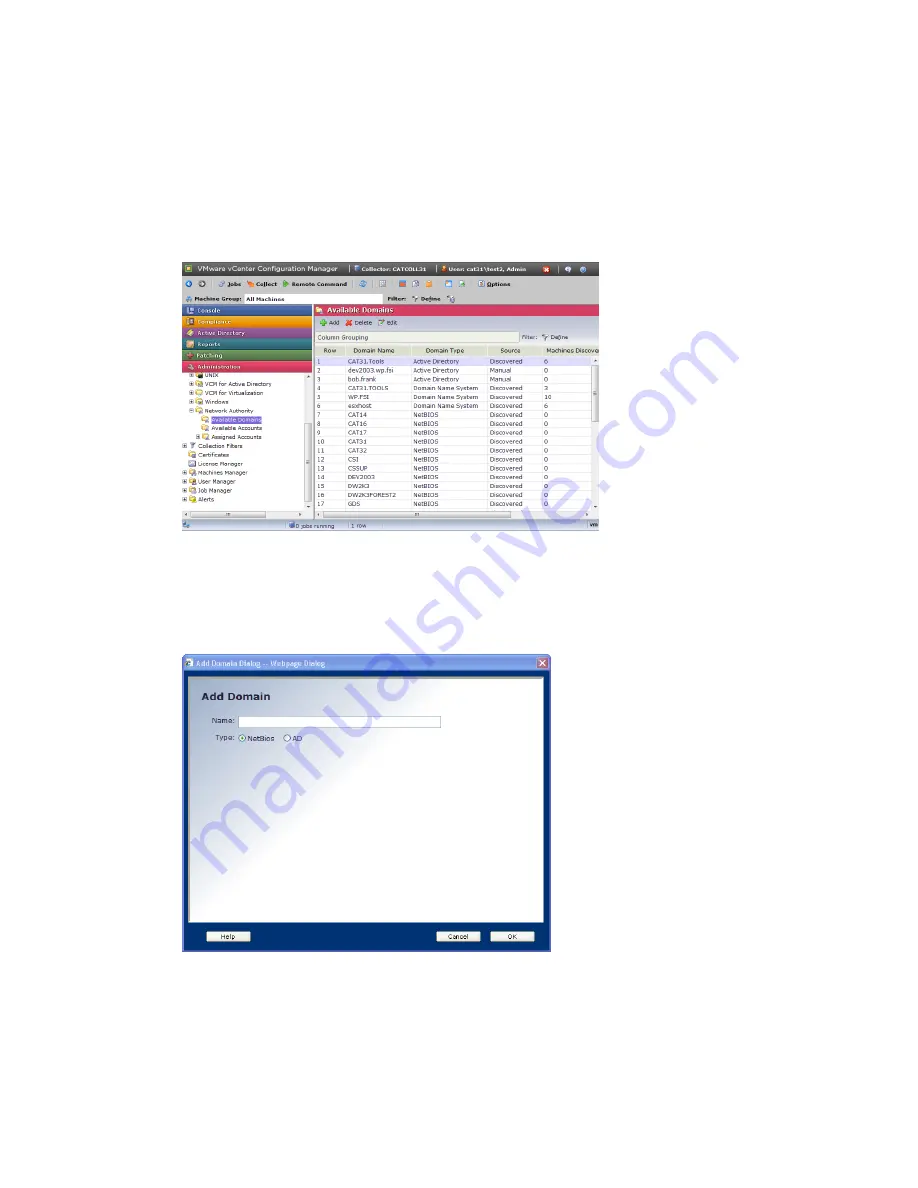
Confirming the Presence of Domains
Prior to setting up VCM for Active Directory, you must confirm that all fully-qualified DNS Domains that
you want to manage have been discovered by VCM. Domains are discovered during the VCM installation
process; however, you may need to manually add Domains that were unavailable during the installation
process.
1. Click
Administration | Settings | Network Authority | Available Domains
.
2. Confirm that all Domains that you want to manage with VCM for Active Directory are displayed in
the data grid with their fully-qualified DNS names and a
Domain Type
of Active Directory.
3. If an Active Directory Domain is not listed in the data grid, click
Add
. The
Add Domain
dialog box
appears.
4. In the
Name
text box, type a fully-qualified DNS Domain name,
5. Select the
AD
type.
6. Click
OK
. Repeat the adding process to add additional Active Directory Domains.
vCenter Configuration Manager Installation and Getting Started Guide
210
VMware, Inc.
Summary of Contents for VCENTER CONFIGURATION MANAGER 5.3
Page 8: ...vCenter Configuration Manager Installation and Getting Started Guide 8 VMware Inc...
Page 46: ...vCenter Configuration Manager Installation and Getting Started Guide 46 VMware Inc...
Page 158: ...vCenter Configuration Manager Installation and Getting Started Guide 158 VMware Inc...
Page 178: ...vCenter Configuration Manager Installation and Getting Started Guide 178 VMware Inc...
Page 194: ...vCenter Configuration Manager Installation and Getting Started Guide 194 VMware Inc...
Page 204: ...vCenter Configuration Manager Installation and Getting Started Guide 204 VMware Inc...
Page 208: ...vCenter Configuration Manager Installation and Getting Started Guide 208 VMware Inc...
Page 234: ...vCenter Configuration Manager Installation and Getting Started Guide 234 VMware Inc...
Page 264: ...vCenter Configuration Manager Installation and Getting Started Guide 264 VMware Inc...
Page 274: ...274 VMware Inc vCenter Configuration Manager Installation and Getting Started Guide...






























