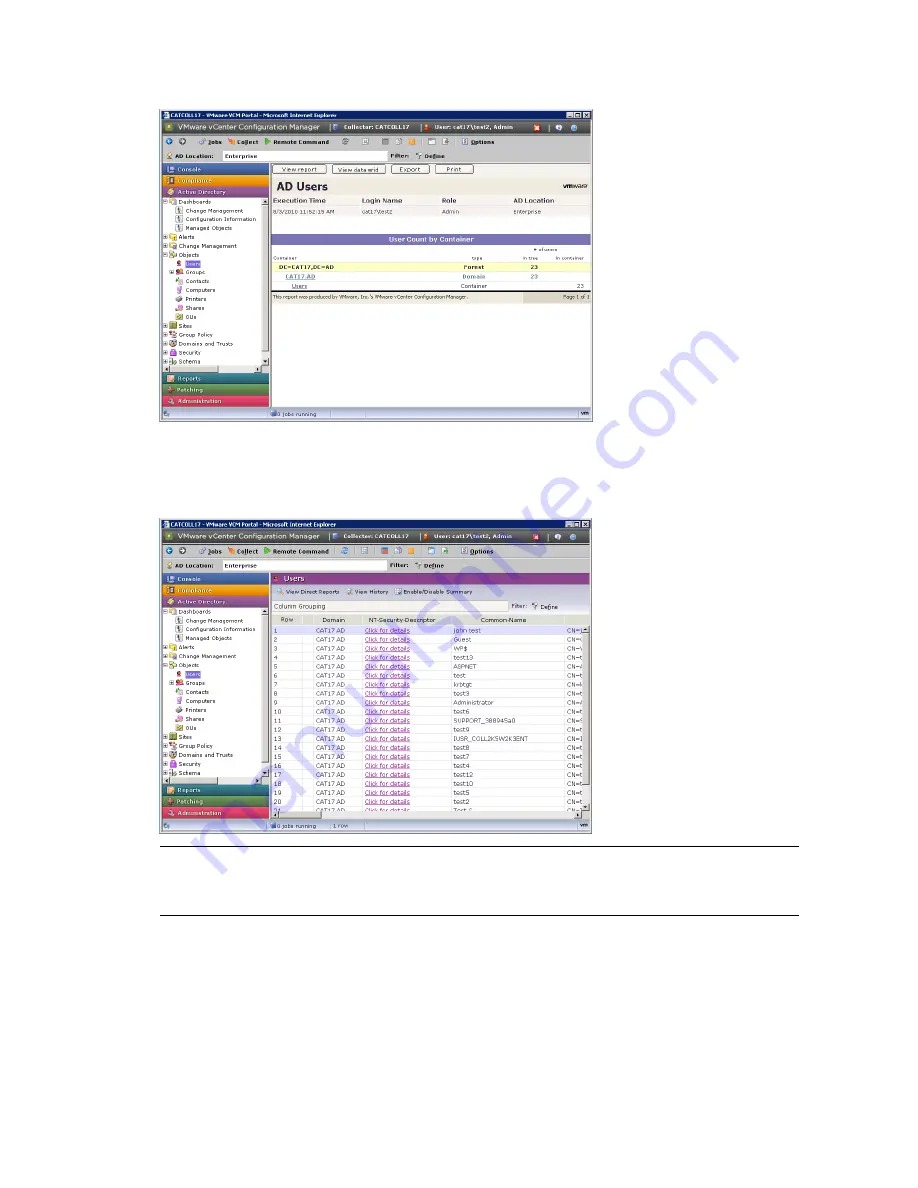
When you select the node, you will see a Summary Report, as displayed above, of the data you selected.
Click
View Data Grid
to go directly to the data, or click an area of the Summary Report to filter the data
before the data grid is displayed.
N
OTE
The default view is the Summary Report. At any time, however, you may switch the default view
to go directly to the data grid by using the Enable/Disable Summary feature on the data grid view. See
Help
for more information on how to filter and sort your data and get full use of the data grid.
Several other categories (called “data classes”) of information regarding your AD Collection are available
under the Active Directory Slider. This is where the remainder of your collected AD data is visible through
the Portal.
vCenter Configuration Manager Installation and Getting Started Guide
224
VMware, Inc.
Summary of Contents for VCENTER CONFIGURATION MANAGER 5.3
Page 8: ...vCenter Configuration Manager Installation and Getting Started Guide 8 VMware Inc...
Page 46: ...vCenter Configuration Manager Installation and Getting Started Guide 46 VMware Inc...
Page 158: ...vCenter Configuration Manager Installation and Getting Started Guide 158 VMware Inc...
Page 178: ...vCenter Configuration Manager Installation and Getting Started Guide 178 VMware Inc...
Page 194: ...vCenter Configuration Manager Installation and Getting Started Guide 194 VMware Inc...
Page 204: ...vCenter Configuration Manager Installation and Getting Started Guide 204 VMware Inc...
Page 208: ...vCenter Configuration Manager Installation and Getting Started Guide 208 VMware Inc...
Page 234: ...vCenter Configuration Manager Installation and Getting Started Guide 234 VMware Inc...
Page 264: ...vCenter Configuration Manager Installation and Getting Started Guide 264 VMware Inc...
Page 274: ...274 VMware Inc vCenter Configuration Manager Installation and Getting Started Guide...
















































