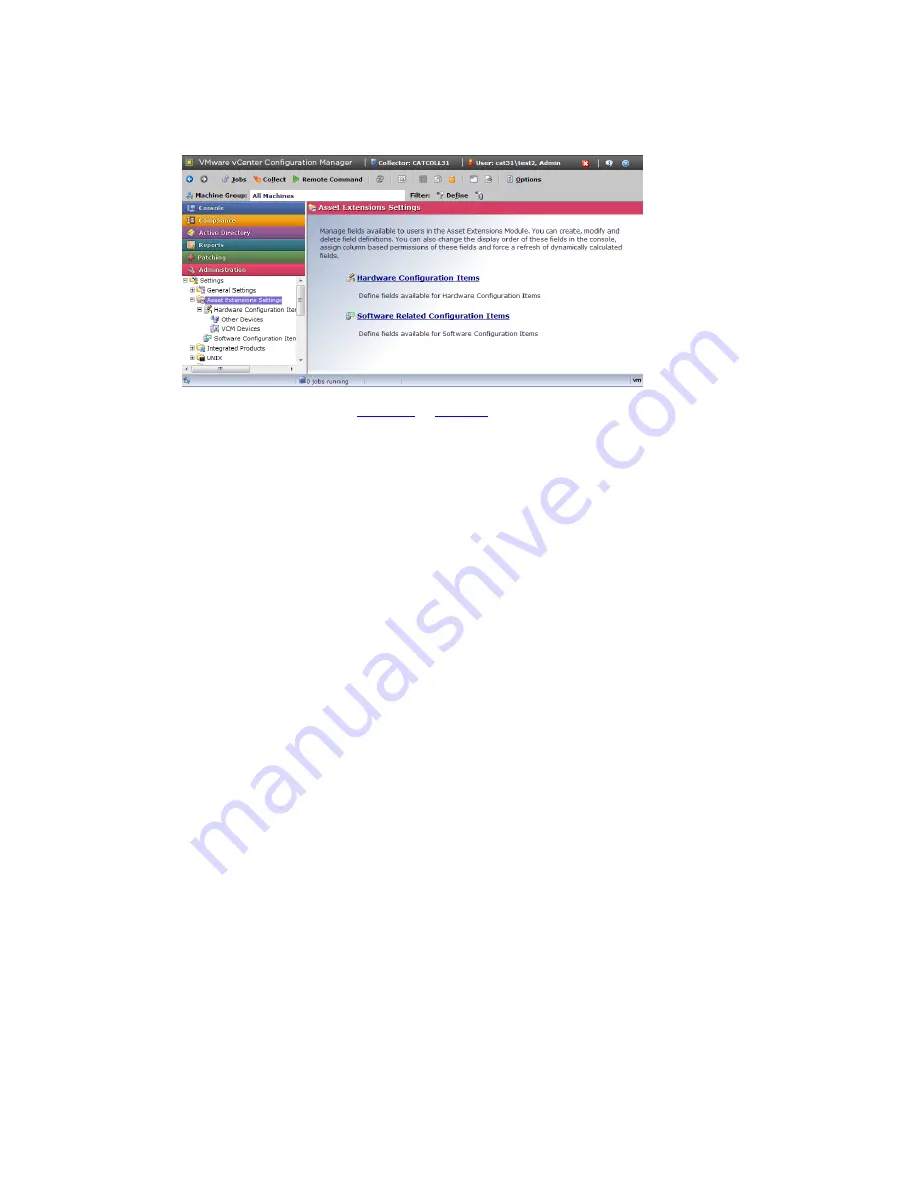
1. Click
Administration | Settings | Asset Extensions Settings
. The VCMMXA navigation window
appears.
2. Select to configure either the
hardware
or
software
configuration item fields.
3. Consider whether the fields are listed in the order in which you want them to appear in the Console. If
not, click
Column Order
in the data grid view to reorder the fields to your specifications.
4. By default, dynamic fields are refreshed every six hours. To force a refresh of dynamic fields at any
time, click
Refresh Dynamic Fields
in the data grid view.
Modifying Hardware Configuration Item Fields
Use VCMMXA to manage your hardware assets. Add, edit, and delete the hardware configuration items
to maintain asset data for the following types of hardware devices:
n
VCM Devices:
Include machines that are currently licensed and managed by VCM. These machines are
listed in
Administration | Machines Manager | Licensed Machines
.
n
Other Devices:
Include machines that are not managed by VCM, as well as other hardware devices,
such as bridges, routers, or fax machines.
View Available Fields
To view the fields available for both VCM Devices and Other Devices, follow these steps.
1. Click
Administration | Settings | Asset Extensions Settings | Hardware Configuration Items |
VCM Devices or Other Devices
. The data grids in these views contain a list of fields that are available
for the type of device you are configuring (VCM Device or Other Device). Each of these fields appears
as a column in
Console | Asset Extensions | Hardware Configuration Items
.
2. Before users populate these fields with asset data, review the fields, and then add, edit, or delete them
as desired.
Add or Edit a Hardware Configuration Item Field
To add or edit a hardware configuration item field, follow these steps.
vCenter Configuration Manager Installation and Getting Started Guide
196
VMware, Inc.
Summary of Contents for VCENTER CONFIGURATION MANAGER 5.3
Page 8: ...vCenter Configuration Manager Installation and Getting Started Guide 8 VMware Inc...
Page 46: ...vCenter Configuration Manager Installation and Getting Started Guide 46 VMware Inc...
Page 158: ...vCenter Configuration Manager Installation and Getting Started Guide 158 VMware Inc...
Page 178: ...vCenter Configuration Manager Installation and Getting Started Guide 178 VMware Inc...
Page 194: ...vCenter Configuration Manager Installation and Getting Started Guide 194 VMware Inc...
Page 204: ...vCenter Configuration Manager Installation and Getting Started Guide 204 VMware Inc...
Page 208: ...vCenter Configuration Manager Installation and Getting Started Guide 208 VMware Inc...
Page 234: ...vCenter Configuration Manager Installation and Getting Started Guide 234 VMware Inc...
Page 264: ...vCenter Configuration Manager Installation and Getting Started Guide 264 VMware Inc...
Page 274: ...274 VMware Inc vCenter Configuration Manager Installation and Getting Started Guide...






























