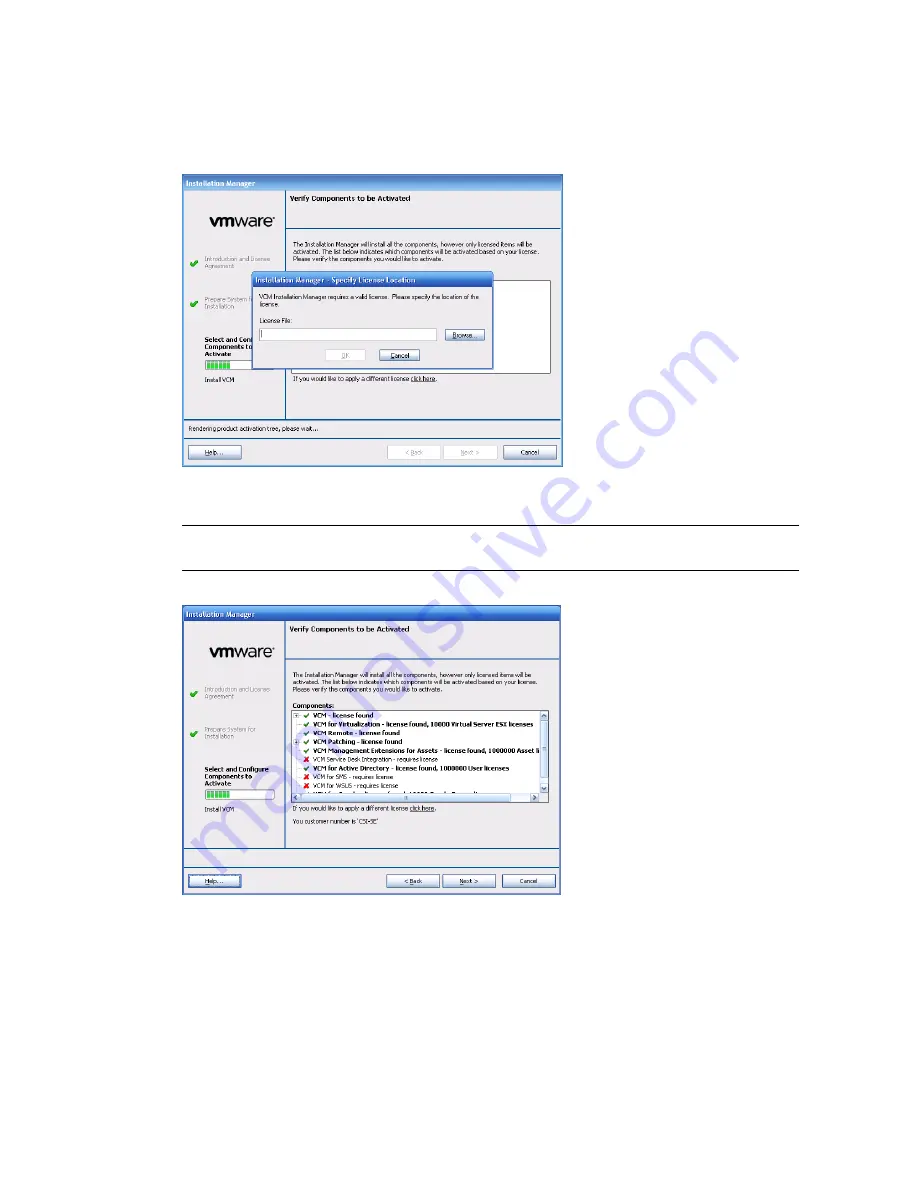
7. When the Foundation Checker process has completed successfully and you have viewed the results of
the checking process, click
Next
. The
Specify License Location
dialog box appears in front of the
Verify Components to be Activated
page.
8. Click
Browse
to locate the license file provided by VMware. When you click
OK
, the
Verify
Components to be Activated
page appears.
N
OTE
If you have not received your license file for VCM 5.3, contact your VMware Account
Manager.
vCenter Configuration Manager Installation and Getting Started Guide
24
VMware, Inc.
Summary of Contents for VCENTER CONFIGURATION MANAGER 5.3
Page 8: ...vCenter Configuration Manager Installation and Getting Started Guide 8 VMware Inc...
Page 46: ...vCenter Configuration Manager Installation and Getting Started Guide 46 VMware Inc...
Page 158: ...vCenter Configuration Manager Installation and Getting Started Guide 158 VMware Inc...
Page 178: ...vCenter Configuration Manager Installation and Getting Started Guide 178 VMware Inc...
Page 194: ...vCenter Configuration Manager Installation and Getting Started Guide 194 VMware Inc...
Page 204: ...vCenter Configuration Manager Installation and Getting Started Guide 204 VMware Inc...
Page 208: ...vCenter Configuration Manager Installation and Getting Started Guide 208 VMware Inc...
Page 234: ...vCenter Configuration Manager Installation and Getting Started Guide 234 VMware Inc...
Page 264: ...vCenter Configuration Manager Installation and Getting Started Guide 264 VMware Inc...
Page 274: ...274 VMware Inc vCenter Configuration Manager Installation and Getting Started Guide...






























