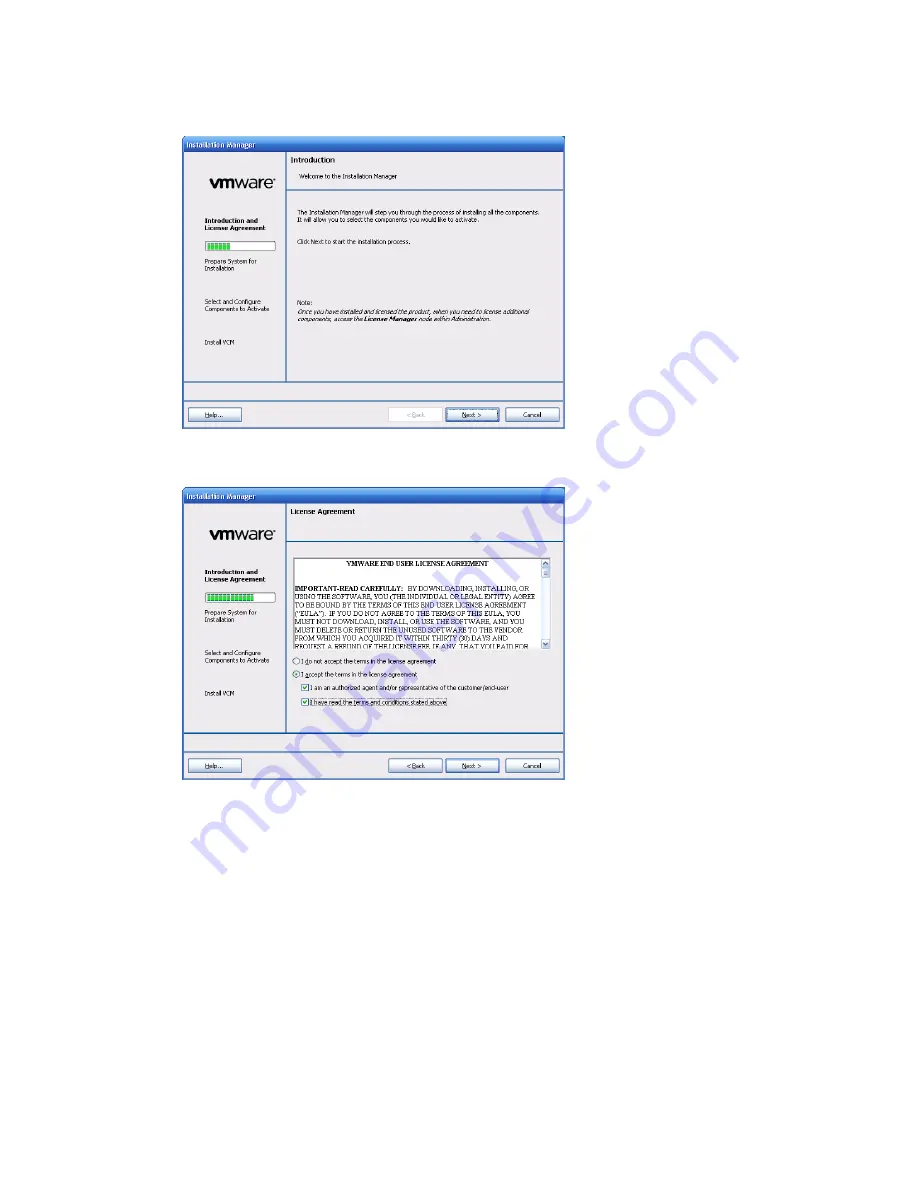
2. Click
Run Installation Manager
. The
Introduction
page of the Installation Manager appears.
3. Click
Next
. The
License Agreement
page appears.
4. If you accept the terms explained on the License Agreement page, select the appropriate option and
check boxes, and then click
Next
. The
Identify Available and Installed Components
page appears.
It may take a few minutes for Installation Manager to identify which components are available for
installation. During this time, the
Back
and
Next
buttons are inactive until Installation Manager finishes
processing.
When the evaluation process is completed, the
Select Installation Type
page appears.
Installing VCM Using Installation Manager
VMware, Inc.
21
Summary of Contents for VCENTER CONFIGURATION MANAGER 5.3
Page 8: ...vCenter Configuration Manager Installation and Getting Started Guide 8 VMware Inc...
Page 46: ...vCenter Configuration Manager Installation and Getting Started Guide 46 VMware Inc...
Page 158: ...vCenter Configuration Manager Installation and Getting Started Guide 158 VMware Inc...
Page 178: ...vCenter Configuration Manager Installation and Getting Started Guide 178 VMware Inc...
Page 194: ...vCenter Configuration Manager Installation and Getting Started Guide 194 VMware Inc...
Page 204: ...vCenter Configuration Manager Installation and Getting Started Guide 204 VMware Inc...
Page 208: ...vCenter Configuration Manager Installation and Getting Started Guide 208 VMware Inc...
Page 234: ...vCenter Configuration Manager Installation and Getting Started Guide 234 VMware Inc...
Page 264: ...vCenter Configuration Manager Installation and Getting Started Guide 264 VMware Inc...
Page 274: ...274 VMware Inc vCenter Configuration Manager Installation and Getting Started Guide...






























