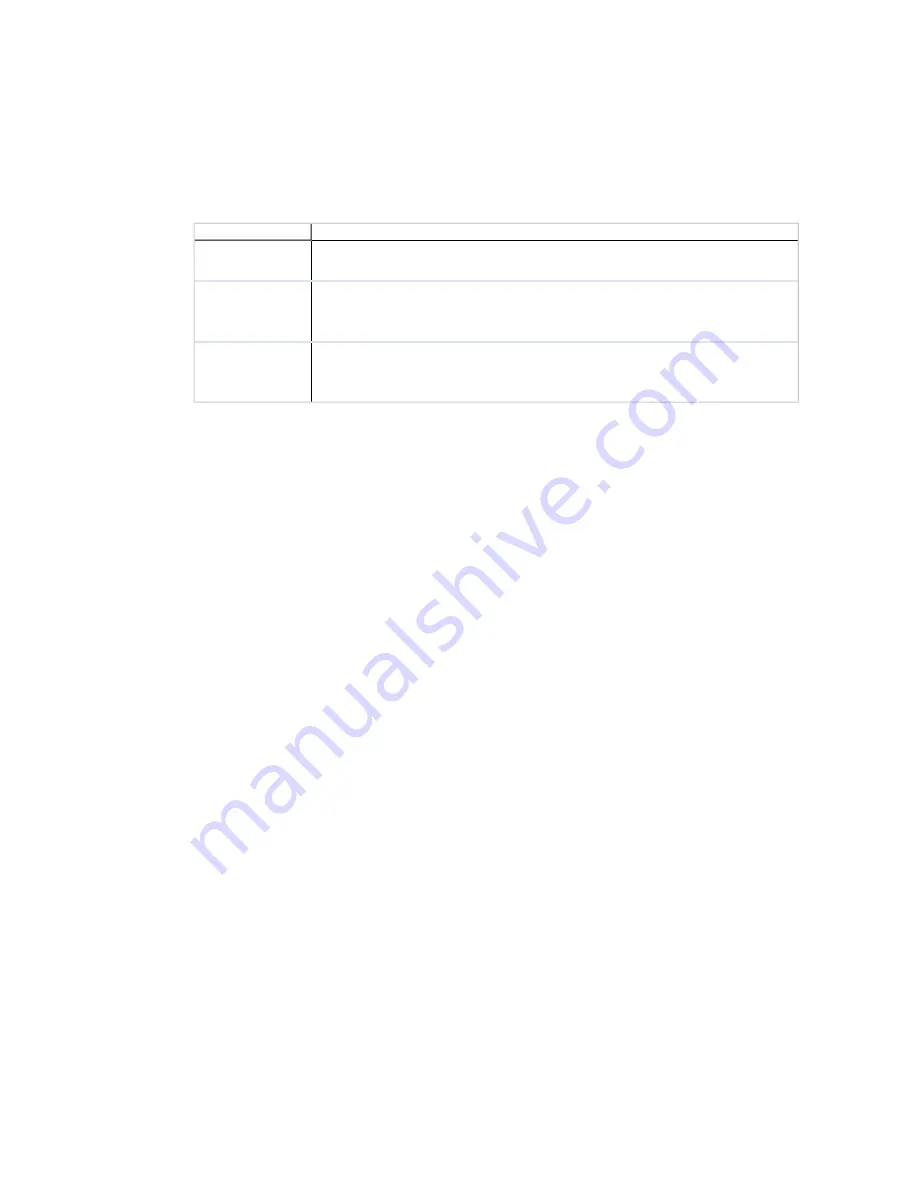
To upgrade an Agent:
1. Click
Administration | Machines Manager | Licensed Machines | Licensed Windows Machines
.
2. Select the machine or machines you are upgrading, and then click the
Upgrade Agent
icon on the
Licensed Windows Machines toolbar. The Machines page appears.
3. Select a machines option.
Option
Definition
All machines
Upgrade the Agent on all machines that appear in the list of licensed
machines.
Filtered
machines only
This option is available only if the Licensed Machines list is being filtered.
Upgrade the Agent on all machines that appear in the filtered list of
machines.
Selected
machine(s)
only
Upgrade the Agent only on select individual machines. Use the standard
selection method to select individual machines.
4. Click
Next
. The
Install Options
page appears.
5. In the
Install From
field, select or verify the necessary information.
The default source of the Agent files is the Collector machine. If you have created an Alternate
Source, you can select it from the drop-down list.
The Upgrade process:
n
Will fail for any machine on which an Agent does not already exist.
n
Will use an Agent's current settings. For example, if the Agent uses DCOM, the Upgrade will
maintain that setting. If the Agent uses HTTP on Port 1024, the Upgrade will maintain that
setting.
n
Will not upgrade components that do not require upgrading.
6. Click
Next
. The
Schedule
page appears.
7. Schedule the operation. You can enter the Date in the specified format, or click the Calendar icon.
8. Click
Next.
The
Important
page appears.
9. Verify the actions that will be performed and then click
Finish
.
Upgrading Existing Remote Clients
VMware recommends that you upgrade your Remote client versions. When the automatic upgrade
setting (
Will Remote automatically upgrade old Remote clients
) is set to
Yes
, the next client-server
contact automatically downloads and install the upgrade files.
If the Remote client does not have a certificate, the upgrade process will automatically extract the
certificate and send it to the client, along with the new Agent.
To automatically upgrade your remote clients:
Upgrading VCM and Related Components
VMware, Inc.
39
Summary of Contents for VCENTER CONFIGURATION MANAGER 5.3
Page 8: ...vCenter Configuration Manager Installation and Getting Started Guide 8 VMware Inc...
Page 46: ...vCenter Configuration Manager Installation and Getting Started Guide 46 VMware Inc...
Page 158: ...vCenter Configuration Manager Installation and Getting Started Guide 158 VMware Inc...
Page 178: ...vCenter Configuration Manager Installation and Getting Started Guide 178 VMware Inc...
Page 194: ...vCenter Configuration Manager Installation and Getting Started Guide 194 VMware Inc...
Page 204: ...vCenter Configuration Manager Installation and Getting Started Guide 204 VMware Inc...
Page 208: ...vCenter Configuration Manager Installation and Getting Started Guide 208 VMware Inc...
Page 234: ...vCenter Configuration Manager Installation and Getting Started Guide 234 VMware Inc...
Page 264: ...vCenter Configuration Manager Installation and Getting Started Guide 264 VMware Inc...
Page 274: ...274 VMware Inc vCenter Configuration Manager Installation and Getting Started Guide...






























