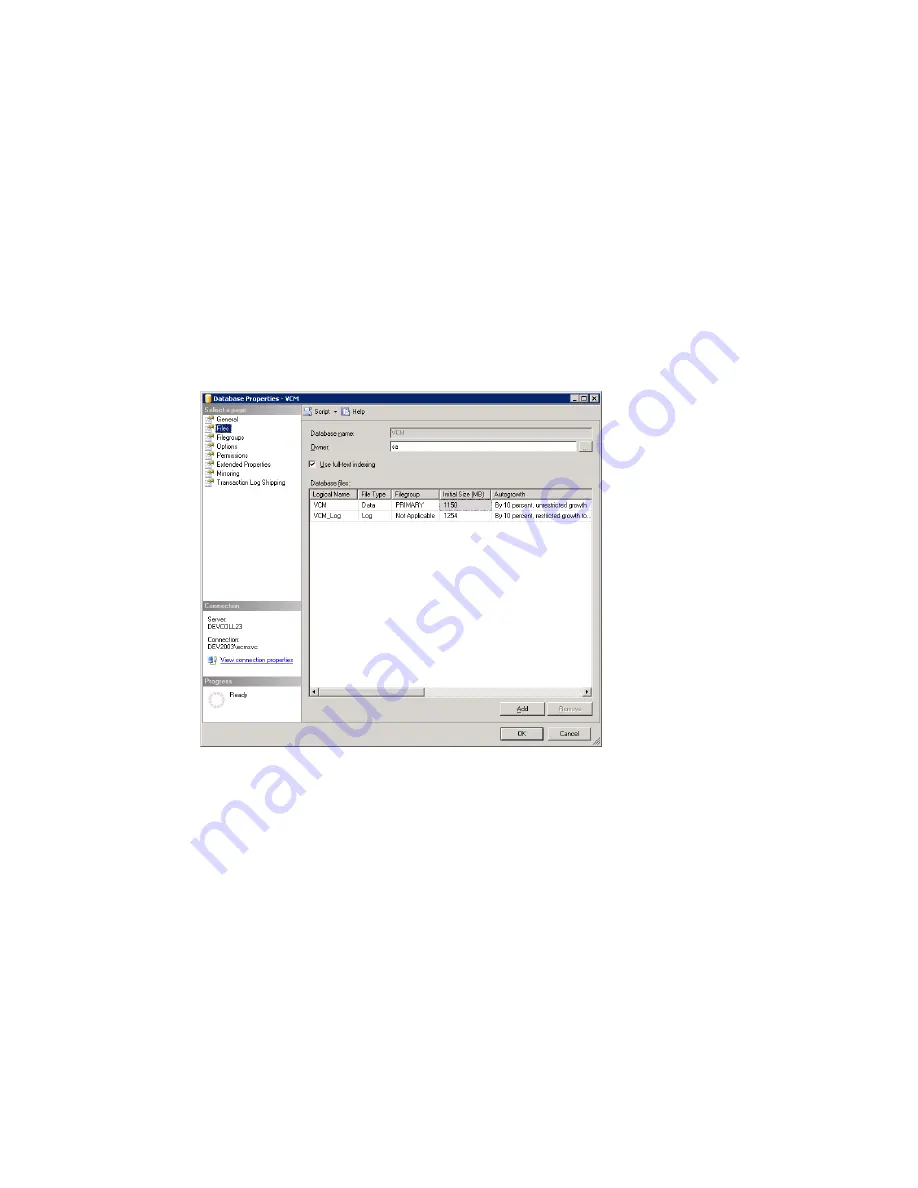
Configure Database File Growth
After VCM is installed, the installer creates a single 250 MB data file and a 25 MB log file. As data is added
to VCM through normal operations, these files will grow as required. Unfortunately, the growth settings
are set to default, which can easily cause fragmentation in the files. It is important to set the
AutoGrowth
setting properly in each of the databases.
In the
Automatically grow
file section, select
By percent
and make sure this setting is at least
10%
. This
setting should be configured on each VCM-related database.
1. Select
Start | All Programs | Microsoft SQL Server 2005 | SQL Server Management Studio
.
Connect to the Microsoft SQL Server Management Studio.
2. Expand the SQL instance.
3. Expand
Databases
.
4. Right-click
VCM
and select
Properties
. The
Database Properties
window appears.
5. In the left pane, select
Files
. The right pane displays VCM and VCM_Log.
6. In the
Autogrowth
column, click the ellipsis button. The
Change Autogrowth for VCM
dialog box
appears.
7. Select
Enable Autogrowth
.
8. In the
File Growth
area, select and type or select 10 or greater in the text box. This setting indicates
that every time the transaction log file grows, it will grow by 10% of its current size. This setting is
very critical in larger environments where the log file can grow large even when using the Simple
recovery model. If possible, reserve as much space as possible for your transaction log file so that it
does not ever have to grow. This configuration will result in the best performance.
9. In the
Maximum File Size
area, select
Unrestricted Growth
.
10. Click
OK
to save and close the dialog box.
11. Repeat the same procedures for
VCM_Log
.
12. Return to the database list and repeat the above procedures for all VCM-related databases.
Maintaining VCM After Installation
VMware, Inc.
249
Summary of Contents for VCENTER CONFIGURATION MANAGER 5.3
Page 8: ...vCenter Configuration Manager Installation and Getting Started Guide 8 VMware Inc...
Page 46: ...vCenter Configuration Manager Installation and Getting Started Guide 46 VMware Inc...
Page 158: ...vCenter Configuration Manager Installation and Getting Started Guide 158 VMware Inc...
Page 178: ...vCenter Configuration Manager Installation and Getting Started Guide 178 VMware Inc...
Page 194: ...vCenter Configuration Manager Installation and Getting Started Guide 194 VMware Inc...
Page 204: ...vCenter Configuration Manager Installation and Getting Started Guide 204 VMware Inc...
Page 208: ...vCenter Configuration Manager Installation and Getting Started Guide 208 VMware Inc...
Page 234: ...vCenter Configuration Manager Installation and Getting Started Guide 234 VMware Inc...
Page 264: ...vCenter Configuration Manager Installation and Getting Started Guide 264 VMware Inc...
Page 274: ...274 VMware Inc vCenter Configuration Manager Installation and Getting Started Guide...






























