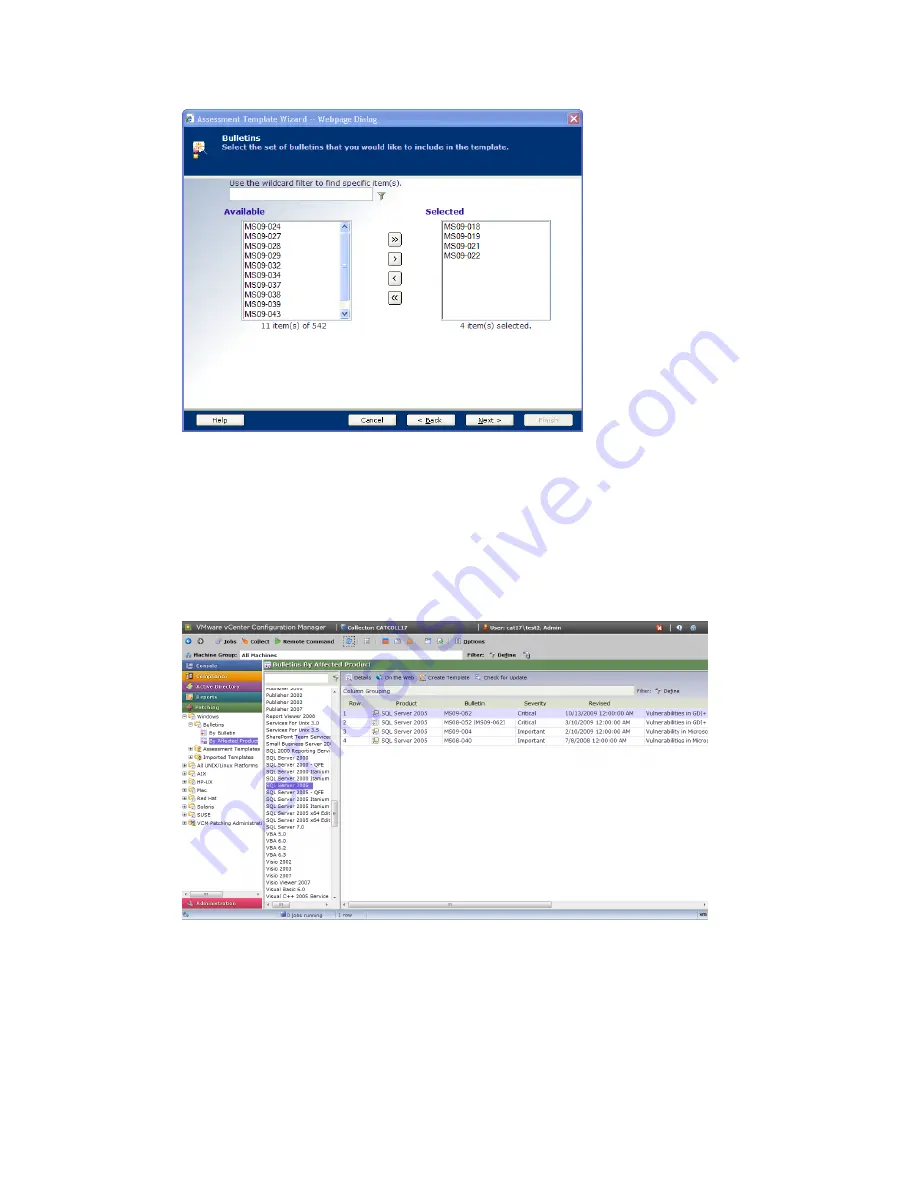
5. Read the confirmation screen, and then click Finish. VCM Patching creates your template and places it
in the Assessment Templates folder (
Patching | Windows | Assessment Templates
).
Create an Affected Product Template
To create a template based on bulletins related to a specific product, follow these steps.
1. Click
Patching | Windows | Bulletins | By Affected Product
.
2. In the middle pane, locate and select the product.
3. In the data grid, VCM displays the bulletins listed by product. Select the bulletin to use for the
template, and then click
Create Template
.
4. Type the template name and description, and then click
Next
.
5. The product that you selected appears in the Selected pane. Click
Next
.
Getting Started with VCM Patching
VMware, Inc.
163
Summary of Contents for VCENTER CONFIGURATION MANAGER 5.3
Page 8: ...vCenter Configuration Manager Installation and Getting Started Guide 8 VMware Inc...
Page 46: ...vCenter Configuration Manager Installation and Getting Started Guide 46 VMware Inc...
Page 158: ...vCenter Configuration Manager Installation and Getting Started Guide 158 VMware Inc...
Page 178: ...vCenter Configuration Manager Installation and Getting Started Guide 178 VMware Inc...
Page 194: ...vCenter Configuration Manager Installation and Getting Started Guide 194 VMware Inc...
Page 204: ...vCenter Configuration Manager Installation and Getting Started Guide 204 VMware Inc...
Page 208: ...vCenter Configuration Manager Installation and Getting Started Guide 208 VMware Inc...
Page 234: ...vCenter Configuration Manager Installation and Getting Started Guide 234 VMware Inc...
Page 264: ...vCenter Configuration Manager Installation and Getting Started Guide 264 VMware Inc...
Page 274: ...274 VMware Inc vCenter Configuration Manager Installation and Getting Started Guide...






























