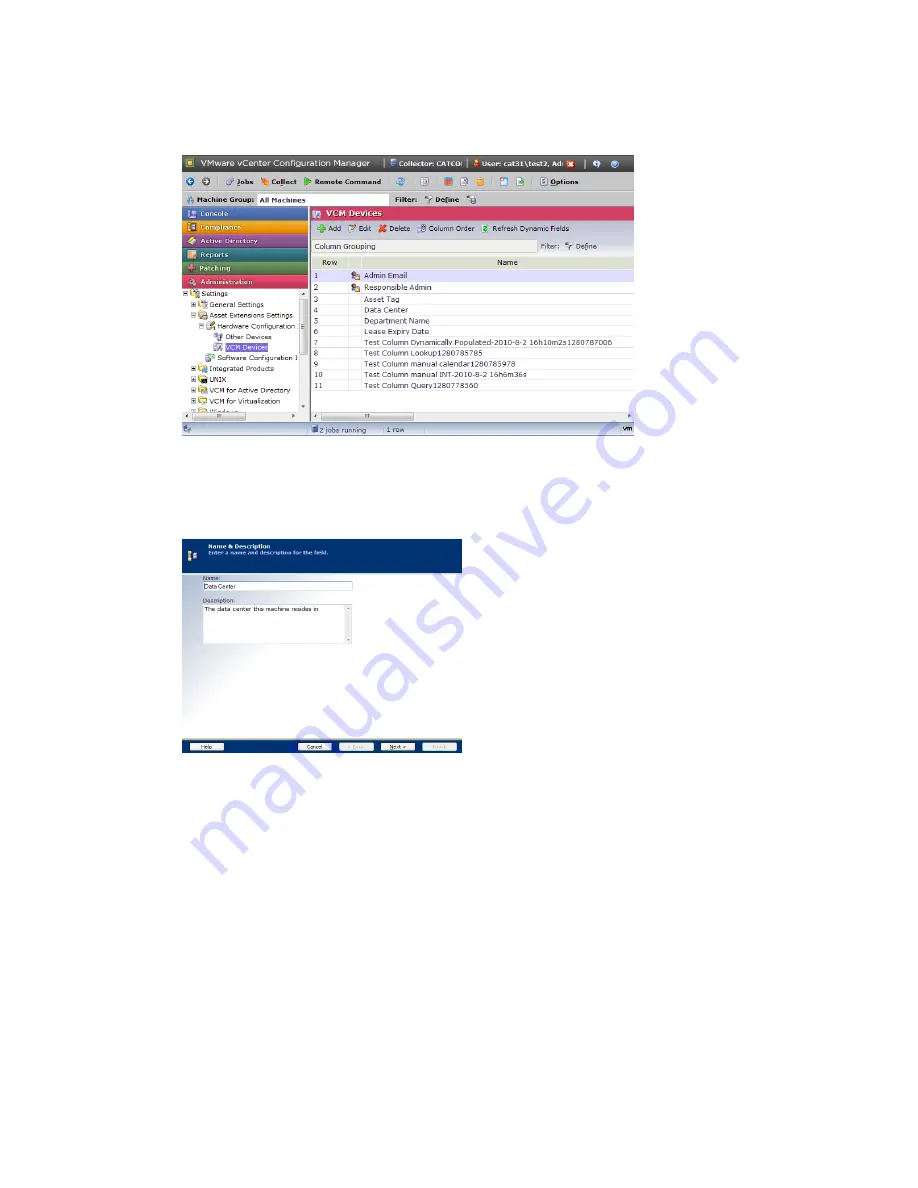
1. Click
Administration | Settings | Asset Extensions Settings | Hardware Configuration Items
. The
Hardware Configuration Items view appears.
2. Click
VCM Devices
or
Other Devices
, depending on the type of field you want to delete.
3. If you are editing an existing field, select the field, and then click
Edit
. Otherwise, to add a field, click
Add
. The
Add:Edit Fields
wizard appears.
4. Enter the name and description of the field, and then click
Next
. This name appears as the column
heading in
Console | Asset Extensions | Hardware Configuration Items
.
Getting Started with VCM Management Extensions for Assets
VMware, Inc.
197
Summary of Contents for VCENTER CONFIGURATION MANAGER 5.3
Page 8: ...vCenter Configuration Manager Installation and Getting Started Guide 8 VMware Inc...
Page 46: ...vCenter Configuration Manager Installation and Getting Started Guide 46 VMware Inc...
Page 158: ...vCenter Configuration Manager Installation and Getting Started Guide 158 VMware Inc...
Page 178: ...vCenter Configuration Manager Installation and Getting Started Guide 178 VMware Inc...
Page 194: ...vCenter Configuration Manager Installation and Getting Started Guide 194 VMware Inc...
Page 204: ...vCenter Configuration Manager Installation and Getting Started Guide 204 VMware Inc...
Page 208: ...vCenter Configuration Manager Installation and Getting Started Guide 208 VMware Inc...
Page 234: ...vCenter Configuration Manager Installation and Getting Started Guide 234 VMware Inc...
Page 264: ...vCenter Configuration Manager Installation and Getting Started Guide 264 VMware Inc...
Page 274: ...274 VMware Inc vCenter Configuration Manager Installation and Getting Started Guide...






























