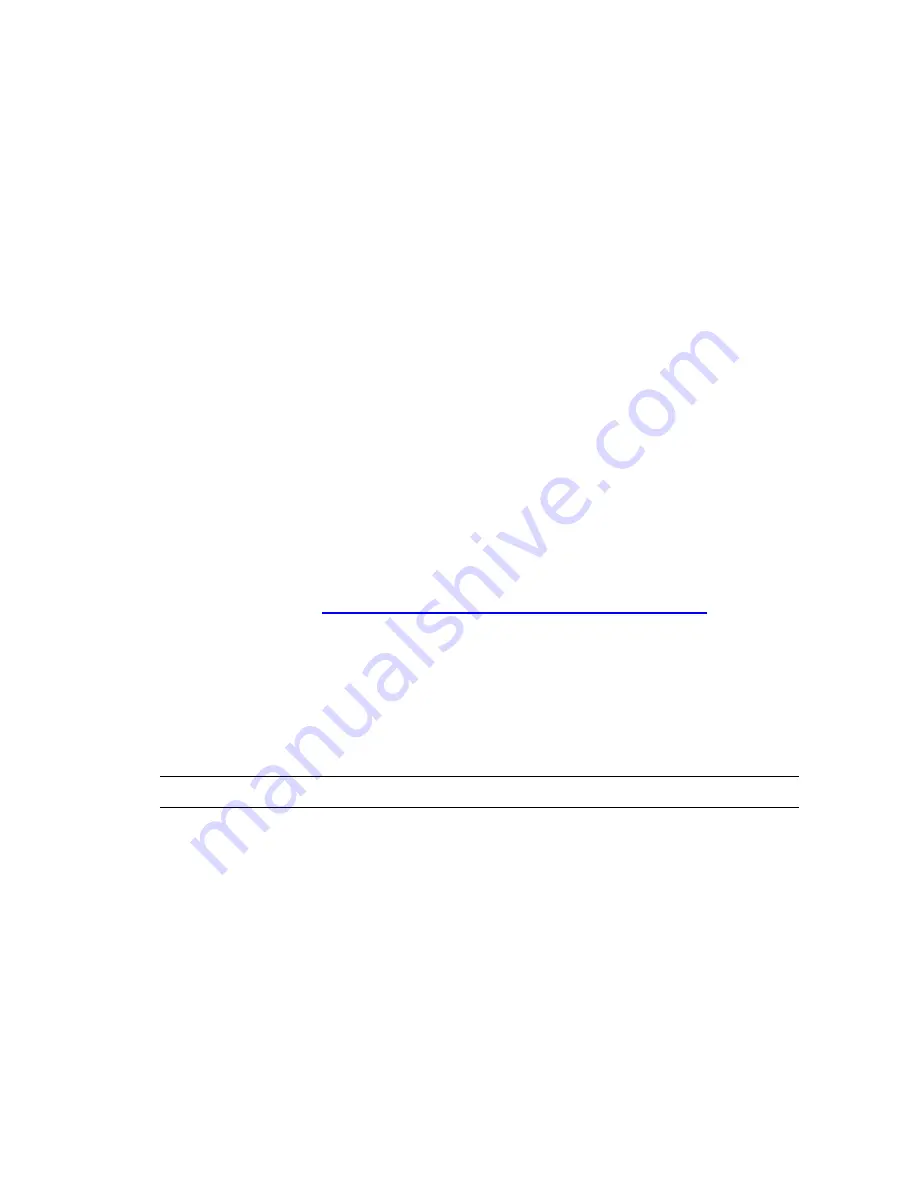
n
You have created software provisioning packages using VMware vCenter Configuration Manager
Package Studio and published the packages to the repositories.
n
Package Manager is installed on the target machines. Package Manager is automatically installed when
you install the VCM 5.3 Agent or later.
Collect Package Manager Information from Machines
To view information about packages and Package Managers in VCM, you must collect Package Manager
data from managed machines.
As you work with provisioning, you will want to regularly collect Package Manager data to determine if
your machines are remaining current with the necessary software packages.
Procedure
1. Click
Collect
.
The
Collection Type
page of the
Collection Wizard
appears.
2. Select
Machine Data
.
3. Click
OK
. The
Machines
page appears.
4. Verify that the
Selected
pane displays all the machines from which you are collecting package
manager data. Add any machines as needed.
5. Click
Next
. The
Data Types
pages appears.
6. Expand
Windows
, and then select
Software Provisioning - Package Managers
.
7. Click
Next
. The
Important
page appears.
8. Review the information, resolve any conflicts, and then click
Finish
. You can monitor the process in
the
Jobs Manager
. See
"Viewing Provisioning Jobs in the Job Manager" on page 190
for more
information.
When the collection is completed, select
Console | Windows tab | Operating System |Software
Provisioning | Package Managers
. The data grid displays the packages and their current status.
Collect Software Repository Data
A collection of repository data will include the software packages in the repository, allowing you to
determine which repositories to assign to machines based on the available packages.
T
IP
Create a Machine Group containing all machines on which the software repository is installed.
Procedure
1. Click
Collect
.
The
Collection Type
page of the
Collection Wizard
appears.
2. Select
Machine Data
.
3. Click
OK
. The
Machines
page appears.
4. Verify that the
Selected
pane displays all the machines from which you are collecting repository data.
Add any machines as needed.
5. Click
Next
. The
Data Types
pages appears.
6. Expand
Windows
, and then select
Software Provisioning - Repositories
.
7. Click
Next
. The
Important
page appears.
Getting Started with Software Provisioning
VMware, Inc.
187
Summary of Contents for VCENTER CONFIGURATION MANAGER 5.3
Page 8: ...vCenter Configuration Manager Installation and Getting Started Guide 8 VMware Inc...
Page 46: ...vCenter Configuration Manager Installation and Getting Started Guide 46 VMware Inc...
Page 158: ...vCenter Configuration Manager Installation and Getting Started Guide 158 VMware Inc...
Page 178: ...vCenter Configuration Manager Installation and Getting Started Guide 178 VMware Inc...
Page 194: ...vCenter Configuration Manager Installation and Getting Started Guide 194 VMware Inc...
Page 204: ...vCenter Configuration Manager Installation and Getting Started Guide 204 VMware Inc...
Page 208: ...vCenter Configuration Manager Installation and Getting Started Guide 208 VMware Inc...
Page 234: ...vCenter Configuration Manager Installation and Getting Started Guide 234 VMware Inc...
Page 264: ...vCenter Configuration Manager Installation and Getting Started Guide 264 VMware Inc...
Page 274: ...274 VMware Inc vCenter Configuration Manager Installation and Getting Started Guide...






























