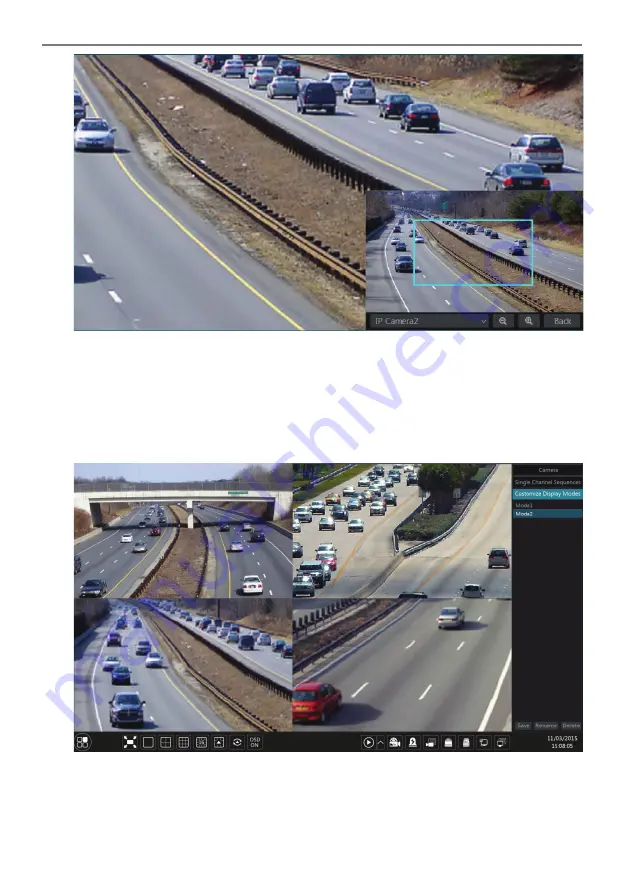
Transcendent NVR Series
31
Click the preview window to show the tool bar as shown in area �; right click the preview
window to show the menu list. The tool bar and menu list are introduced in the table below.
Button
Menu List
Meaning
--
Move tool. Click it to move the tool
bar anywhere.
Manually Record On
Click to start recording.
Instant Playback
Click
to playback the record; click “Instant Playback” to select
or self-define the instant playback time. See 8.1 Instant Playback for
details.
Enable Audio
Click to enable audio. You can listen to the camera audio by
enabling audio.
Snap
Click to pop up the snapshot window. Click “Save” in the window to
save the image. Click “Export” to export the image.
PTZ Control
Click to go to PTZ control interface. See Chapter 6 PTZ for details.
Zoom In
Click to go to single channel zoom interface.
--
Click to go to image adjustment interface. Refer to 5.3.4 Image
Adjustment for details.
--
Camera Info
Right Click to view the camera information.
The single channel zoom interface is as shown below. Press and drag the blue box to select the
zoom area. Click
/
to zoom the image. Click the camera selection box to select
other cameras for zoom. Click “Back” to return to the live preview interface.
Transcendent NVR Series
32
5.2 Preview Mode
5.2.1 Preview By Display Mode
Set different screen modes and camera display sequences as required and then save the display
modes, priorities and so on. Refer to the picture below. Double click one display mode in the
display mode list to view the live images in this mode.
Ø
Add Display Mode
Method One:
�
Click “Customize Display Modes” in the above interface and then set the screen mode.
�
Add the cameras and adjust the cameras display sequence as required.






























