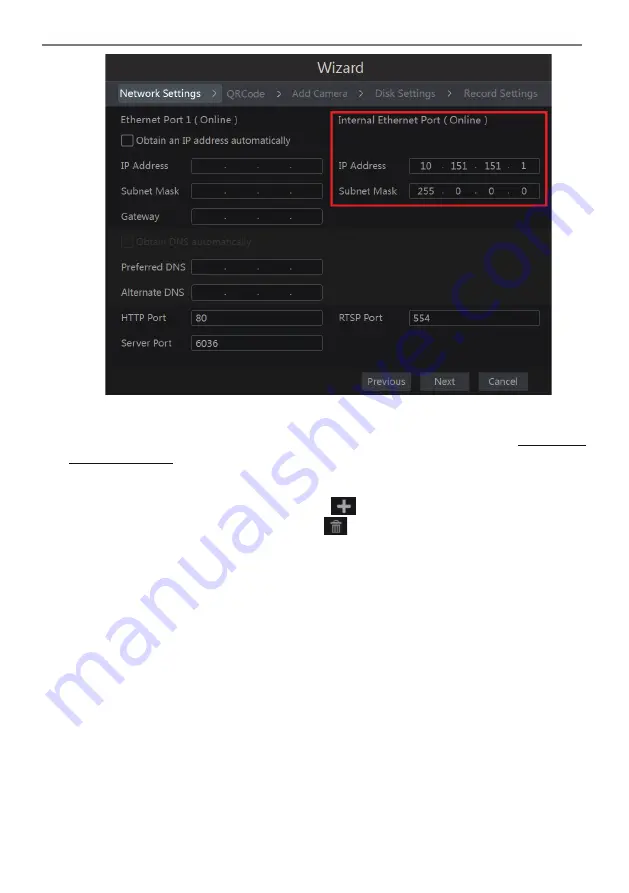
Transcendent NVR Series
19
�
Network Settings
. Check “Obtain an IP address automatically” and “Obtain DNS
automatically” to get the IP address and DNS automatically (the DHCP function of the router
in the same LAN should also be enabled), or manually input them. Input the HTTP port, RTSP
port and Server port (please see 11.1.2 Port Configuration for details). Click “Next” to
continue.
Note:
If you use the NVR with the PoE network ports, the online state of the internal Ethernet port
will be shown on the interface. Refer to the picture below. Please refer to 11.1.1 TCP/IPv4
Configuration for detail introduction of the internal Ethernet port.
Transcendent NVR Series
20
�
QRCode.
You can scan the QRCode through the mobile client which is installed on a
mobile phone or Tablet to log into the mobile client instantly. Please refer to 12.1 Mobile
Client Surveillance for details.
�
Add Camera
. Click “Refresh” to refresh the list of online IP cameras which are in the
same local network with NVR and then click
to add the searched camera. Click “Add
All” to add all the cameras in the list. Click
to delete the added camera. Click “Delete
All” to delete all the added cameras.






























