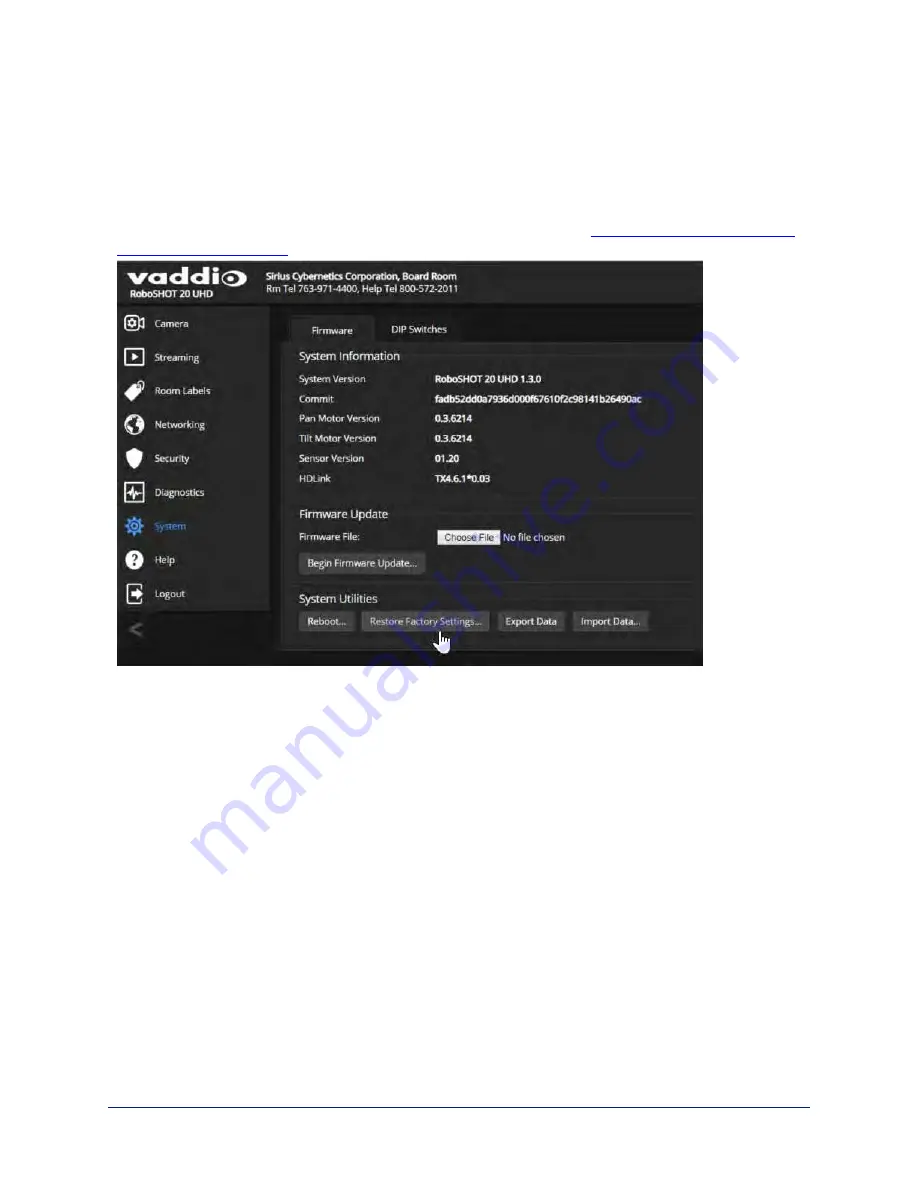
Restoring Factory Settings from the Web Interface
S
YSTEM PAGE
, F
IRMWARE TAB
Sometimes it’s easiest to just start over. To restore the original factory settings…click Restore Factory
Settings. This will overwrite everything you have customized – custom CCU scenes and presets, soft DIP
switch settings, passwords, room labels, and more. For this reason, you may want to back up (export) the
camera's configuration after you set up the customizations you want. See
Saving (Exporting) or Restoring
Restoring Factory Default Settings Via Hardware – RoboSHOT 20 UHD
If the camera's administrative controls are not accessible, you can restore factory defaults using the DIP
switches on the back of the camera.
To restore factory default settings:
Set all DIP switches DOWN and cycle the power. Then return all DIP switches to the desired settings.
Restoring Factory Default Settings Via Hardware – RoboSHOT 40 UHD
If the camera's administrative controls are not accessible, you can restore factory defaults using the rotary
switch on the back of the camera.
To restore factory default settings:
1. Note the position of the rotary switch.
2. Set the rotary switch to position C and cycle the power.
3. Return the rotary switch to its previous position.
86
Complete Manual for RoboSHOT 20 UHD and RoboSHOT 40 UHD Professional PTZ Cameras




























