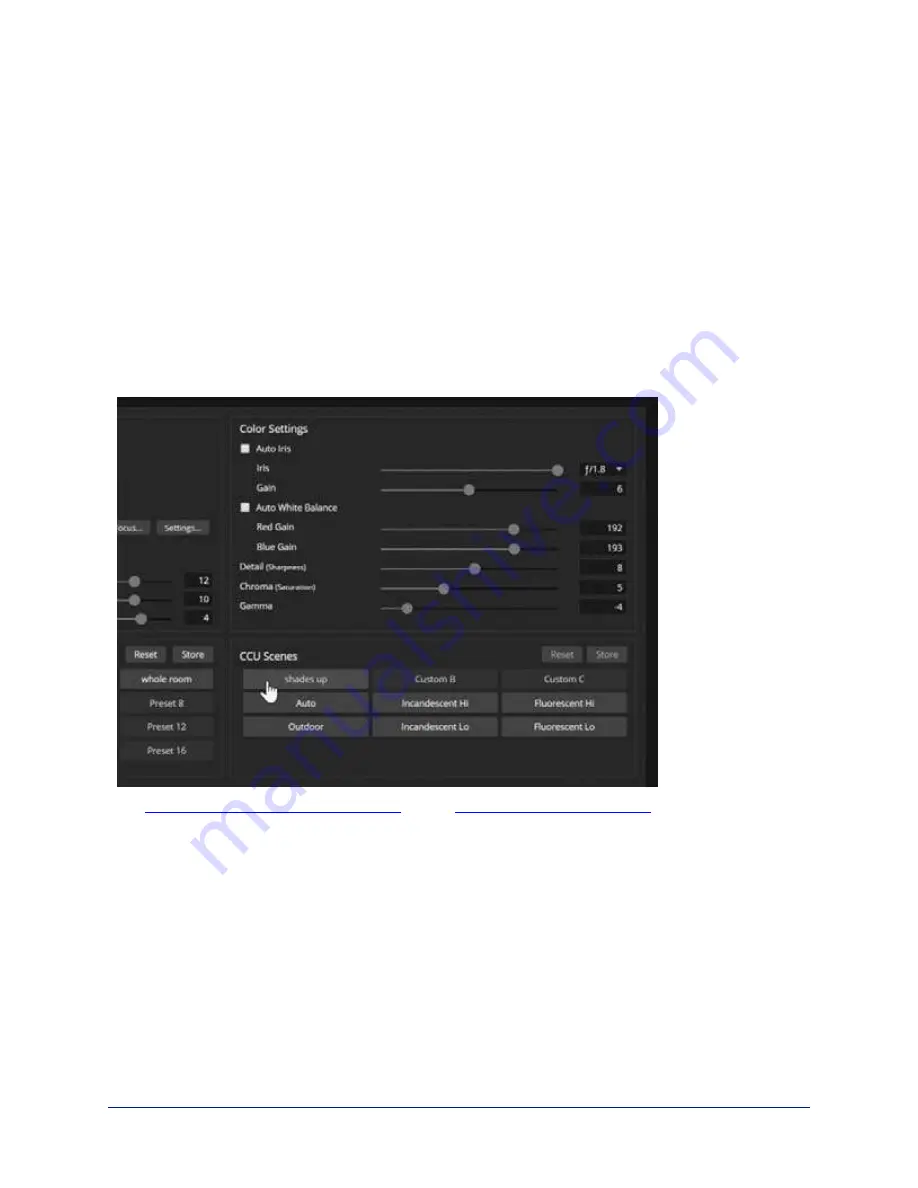
Lighting and Color Adjustments: Setting up Custom CCU Scenes
C
AMERA PAGE
No two rooms are exactly alike – but a lot of rooms are a lot alike. The technical folks at Vaddio (Scott, to
be specific) have already set up presets for common lighting scenarios (CCU scenes) – Incandescent Hi,
Incandescent Lo, Fluorescent Hi, Fluorescent Lo, and Outdoor. The Auto setting allows the camera to
determine the appropriate adjustments.
When adjusting for the room lighting, start with a factory-defined CCU scene and adjust as needed. After
you customize the camera's color and lighting settings, you can save the adjustments as a custom CCU
scene.
Note
Color adjustments are not available when the Auto CCU scene is selected.
To make the initial adjustments:
Click one of the active CCU scene buttons to load a CCU scene into the camera.
The
Lighting and Image Quality Cheat Sheet
and the
may be helpful.
43
Complete Manual for RoboSHOT 20 UHD and RoboSHOT 40 UHD Professional PTZ Cameras






























