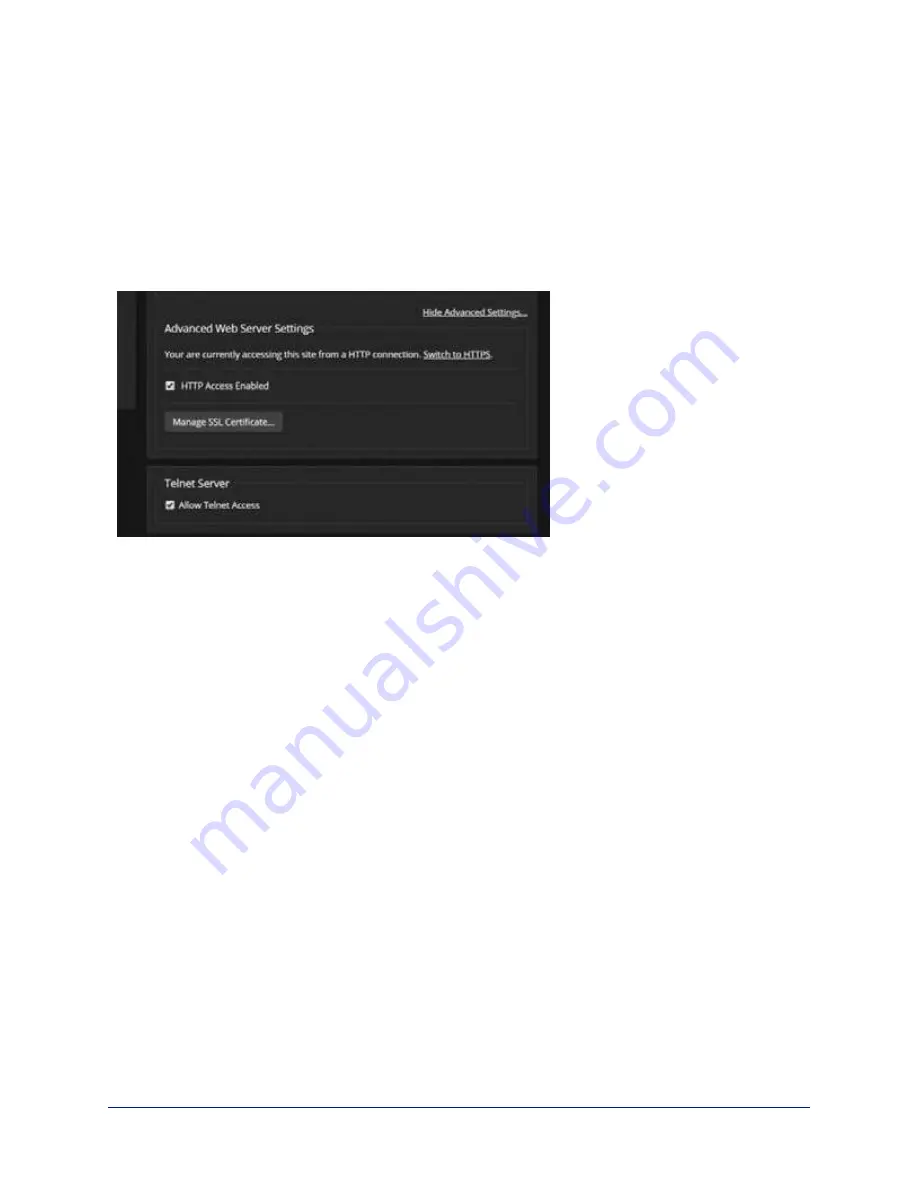
Enabling or Requiring HTTPS
S
ECURITY PAGE
By default, the web interface uses the HTTP protocol. You can configure the camera's web interface to
require a secure HTTPS connection instead.
Caution
Consult your network security professional to manage the camera's SSL certificate. Do not make any
changes in the Certificate or Private Key text boxes without guidance from your organization's network
security professional.
1. Select Show Advanced Settings. The advanced options open.
2. To switch to a secure HTTPS connection, select Switch to HTTPS.
Note
Your browser may present messages warning you that your connection is not secure, because the
site's certificate is not valid. This happens when HTTPS is used but no SSL certificate is installed.
3. To require HTTPS connections, clear the box labeled HTTP Access Enabled. The camera's web
interface will only be available via an HTTPS connection.
29
Complete Manual for RoboSHOT 20 UHD and RoboSHOT 40 UHD Professional PTZ Cameras






























