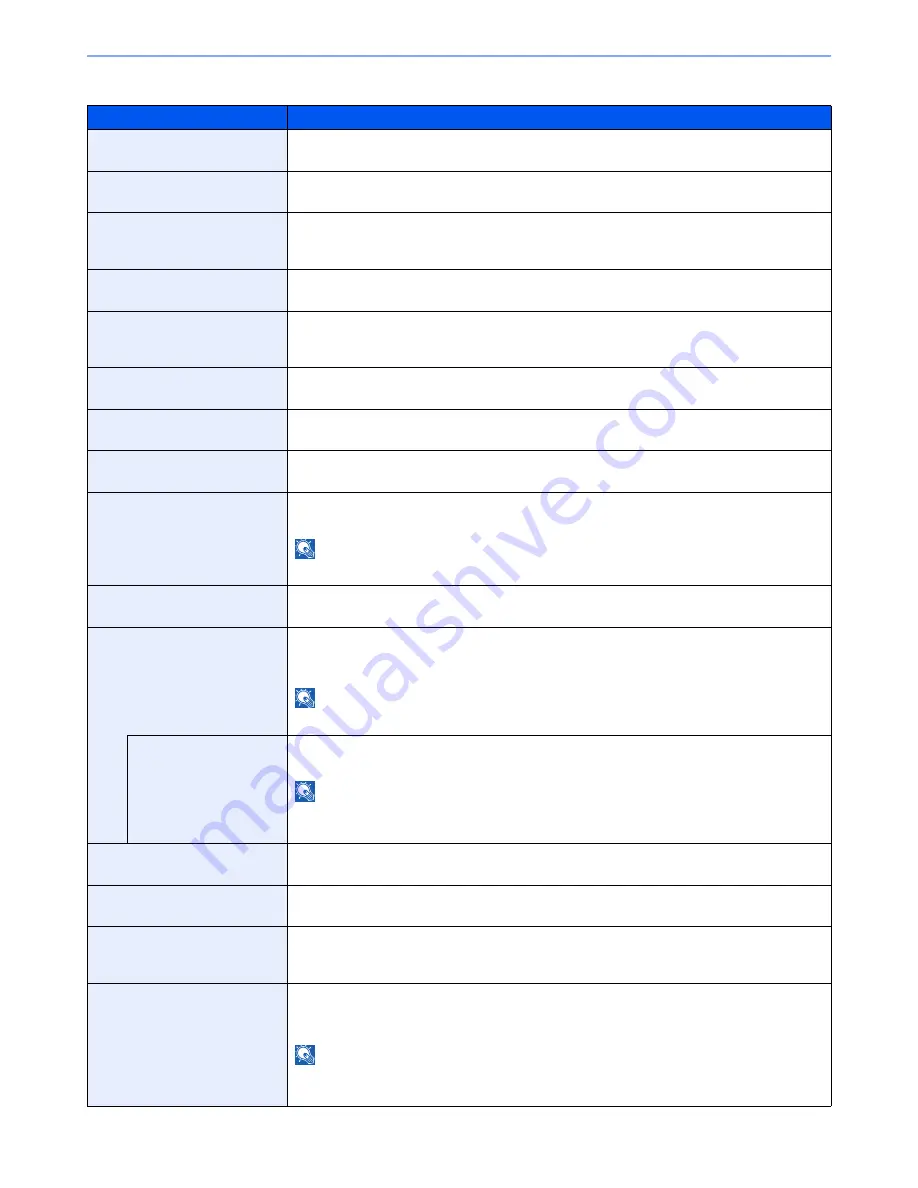
8-44
System Menu > Default Setting on the Machine (System Menu)
Protocol Settings
Item
Description
SMTP (E-mail TX)
Select whether to send E-mail using SMTP.
Value
: Off, On
POP3 (E-mail RX)
Select whether to receive E-mail using POP3.
Value
: Off, On
FTP Client (Transmission)
Select whether to send documents using FTP. When selecting [On], set the FTP Port Number.
Use the default port 21.
Value
: Off, On (Port Number: 1 to 65535)
FTP Server (Reception)
Select whether to receive documents using FTP.
*1
Value
: Off, On
SMB Client (Transmission):
Select whether to send documents using SMB. When selecting [On], set the SMB Port
Number. Use the default port 139.
Value
: Off, On (Port Number: 1 to 65535)
NetBEUI
Selects whether to receive documents using NetBEUI.
*1
Value
: Off, On
WSD Scan
Select whether to use WSD Scan.
*1
Value
: Off, On
WSD Print
Select whether to use WSD Print.
*1
Value
: Off, On
i-FAX
Select whether to use i-FAX.
Value
: Off, On
NOTE
This function is displayed when the optional Internet FAX Kit is activated.
DSM Scan
Select whether to use DSM scan.
Value
: Off, On
ThinPrint
Select whether to use ThinPrint. When selecting [On], set the SMB default Port Number. Use
the default port 4000.
*1, *2
Value
: Off, On (Port Number: 1 to 32767)
NOTE
This function is displayed only when the optional ThinPrint Option is activated.
Thin Print over SSL
To use Thin Print over SSL, press [Thin Print over SSL] and select [On].
Value
: Off, On
NOTE
When selecting [On], the certificates must be installed. For details, refer to the
Embedded Web
Server RX User Guide
.
LPD
Selects whether to receive documents using LPD.
*1
Value
: Off, On
Raw
Select whether to receive documents using Raw Port.
*1
Value
: Off, On
IPP
Selects whether to receive documents using IPP. When selecting [On], set the IPP Port
Number. Use the default port 631.
*1, *2
Value
: Off, On
IPP over SSL
Selects whether to receive documents using IPP over SSL. When selecting [On], set the IPP
default Port Number. Use the default port 443.
*1, *2
Value
: Off, On (Port Number: 1 to 32767)
NOTE
When selecting [On], the certificates must be installed. For details, refer to the
Embedded Web
Server RX User Guide
.
Summary of Contents for 2500ci
Page 1: ...USER MANUAL 2500ci Copy Print Scan Fax A3 DIGITAL MULTIFUNCTIONAL COLOUR SYSTEM ...
Page 17: ...xvi About the Operation Guide this Guide ...
Page 24: ...xxiii ...
Page 44: ...xliii Menu Map ...
Page 112: ...2 54 Installing and Setting up the Machine Transferring data from our other products ...
Page 162: ...3 50 Preparation before Use Registering Destinations in the Address Book ...
Page 174: ...4 12 Printing from PC Printing Data Saved on the Printer ...
Page 318: ...6 72 Using Various Functions Functions ...
Page 440: ...10 4 Troubleshooting Regular Maintenance DP 772 1 2 3 4 ...
Page 441: ...10 5 Troubleshooting Regular Maintenance DP 773 1 2 ...
Page 443: ...10 7 Troubleshooting Regular Maintenance 3 4 5 6 ...
Page 474: ...10 38 Troubleshooting Troubleshooting Cassette 2 1 2 ...
Page 476: ...10 40 Troubleshooting Troubleshooting Large Capacity Feeder 1 500 sheet x 2 1 2 3 B1 B2 ...
Page 477: ...10 41 Troubleshooting Troubleshooting Multi Purpose Tray 1 2 3 4 ...
Page 478: ...10 42 Troubleshooting Troubleshooting Duplex unit 1 2 ...
Page 479: ...10 43 Troubleshooting Troubleshooting Inner Tray Fixing unit 1 2 3 ...
Page 483: ...10 47 Troubleshooting Troubleshooting Job Separator 1 2 3 Bridge Unit Option 1 2 ...
Page 484: ...10 48 Troubleshooting Troubleshooting 1 000 Sheet Finisher Option 1 2 3 D1 D2 2 1 D3 ...
Page 485: ...10 49 Troubleshooting Troubleshooting Clearing a Staple Jam 1 2 3 2 1 CLICK ...
Page 486: ...10 50 Troubleshooting Troubleshooting ...
Page 518: ...11 32 Appendix Glossary ...
Page 527: ...Index 9 ...
Page 528: ...Index 10 ...
Page 529: ......
















































