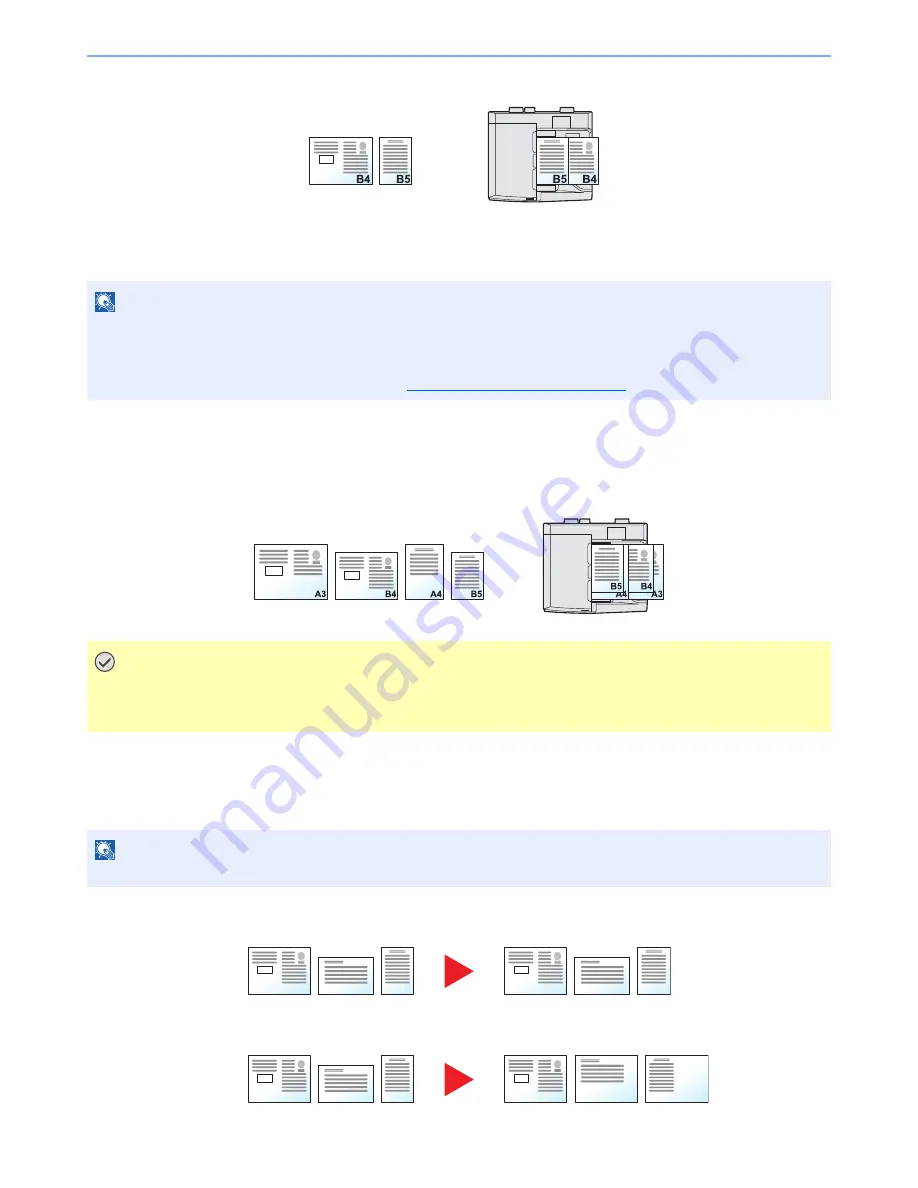
6-15
Using Various Functions > Functions
Example: B4 and B5
Different Width (Available for metric models only)
The supported combinations of originals are as follows.
• A3, B4, A4, B5
• B4, A4-R, B5
• A4-R, B5-R, Folio
Example: A3, B4, A4, B5
Selecting How to Copy Originals
Set the paper size (copy size) when printing scanned document. Select whether you wish to create individual copies on
different size paper matching the original sizes or to produce all copies on the same size paper.
Mixed Size Copies
Originals are detected individually for size and copied to the same size paper as originals.
Same Size Copies
Originals are all copied to the same size paper.
NOTE
•
If you are using the document processor (DP-773), originals of different width cannot be loaded together.
•
Up to 30 sheets can be placed in the document processor.
•
When mixing the original sizes as using the following combination: A4-R, B5-R, and Folio, make sure to set "Auto Detect
Original Size" to [On] for "Folio". For details, refer to
Auto Detect Original Size on page 8-11
.
IMPORTANT
When placing originals of different width, arrange the originals so that their left sides and top sides are
aligned, and place the originals in alignment with the far width guide. If the originals are not aligned in this
way, they may not be scanned correctly, and skewing or original jams may result.
NOTE
This function is available regardless of whether originals have the same width or not.
A4-R
B4
B5
A4-R
B4
B5
A4-R
B4
B5
B4
B4
B4
Summary of Contents for 2500ci
Page 1: ...USER MANUAL 2500ci Copy Print Scan Fax A3 DIGITAL MULTIFUNCTIONAL COLOUR SYSTEM ...
Page 17: ...xvi About the Operation Guide this Guide ...
Page 24: ...xxiii ...
Page 44: ...xliii Menu Map ...
Page 112: ...2 54 Installing and Setting up the Machine Transferring data from our other products ...
Page 162: ...3 50 Preparation before Use Registering Destinations in the Address Book ...
Page 174: ...4 12 Printing from PC Printing Data Saved on the Printer ...
Page 318: ...6 72 Using Various Functions Functions ...
Page 440: ...10 4 Troubleshooting Regular Maintenance DP 772 1 2 3 4 ...
Page 441: ...10 5 Troubleshooting Regular Maintenance DP 773 1 2 ...
Page 443: ...10 7 Troubleshooting Regular Maintenance 3 4 5 6 ...
Page 474: ...10 38 Troubleshooting Troubleshooting Cassette 2 1 2 ...
Page 476: ...10 40 Troubleshooting Troubleshooting Large Capacity Feeder 1 500 sheet x 2 1 2 3 B1 B2 ...
Page 477: ...10 41 Troubleshooting Troubleshooting Multi Purpose Tray 1 2 3 4 ...
Page 478: ...10 42 Troubleshooting Troubleshooting Duplex unit 1 2 ...
Page 479: ...10 43 Troubleshooting Troubleshooting Inner Tray Fixing unit 1 2 3 ...
Page 483: ...10 47 Troubleshooting Troubleshooting Job Separator 1 2 3 Bridge Unit Option 1 2 ...
Page 484: ...10 48 Troubleshooting Troubleshooting 1 000 Sheet Finisher Option 1 2 3 D1 D2 2 1 D3 ...
Page 485: ...10 49 Troubleshooting Troubleshooting Clearing a Staple Jam 1 2 3 2 1 CLICK ...
Page 486: ...10 50 Troubleshooting Troubleshooting ...
Page 518: ...11 32 Appendix Glossary ...
Page 527: ...Index 9 ...
Page 528: ...Index 10 ...
Page 529: ......






























