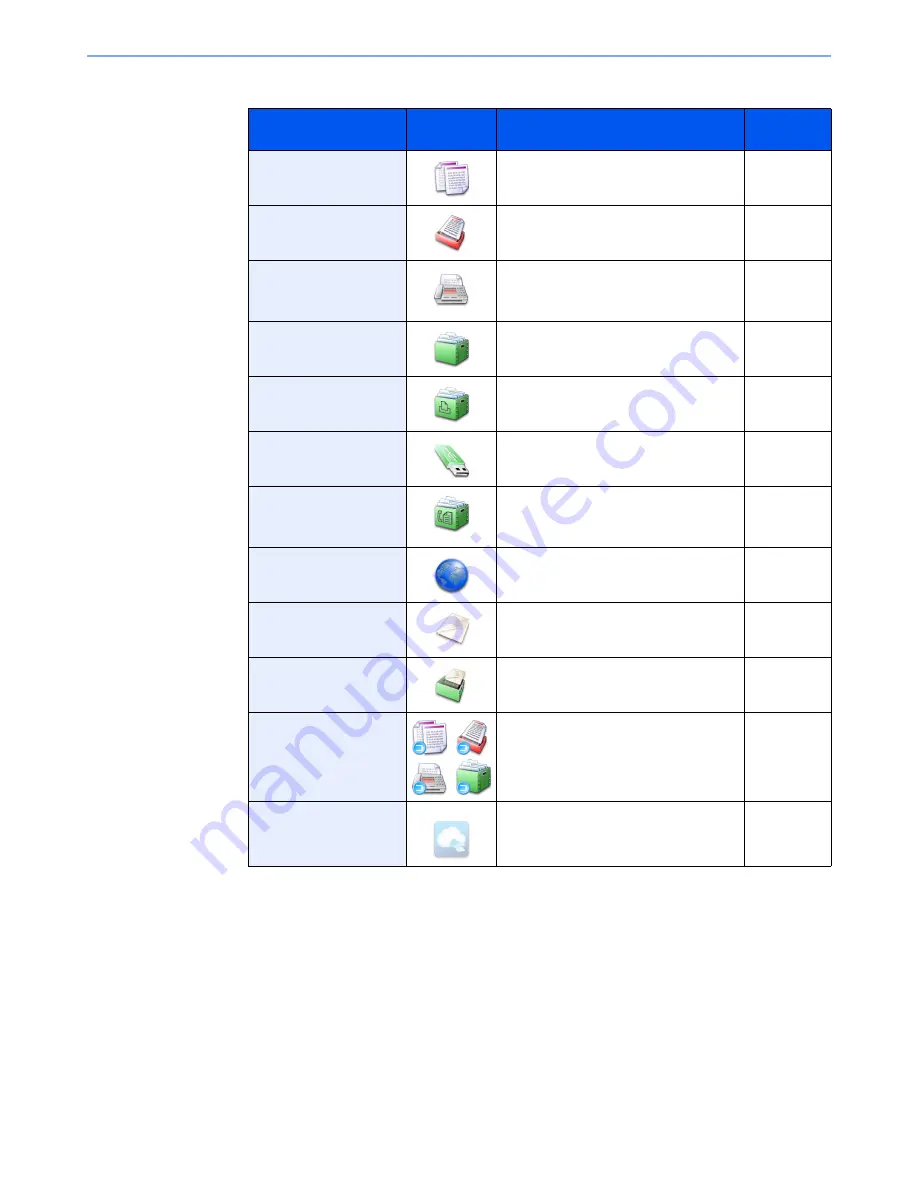
3-5
Preparation before Use > Touch Panel Display
Available Functions to Display on Desktop
*1
Selected at the time of shipment from factory.
*2
Displayed when the corresponding optional component is attached.
*3
The icon of the application appears.
Function
Icon
Description
Reference
page
Copy*
1
Displays the Copy screen.
page 5-18
Send*
1
Displays the Send screen.
page 5-23
FAX*
2
Displays the FAX screen.
Refer to the
FAX
Operation
Guide
.
Custom Box*
1
Displays the Custom Box screen.
page 5-53
Job Box*
1
Displays the Job Box screen.
page 4-8
page 5-65
Removable Memory*
1
Displays the Removable Memory screen.
page 5-68
FAX Box*
2
Displays the FAX Box screen.
Refer to the
FAX
Operation
Guide
.
Internet Browser
Displays the Internet Browser screen.
page 5-16
Send to Me
(E-mail)
Displays the Send screen. The E-mail
address of the logged-in user is set as the
destination.
page 5-35
Send to Me from Box
(E-mail)
Displays the Custom Box screen. The E-
mail address of the logged-in user is set
as the destination.
page 5-59
Program
Calls up the registered program. The icon
will change according to the function of
the program.
page 5-5
Application Name
*
3
Displays the selected applications.
page 5-10
Summary of Contents for 2500ci
Page 1: ...USER MANUAL 2500ci Copy Print Scan Fax A3 DIGITAL MULTIFUNCTIONAL COLOUR SYSTEM ...
Page 17: ...xvi About the Operation Guide this Guide ...
Page 24: ...xxiii ...
Page 44: ...xliii Menu Map ...
Page 112: ...2 54 Installing and Setting up the Machine Transferring data from our other products ...
Page 162: ...3 50 Preparation before Use Registering Destinations in the Address Book ...
Page 174: ...4 12 Printing from PC Printing Data Saved on the Printer ...
Page 318: ...6 72 Using Various Functions Functions ...
Page 440: ...10 4 Troubleshooting Regular Maintenance DP 772 1 2 3 4 ...
Page 441: ...10 5 Troubleshooting Regular Maintenance DP 773 1 2 ...
Page 443: ...10 7 Troubleshooting Regular Maintenance 3 4 5 6 ...
Page 474: ...10 38 Troubleshooting Troubleshooting Cassette 2 1 2 ...
Page 476: ...10 40 Troubleshooting Troubleshooting Large Capacity Feeder 1 500 sheet x 2 1 2 3 B1 B2 ...
Page 477: ...10 41 Troubleshooting Troubleshooting Multi Purpose Tray 1 2 3 4 ...
Page 478: ...10 42 Troubleshooting Troubleshooting Duplex unit 1 2 ...
Page 479: ...10 43 Troubleshooting Troubleshooting Inner Tray Fixing unit 1 2 3 ...
Page 483: ...10 47 Troubleshooting Troubleshooting Job Separator 1 2 3 Bridge Unit Option 1 2 ...
Page 484: ...10 48 Troubleshooting Troubleshooting 1 000 Sheet Finisher Option 1 2 3 D1 D2 2 1 D3 ...
Page 485: ...10 49 Troubleshooting Troubleshooting Clearing a Staple Jam 1 2 3 2 1 CLICK ...
Page 486: ...10 50 Troubleshooting Troubleshooting ...
Page 518: ...11 32 Appendix Glossary ...
Page 527: ...Index 9 ...
Page 528: ...Index 10 ...
Page 529: ......
















































