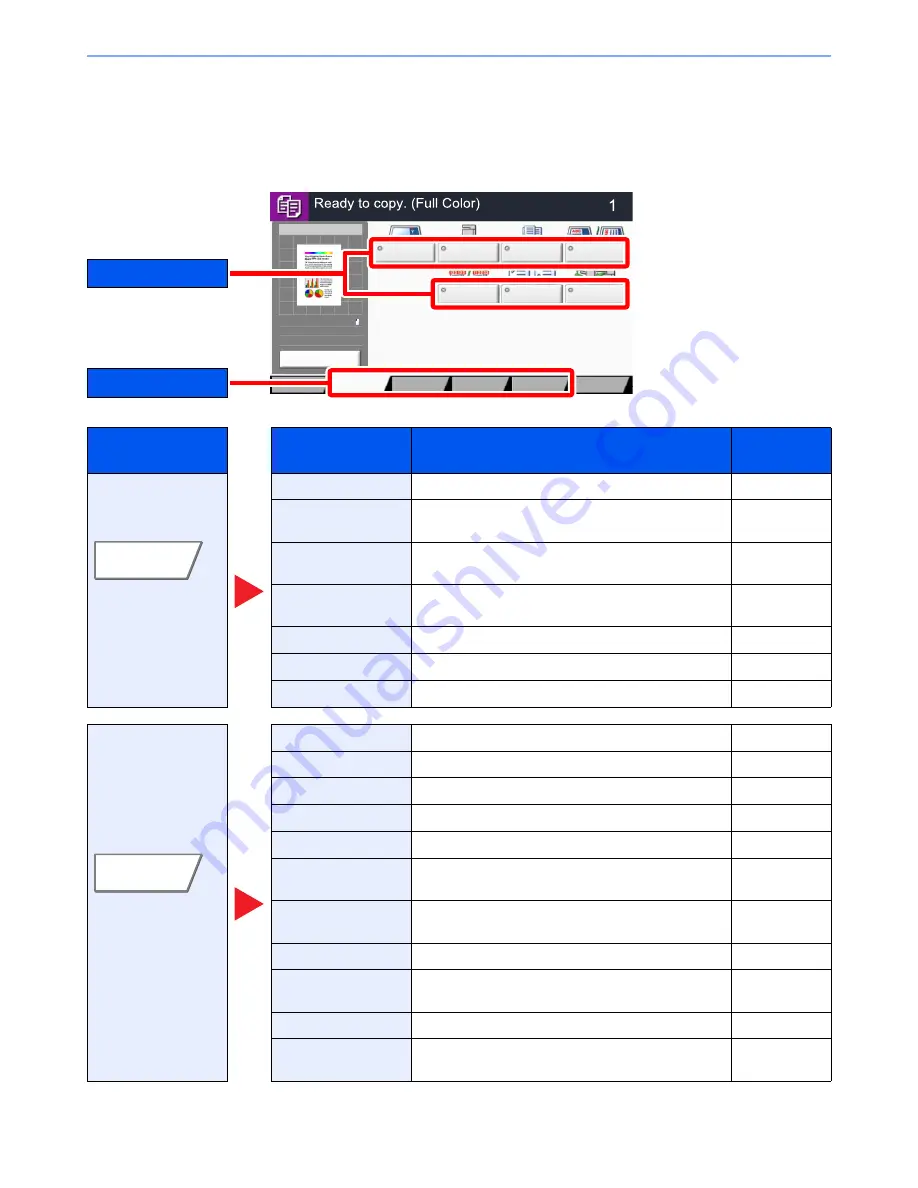
6-2
Using Various Functions > Functions Available on the Machine
Functions Available on the Machine
Copy
To configure the settings for functions, select the tab and press the function key.
For details on each function, see the table below.
Tab
Function key
Description
Reference
page
Configure the settings
for originals, paper,
and finishing such as
collate and staple.
Original Size
Specify the original size to be scanned.
page 6-12
Paper Selection
Select the cassette or multi-purpose tray that contains
the required paper size.
page 6-13
Mixed Size Originals
Scans all sheets in the document processor, even if
they are of different sizes.
page 6-14
Original Orientation
Select the orientation of the original document top
edge to scan correct direction.
page 6-16
Collate/Offset
Offsets the output by page or set.
page 6-17
Staple/Punch
Staples or punches printed documents.
page 6-18
Paper Output
Specify the output tray.
page 6-21
Configure the settings
for density, quality of
copies, and color
balance.
Density
Adjust density using 7 or 13 levels.
page 6-21
Original Image
Select original image type for best results.
page 6-22
EcoPrint
EcoPrint saves toner when printing.
page 6-23
Color Selection
Select the color mode setting.
page 6-23
Color Balance
Adjust the strength of cyan, magenta, yellow, and black.
page 6-25
Hue Adjustment
Adjusts the color (hue) of images to make more
creative copies.
page 6-26
One-touch Image Adjust
Adjust images as desired to more [Vivid] or more
[Muted] images.
page 6-27
Sharpness
Adjusts the sharpness of image outlines.
page 6-29
Background Density
Adj.
Removes dark background from originals, such as
newspapers.
page 6-29
Saturation
The color saturation of the image can be adjusted in 7 levels. page 6-30
Prevent Bleed-thru
Hides background colors and image bleed-through
when scanning thin original.
page 6-30
Original
Size
Paper
Selection
Mixed Size
Originals
Original
Orientation
Collate/
Offset
Staple
/Punch
Paper Output
Quick Setup
Advanced
Setup
Program
Preview
100%
A4
A4
Original
Zoom
:
:
:
Paper
Copies
Preview
Color/
Image Quality
Org./Paper/
Finishing
Layout/Edit
Tab
Function key
Org./Paper/
Finishing
Color/
Image Quality
Summary of Contents for 2500ci
Page 1: ...USER MANUAL 2500ci Copy Print Scan Fax A3 DIGITAL MULTIFUNCTIONAL COLOUR SYSTEM ...
Page 17: ...xvi About the Operation Guide this Guide ...
Page 24: ...xxiii ...
Page 44: ...xliii Menu Map ...
Page 112: ...2 54 Installing and Setting up the Machine Transferring data from our other products ...
Page 162: ...3 50 Preparation before Use Registering Destinations in the Address Book ...
Page 174: ...4 12 Printing from PC Printing Data Saved on the Printer ...
Page 318: ...6 72 Using Various Functions Functions ...
Page 440: ...10 4 Troubleshooting Regular Maintenance DP 772 1 2 3 4 ...
Page 441: ...10 5 Troubleshooting Regular Maintenance DP 773 1 2 ...
Page 443: ...10 7 Troubleshooting Regular Maintenance 3 4 5 6 ...
Page 474: ...10 38 Troubleshooting Troubleshooting Cassette 2 1 2 ...
Page 476: ...10 40 Troubleshooting Troubleshooting Large Capacity Feeder 1 500 sheet x 2 1 2 3 B1 B2 ...
Page 477: ...10 41 Troubleshooting Troubleshooting Multi Purpose Tray 1 2 3 4 ...
Page 478: ...10 42 Troubleshooting Troubleshooting Duplex unit 1 2 ...
Page 479: ...10 43 Troubleshooting Troubleshooting Inner Tray Fixing unit 1 2 3 ...
Page 483: ...10 47 Troubleshooting Troubleshooting Job Separator 1 2 3 Bridge Unit Option 1 2 ...
Page 484: ...10 48 Troubleshooting Troubleshooting 1 000 Sheet Finisher Option 1 2 3 D1 D2 2 1 D3 ...
Page 485: ...10 49 Troubleshooting Troubleshooting Clearing a Staple Jam 1 2 3 2 1 CLICK ...
Page 486: ...10 50 Troubleshooting Troubleshooting ...
Page 518: ...11 32 Appendix Glossary ...
Page 527: ...Index 9 ...
Page 528: ...Index 10 ...
Page 529: ......






























