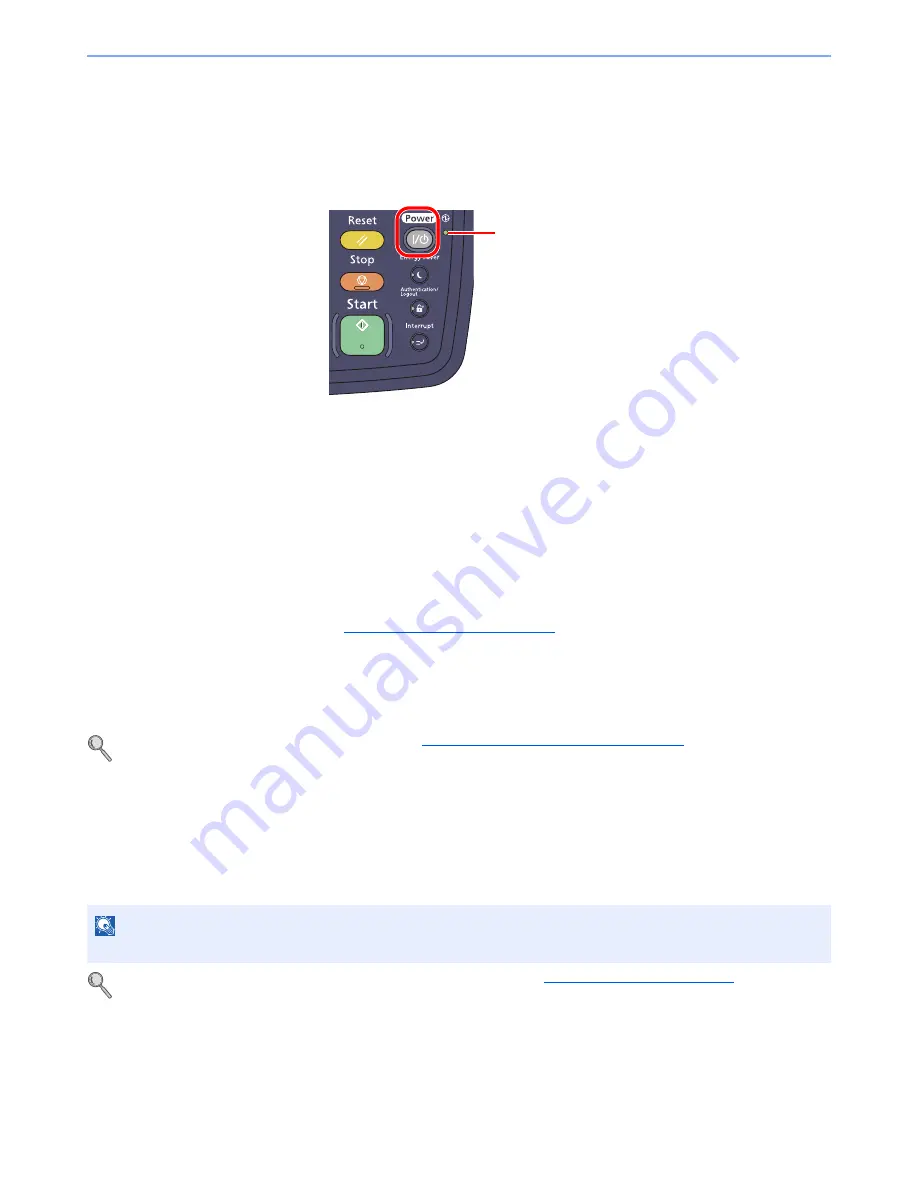
2-32
Installing and Setting up the Machine > Energy Saver function
Sleep and Auto Sleep
Sleep
To enter Sleep, press the [
Power
] key. Touch panel and all indicators on the operation panel will go out to save a
maximum amount of power except the Main Power indicator. This status is referred to as Sleep.
If print data is received during Sleep, the print job is performed while the touch panel remains unlit.
When using the optional fax, received fax data is printed out while the operation panel also remains unlit.
• Press the touch panel or any key on the operation panel.
220 to 240 V Specification Model will be ready to operate within 15 seconds.
120 V Specification Model will be ready to operate within 23 seconds.
Note that ambient environmental conditions, such as ventilation, may cause the machine to respond more slowly.
Auto Sleep
Auto Sleep automatically switches the machine into Sleep if left idle for a preset time in the Low Power Mode.
The default preset time are 30 minutes.
To change the preset sleep time, refer to
Quick Setup Wizard on page 2-34
.
Sleep Rules (models for Europe)
You can set whether sleep mode operates for each function. When the machine enters sleep mode, it cannot perform
printing from a computer connected by USB cable. In addition, it takes longer for the machine to wake and return to
normal operation. Also, the ID card cannot be recognized.
For more information on Sleep Rules settings, refer to
Sleep Rules (models for Europe) on page 8-54
.
Sleep Level (Energy Saver) (models except for Europe)
This mode reduces power consumption even more than normal Sleep mode, and allows Sleep Mode to be set
separately for each function. Printing from a computer connected with a USB cable is not available while the machine is
asleep. The time required for the machine to wake up from power save mode and resume normal operation will be
longer than for normal Sleep Mode.
For more information on Sleep Level (Energy Saver) Mode settings, refer to
Quick Setup Wizard on page 2-34
.
NOTE
If the optional network interface kit is installed, Energy Saver cannot be specified.
Main Power
indicator
Summary of Contents for 2500ci
Page 1: ...USER MANUAL 2500ci Copy Print Scan Fax A3 DIGITAL MULTIFUNCTIONAL COLOUR SYSTEM ...
Page 17: ...xvi About the Operation Guide this Guide ...
Page 24: ...xxiii ...
Page 44: ...xliii Menu Map ...
Page 112: ...2 54 Installing and Setting up the Machine Transferring data from our other products ...
Page 162: ...3 50 Preparation before Use Registering Destinations in the Address Book ...
Page 174: ...4 12 Printing from PC Printing Data Saved on the Printer ...
Page 318: ...6 72 Using Various Functions Functions ...
Page 440: ...10 4 Troubleshooting Regular Maintenance DP 772 1 2 3 4 ...
Page 441: ...10 5 Troubleshooting Regular Maintenance DP 773 1 2 ...
Page 443: ...10 7 Troubleshooting Regular Maintenance 3 4 5 6 ...
Page 474: ...10 38 Troubleshooting Troubleshooting Cassette 2 1 2 ...
Page 476: ...10 40 Troubleshooting Troubleshooting Large Capacity Feeder 1 500 sheet x 2 1 2 3 B1 B2 ...
Page 477: ...10 41 Troubleshooting Troubleshooting Multi Purpose Tray 1 2 3 4 ...
Page 478: ...10 42 Troubleshooting Troubleshooting Duplex unit 1 2 ...
Page 479: ...10 43 Troubleshooting Troubleshooting Inner Tray Fixing unit 1 2 3 ...
Page 483: ...10 47 Troubleshooting Troubleshooting Job Separator 1 2 3 Bridge Unit Option 1 2 ...
Page 484: ...10 48 Troubleshooting Troubleshooting 1 000 Sheet Finisher Option 1 2 3 D1 D2 2 1 D3 ...
Page 485: ...10 49 Troubleshooting Troubleshooting Clearing a Staple Jam 1 2 3 2 1 CLICK ...
Page 486: ...10 50 Troubleshooting Troubleshooting ...
Page 518: ...11 32 Appendix Glossary ...
Page 527: ...Index 9 ...
Page 528: ...Index 10 ...
Page 529: ......






























