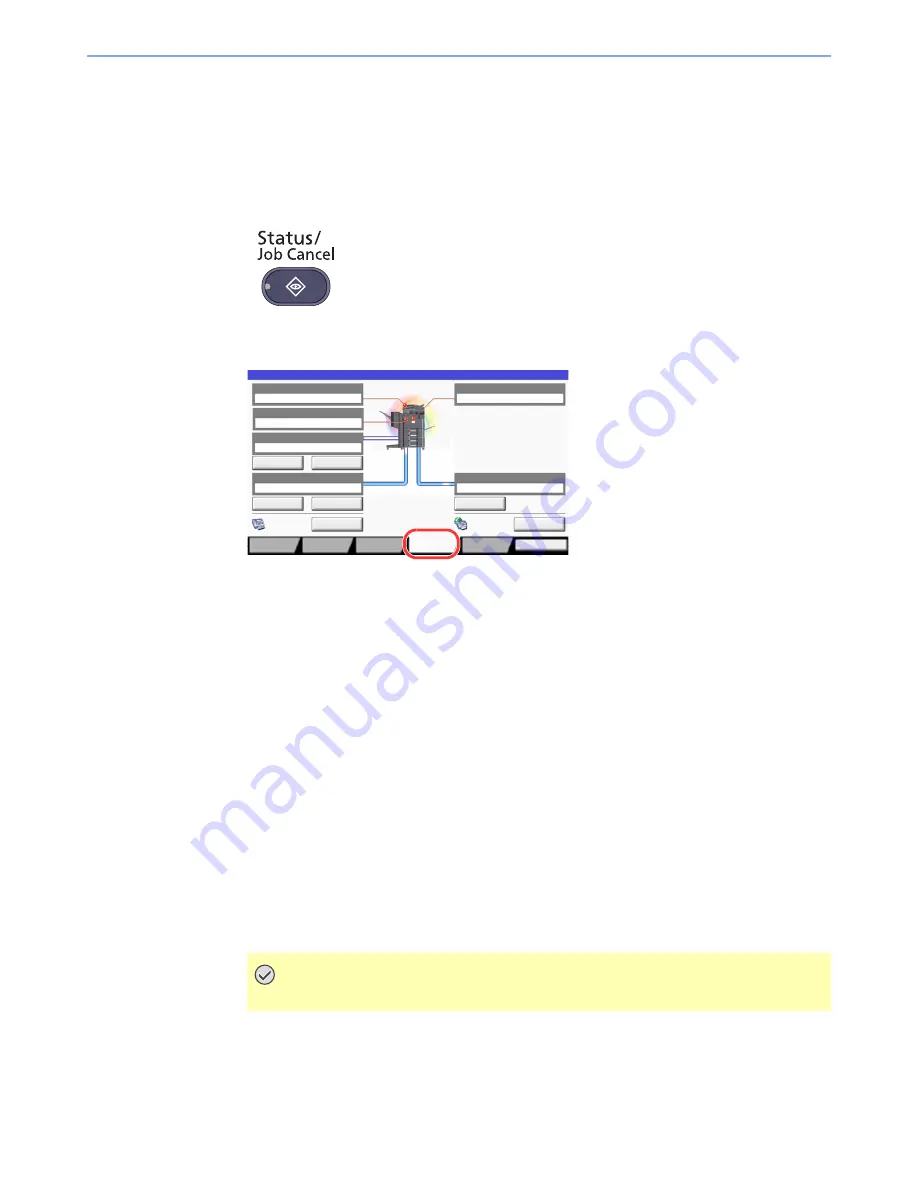
7-17
Status/Job Cancel > Device/Communication
Device/Communication
Configure the devices/lines installed or connected to this machine or check their status.
1
Display the screen.
1
Press the [
Status/Job Cancel
] key.
2
Press [Device/Communicate].
The screen to check the status or configure the devices is displayed.
2
Check the status.
The items you can check are described below.
"Scanner"
The status of an original scanning or the error information (paper jam, opened cover, etc.) is
displayed.
"Printer"
Error information such as paper jam, out of toner, or out of paper, and status such as waiting or
printing are displayed.
"Hard Disk"
The information such as formatting, overwriting for erasure, and error occurrence is displayed.
"Removable Memory (USB Memory)"
• The usage and capacity of the external media connected to this machine are displayed.
• Press [Format] to format external media.
• Press [Remove] to safely remove the external media.
"FAX Port 1", "FAX Port 2", "i-FAX"
For details on each item, refer to the
FAX Operation Guide
.
IMPORTANT
When [Format] is pressed, all data in the external media is erased.
Ready.
Scanner
Ready.
Printer
2GB/16GB
Removable Memory
Hard Disk
Format
Remove
Line Off
Manual RX
FAX Port 1
Log
FAX
Check New FAX
i-FAX
FAX Port 2
Line Off
Status
Receiving...
Receiving...
Overwriting...
Close
㪧㫉㫀㫅㫋㫀㫅㪾㩷㪡㫆㪹㫊
㪪㪼㫅㪻㫀㫅㪾㩷㪡㫆㪹㫊
㪪㫋㫆㫉㫀㫅㪾㩷㪡㫆㪹㫊
Device/
Communicate
㪧㪸㫇㪼㫉㪆
㪪㫌㫇㫇㫃㫀㪼㫊
Summary of Contents for 2500ci
Page 1: ...USER MANUAL 2500ci Copy Print Scan Fax A3 DIGITAL MULTIFUNCTIONAL COLOUR SYSTEM ...
Page 17: ...xvi About the Operation Guide this Guide ...
Page 24: ...xxiii ...
Page 44: ...xliii Menu Map ...
Page 112: ...2 54 Installing and Setting up the Machine Transferring data from our other products ...
Page 162: ...3 50 Preparation before Use Registering Destinations in the Address Book ...
Page 174: ...4 12 Printing from PC Printing Data Saved on the Printer ...
Page 318: ...6 72 Using Various Functions Functions ...
Page 440: ...10 4 Troubleshooting Regular Maintenance DP 772 1 2 3 4 ...
Page 441: ...10 5 Troubleshooting Regular Maintenance DP 773 1 2 ...
Page 443: ...10 7 Troubleshooting Regular Maintenance 3 4 5 6 ...
Page 474: ...10 38 Troubleshooting Troubleshooting Cassette 2 1 2 ...
Page 476: ...10 40 Troubleshooting Troubleshooting Large Capacity Feeder 1 500 sheet x 2 1 2 3 B1 B2 ...
Page 477: ...10 41 Troubleshooting Troubleshooting Multi Purpose Tray 1 2 3 4 ...
Page 478: ...10 42 Troubleshooting Troubleshooting Duplex unit 1 2 ...
Page 479: ...10 43 Troubleshooting Troubleshooting Inner Tray Fixing unit 1 2 3 ...
Page 483: ...10 47 Troubleshooting Troubleshooting Job Separator 1 2 3 Bridge Unit Option 1 2 ...
Page 484: ...10 48 Troubleshooting Troubleshooting 1 000 Sheet Finisher Option 1 2 3 D1 D2 2 1 D3 ...
Page 485: ...10 49 Troubleshooting Troubleshooting Clearing a Staple Jam 1 2 3 2 1 CLICK ...
Page 486: ...10 50 Troubleshooting Troubleshooting ...
Page 518: ...11 32 Appendix Glossary ...
Page 527: ...Index 9 ...
Page 528: ...Index 10 ...
Page 529: ......






























