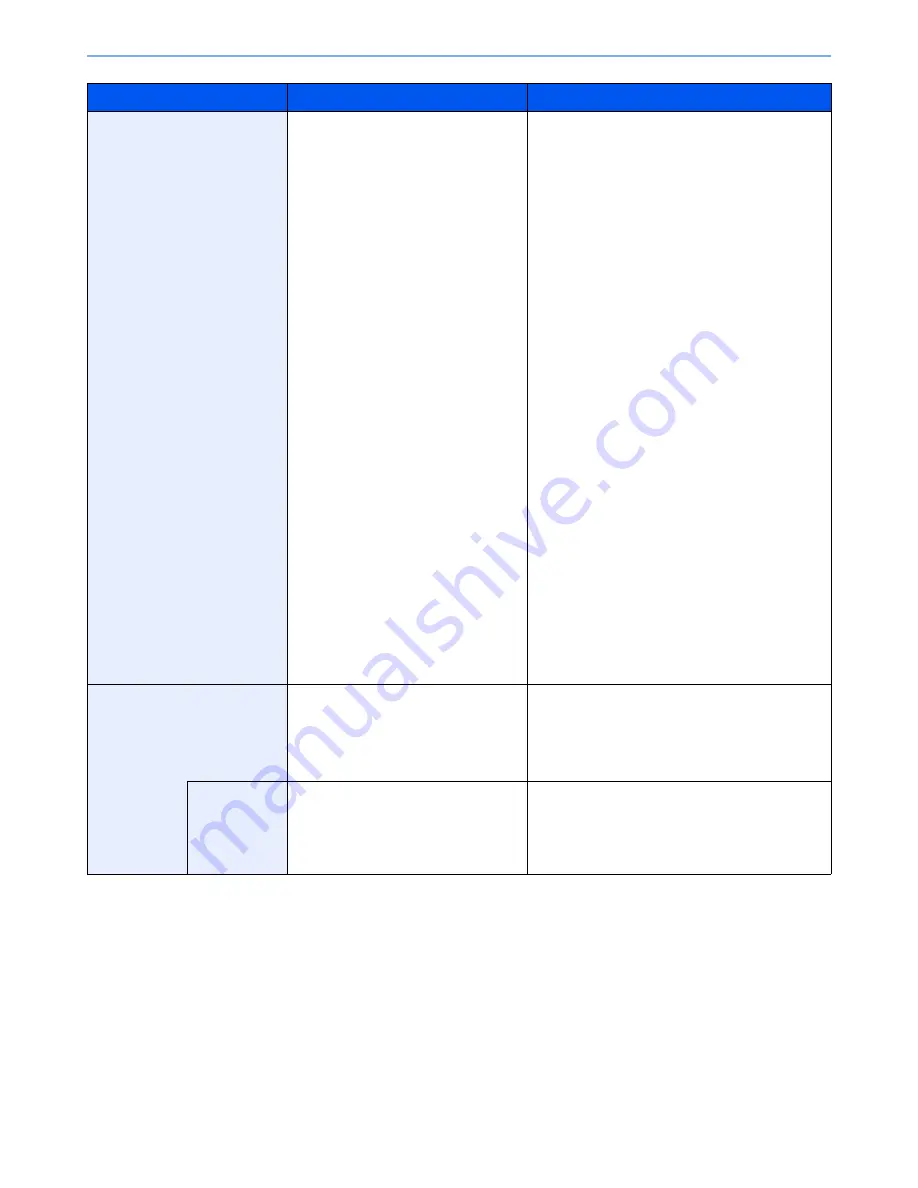
6-33
Using Various Functions > Functions
Item
Value
Description
Standard Zoom
Metric
[# Keys] 25 to 400% (in 1% increments)
100%, Auto, 400% Max.,
200% A5>>A3,
141% A4>>A3 B5>>B4,
127% Folio>>A3,
106% 11x15">>A3,
90% Folio>>A4,
75% 11x15" >>A4,
70% A3>>A4 A4>>A5,
50%, 25% Min.
Metric (Asia Pacific)
[# Keys] 25 to 400% (in 1% increments)
100%, Auto, 400% Max.,
200% A5>>A3,
141% A4>>A3 B5>>B4,
122% A4>>B4 A5>>B5,
115% B4>>A3 B5>>A4,
86% A3>>B4 A4>>B5,
81% B4>>A4 B5>>A5,
70% A3>>A4 B4>>B5,
50%, 25% Min.
Inch
[# Keys] 25 to 400% (in 1% increments)
Auto, 100%, 400% Max.,
200% STMT>>Ledger,
154% STMT>>Legal,
129% Letter>>Ledger,
121% Legal>>Ledger,
78% Legal>>Letter,
77% Ledger>>Legal,
64% Ledger>>Letter,
50% Ledger>>STMT,
25% Min.
Select a preset ratio.
Press [Auto] to use Auto Zoom.
Press [+] or [-] to change the displayed
magnification as desired. Press [# Keys] to use the
numeric keys for entry.
XY Zoom
X: 25 to 400% (in 1 mm increments)
Y: 25 to 400% (in 1 mm increments)
Select vertical and horizontal magnifications
individually.
Press [+] or [-] to change the displayed
magnifications of "X" (horizontal) and "Y" (vertical).
Press [# Keys] to use the numeric keys for entry.
Original
Orientation
Top Edge on Top, Top Edge on Left
Select the orientation of the original document top
edge to scan correct direction.
Press [Original Orientation] to choose orientation of
the originals, either [Top Edge on Top] or [Top Edge
on Left]. Then press [OK].
Summary of Contents for 2500ci
Page 1: ...USER MANUAL 2500ci Copy Print Scan Fax A3 DIGITAL MULTIFUNCTIONAL COLOUR SYSTEM ...
Page 17: ...xvi About the Operation Guide this Guide ...
Page 24: ...xxiii ...
Page 44: ...xliii Menu Map ...
Page 112: ...2 54 Installing and Setting up the Machine Transferring data from our other products ...
Page 162: ...3 50 Preparation before Use Registering Destinations in the Address Book ...
Page 174: ...4 12 Printing from PC Printing Data Saved on the Printer ...
Page 318: ...6 72 Using Various Functions Functions ...
Page 440: ...10 4 Troubleshooting Regular Maintenance DP 772 1 2 3 4 ...
Page 441: ...10 5 Troubleshooting Regular Maintenance DP 773 1 2 ...
Page 443: ...10 7 Troubleshooting Regular Maintenance 3 4 5 6 ...
Page 474: ...10 38 Troubleshooting Troubleshooting Cassette 2 1 2 ...
Page 476: ...10 40 Troubleshooting Troubleshooting Large Capacity Feeder 1 500 sheet x 2 1 2 3 B1 B2 ...
Page 477: ...10 41 Troubleshooting Troubleshooting Multi Purpose Tray 1 2 3 4 ...
Page 478: ...10 42 Troubleshooting Troubleshooting Duplex unit 1 2 ...
Page 479: ...10 43 Troubleshooting Troubleshooting Inner Tray Fixing unit 1 2 3 ...
Page 483: ...10 47 Troubleshooting Troubleshooting Job Separator 1 2 3 Bridge Unit Option 1 2 ...
Page 484: ...10 48 Troubleshooting Troubleshooting 1 000 Sheet Finisher Option 1 2 3 D1 D2 2 1 D3 ...
Page 485: ...10 49 Troubleshooting Troubleshooting Clearing a Staple Jam 1 2 3 2 1 CLICK ...
Page 486: ...10 50 Troubleshooting Troubleshooting ...
Page 518: ...11 32 Appendix Glossary ...
Page 527: ...Index 9 ...
Page 528: ...Index 10 ...
Page 529: ......






























