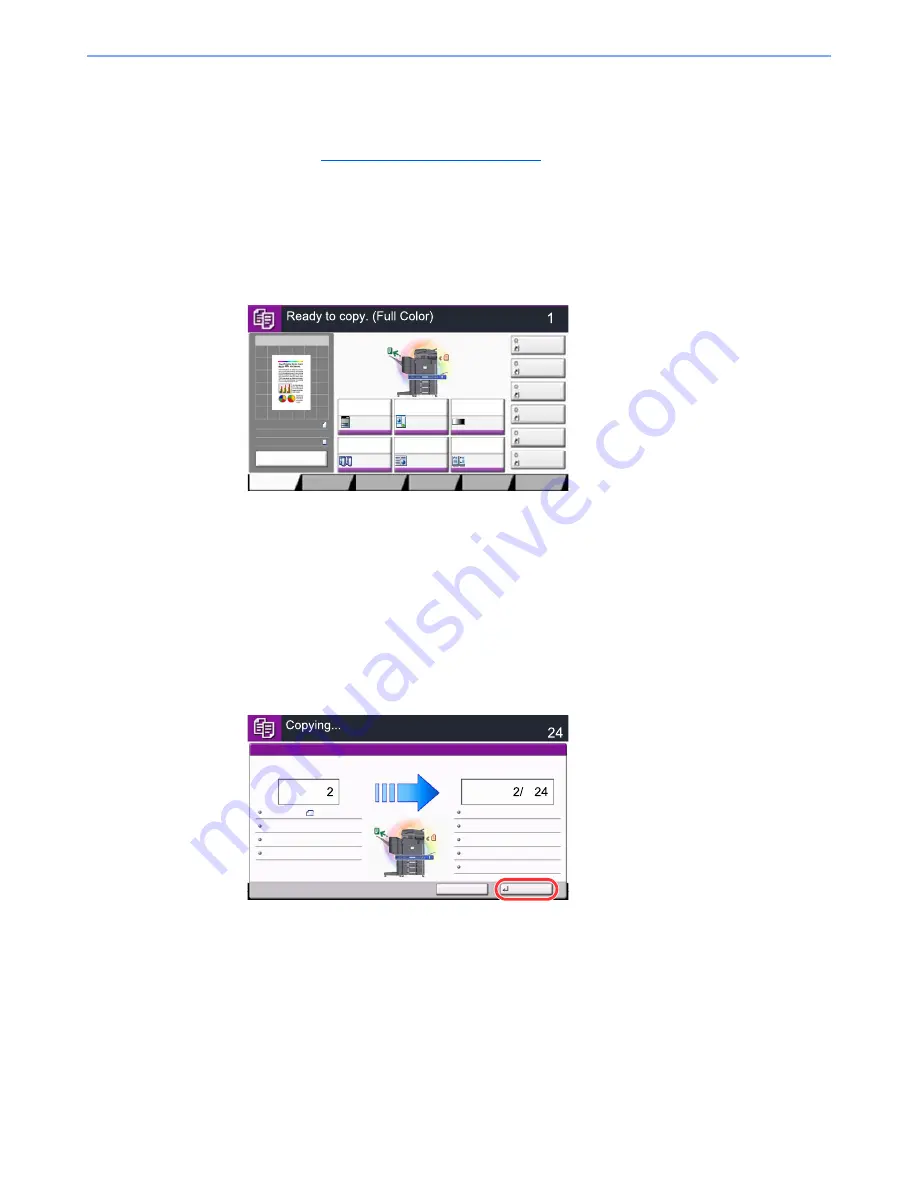
5-20
Operation on the Machine > Copying
Reserve Next
This function allows you to reserve the next job during printing. Using this function, the original will be scanned while the
machine is printing. When the current print job ends, the reserved copy job is printed. The procedure differs depending
on the Reserve Next Priority (refer to
Reserve Next Priority on page 8-28
).
If "Reserve Next Priority" is set to [On]
The Copy function default screen appears on the touch panel during printing.
1
Place the originals onto the machine for reserving copy, and
configure the copy settings.
2
Press the [
Start
] key.
The machine starts scanning the originals.
When the current print job ends, the reserved copy job is printed.
If "Reserve Next Priority" is set to [Off]
The Copying screen appears on the touch panel during printing.
1
Press [Reserve Next].
The default screen for copying appears.
2
Place the originals onto the machine for reserving copy, and
configure the copy settings.
3
Press the [
Start
] key.
The machine starts scanning the originals.
When the current print job ends, the reserved copy job is printed.
Copy Image
Preview
Copies
㪚㫆㫃㫆㫉㪆
㪠㫄㪸㪾㪼㩷㪨㫌㪸㫃㫀㫋㫐
Org./Paper/
Finishing
㪨㫌㫀㪺㫂㩷㪪㪼㫋㫌㫇
Layout/Edit
Advanced
Setup
㪪㪿㫆㫉㫋㪺㫌㫋㩷㪈
㪪㪿㫆㫉㫋㪺㫌㫋㩷㪋
㪪㪿㫆㫉㫋㪺㫌㫋㩷㪊
㪪㪿㫆㫉㫋㪺㫌㫋㩷㪉
㪪㪿㫆㫉㫋㪺㫌㫋㩷㪍
㪪㪿㫆㫉㫋㪺㫌㫋㩷㪌
Original
Zoom
Paper
100%
---
:
:
:
---
Place original.
㪧㫉㫆㪾㫉㪸㫄
100%
A4
A4
Preview
Original
Zoom
Paper
:
:
:
Preview
Staple
/Punch
㪥㫆㫉㫄㪸㫃㩷㪇
㪛㪼㫅㫊㫀㫋㫐
Paper
Selection
㪘㫌㫋㫆
㪱㫆㫆㫄
㪈㪇㪇㩼
㪦㪽㪽
1-sided
>>1-sided
㪛㫌㫇㫃㪼㫏
㪦㪽㪽
㪚㫆㫄㪹㫀㫅㪼
Cancel
Reserve Next
Copies
Scanner Setting
Copies
Printer Setting
Collate
Tray A
Top Edge on Top
100%
Scanned Pages
Job No.:
Job Name:
User Name:
000021
doc20081010101034
-----
2-sided
2-sided
Plain
A4
A4
Summary of Contents for 2500ci
Page 1: ...USER MANUAL 2500ci Copy Print Scan Fax A3 DIGITAL MULTIFUNCTIONAL COLOUR SYSTEM ...
Page 17: ...xvi About the Operation Guide this Guide ...
Page 24: ...xxiii ...
Page 44: ...xliii Menu Map ...
Page 112: ...2 54 Installing and Setting up the Machine Transferring data from our other products ...
Page 162: ...3 50 Preparation before Use Registering Destinations in the Address Book ...
Page 174: ...4 12 Printing from PC Printing Data Saved on the Printer ...
Page 318: ...6 72 Using Various Functions Functions ...
Page 440: ...10 4 Troubleshooting Regular Maintenance DP 772 1 2 3 4 ...
Page 441: ...10 5 Troubleshooting Regular Maintenance DP 773 1 2 ...
Page 443: ...10 7 Troubleshooting Regular Maintenance 3 4 5 6 ...
Page 474: ...10 38 Troubleshooting Troubleshooting Cassette 2 1 2 ...
Page 476: ...10 40 Troubleshooting Troubleshooting Large Capacity Feeder 1 500 sheet x 2 1 2 3 B1 B2 ...
Page 477: ...10 41 Troubleshooting Troubleshooting Multi Purpose Tray 1 2 3 4 ...
Page 478: ...10 42 Troubleshooting Troubleshooting Duplex unit 1 2 ...
Page 479: ...10 43 Troubleshooting Troubleshooting Inner Tray Fixing unit 1 2 3 ...
Page 483: ...10 47 Troubleshooting Troubleshooting Job Separator 1 2 3 Bridge Unit Option 1 2 ...
Page 484: ...10 48 Troubleshooting Troubleshooting 1 000 Sheet Finisher Option 1 2 3 D1 D2 2 1 D3 ...
Page 485: ...10 49 Troubleshooting Troubleshooting Clearing a Staple Jam 1 2 3 2 1 CLICK ...
Page 486: ...10 50 Troubleshooting Troubleshooting ...
Page 518: ...11 32 Appendix Glossary ...
Page 527: ...Index 9 ...
Page 528: ...Index 10 ...
Page 529: ......






























