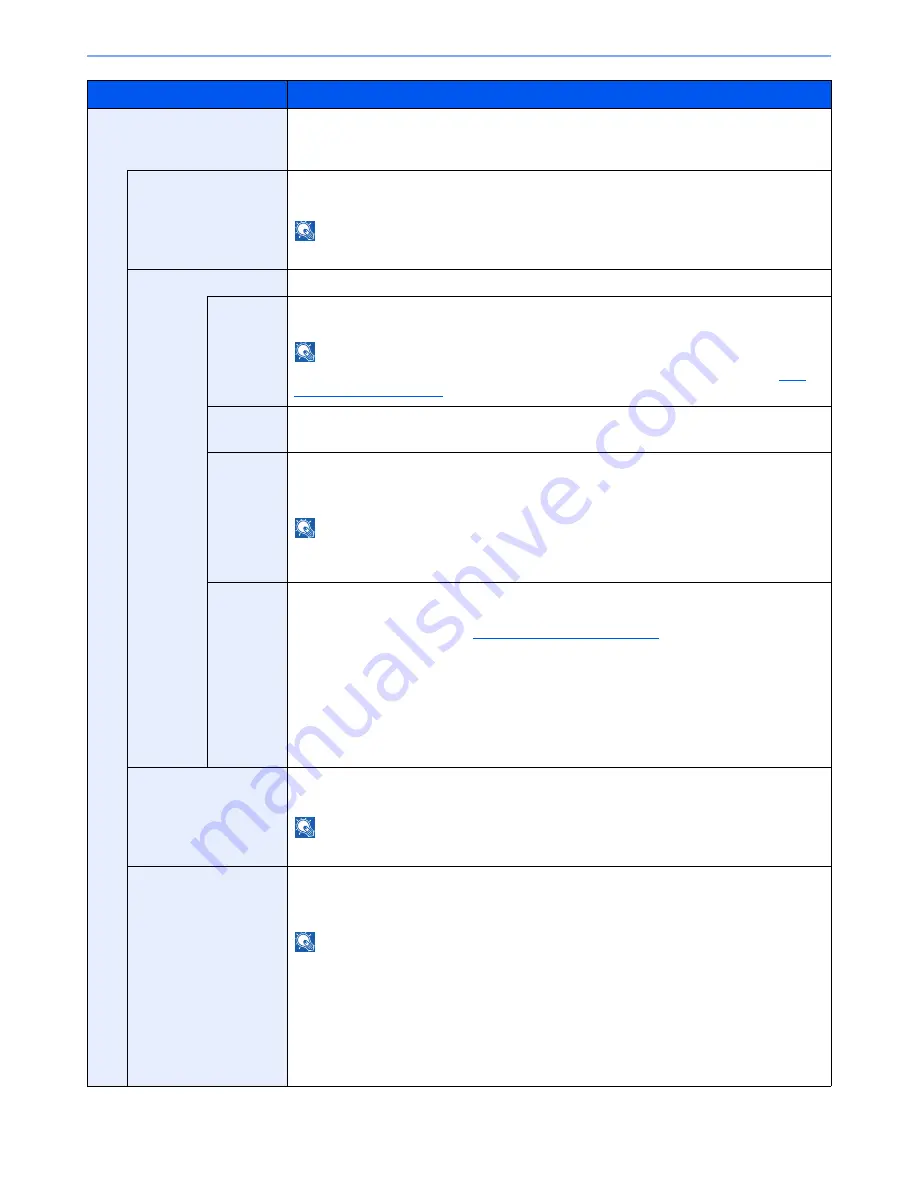
8-21
System Menu > Default Setting on the Machine (System Menu)
Printing Jobs
Configure settings for stamps when a document is printed.
After configuring the setting, return to the Copying Functions or Custom Box (Printing a
Document) screen from System Menu, and press the [
Reset
] key.
Text Stamp
Select whether to print a text stamp on all printing jobs.
Value
: Off, On
NOTE
When [On] is selected, the Text Stamp settings cannot be changed when printing.
Edit Text Stamp
Set the default text stamp.
Stamp
Select a text string to be stamped from templates, or press [Stamp] and enter a maximum of
32 characters for the text string.
NOTE
Templates that have been set will appear. For details on registering templates, refer to
Text
(Text Stamp) on page 8-20
.
Stamp
Method
Select the stamp method for the text stamp.
Value
: Each Print Page, Each Original Page
Position
Set the text stamp position.
Value
: Top Left, Top Middle, Top Right, Middle Left, Center, Middle Right, Bottom Left,
Bottom Middle, Bottom Right, Detail
NOTE
Press [Detail] to set the stamp position using numeric values, and to set the stamp position and
angle when a stamp is placed on the back side of the paper in duplex printing.
Font
Set the font of the text stamp.
Value
Size: Font sizes registered in
Font (Text Stamp) on page 8-20
are displayed.
Character Border: Off, Circle, Rectangle, Underline
Style: None, Bold, Italic, Bold/Italic
Font: Courier, Letter Gothic
Color: Black, Red, Green, Blue, Cyan, Magenta, Yellow, White
Density: 10 to 100% (in 10% increments)
Display Pattern: Transparent, Clipping, Overwrite
Bates Stamp
Select whether to print a bates stamp on all printing jobs.
Value
: Off, On
NOTE
When [On] is selected, the Bates Stamp settings cannot be changed when printing.
Edit Bates Stamp
Set the default Bates Stamp.
Value
: Date, User Name, Serial Number, Numbering, Text 1, Text 2, Date Format,
Numbering Default, Position, Font
NOTE
To set [Text 1] or [Text 2], press [Change] below and enter a maximum of 32 characters for the
text string.
To set [Date], press [Date Format] and set the date display format.
To set [Numbering], press [Numbering Default] and set the starting sequence number
(1 to 9999999).
Press [Detail] in "Position" to set the stamp position using numeric values, and to set the stamp
position to be placed on the back side of the paper in duplex printing.
Item
Description
Summary of Contents for 2500ci
Page 1: ...USER MANUAL 2500ci Copy Print Scan Fax A3 DIGITAL MULTIFUNCTIONAL COLOUR SYSTEM ...
Page 17: ...xvi About the Operation Guide this Guide ...
Page 24: ...xxiii ...
Page 44: ...xliii Menu Map ...
Page 112: ...2 54 Installing and Setting up the Machine Transferring data from our other products ...
Page 162: ...3 50 Preparation before Use Registering Destinations in the Address Book ...
Page 174: ...4 12 Printing from PC Printing Data Saved on the Printer ...
Page 318: ...6 72 Using Various Functions Functions ...
Page 440: ...10 4 Troubleshooting Regular Maintenance DP 772 1 2 3 4 ...
Page 441: ...10 5 Troubleshooting Regular Maintenance DP 773 1 2 ...
Page 443: ...10 7 Troubleshooting Regular Maintenance 3 4 5 6 ...
Page 474: ...10 38 Troubleshooting Troubleshooting Cassette 2 1 2 ...
Page 476: ...10 40 Troubleshooting Troubleshooting Large Capacity Feeder 1 500 sheet x 2 1 2 3 B1 B2 ...
Page 477: ...10 41 Troubleshooting Troubleshooting Multi Purpose Tray 1 2 3 4 ...
Page 478: ...10 42 Troubleshooting Troubleshooting Duplex unit 1 2 ...
Page 479: ...10 43 Troubleshooting Troubleshooting Inner Tray Fixing unit 1 2 3 ...
Page 483: ...10 47 Troubleshooting Troubleshooting Job Separator 1 2 3 Bridge Unit Option 1 2 ...
Page 484: ...10 48 Troubleshooting Troubleshooting 1 000 Sheet Finisher Option 1 2 3 D1 D2 2 1 D3 ...
Page 485: ...10 49 Troubleshooting Troubleshooting Clearing a Staple Jam 1 2 3 2 1 CLICK ...
Page 486: ...10 50 Troubleshooting Troubleshooting ...
Page 518: ...11 32 Appendix Glossary ...
Page 527: ...Index 9 ...
Page 528: ...Index 10 ...
Page 529: ......






























