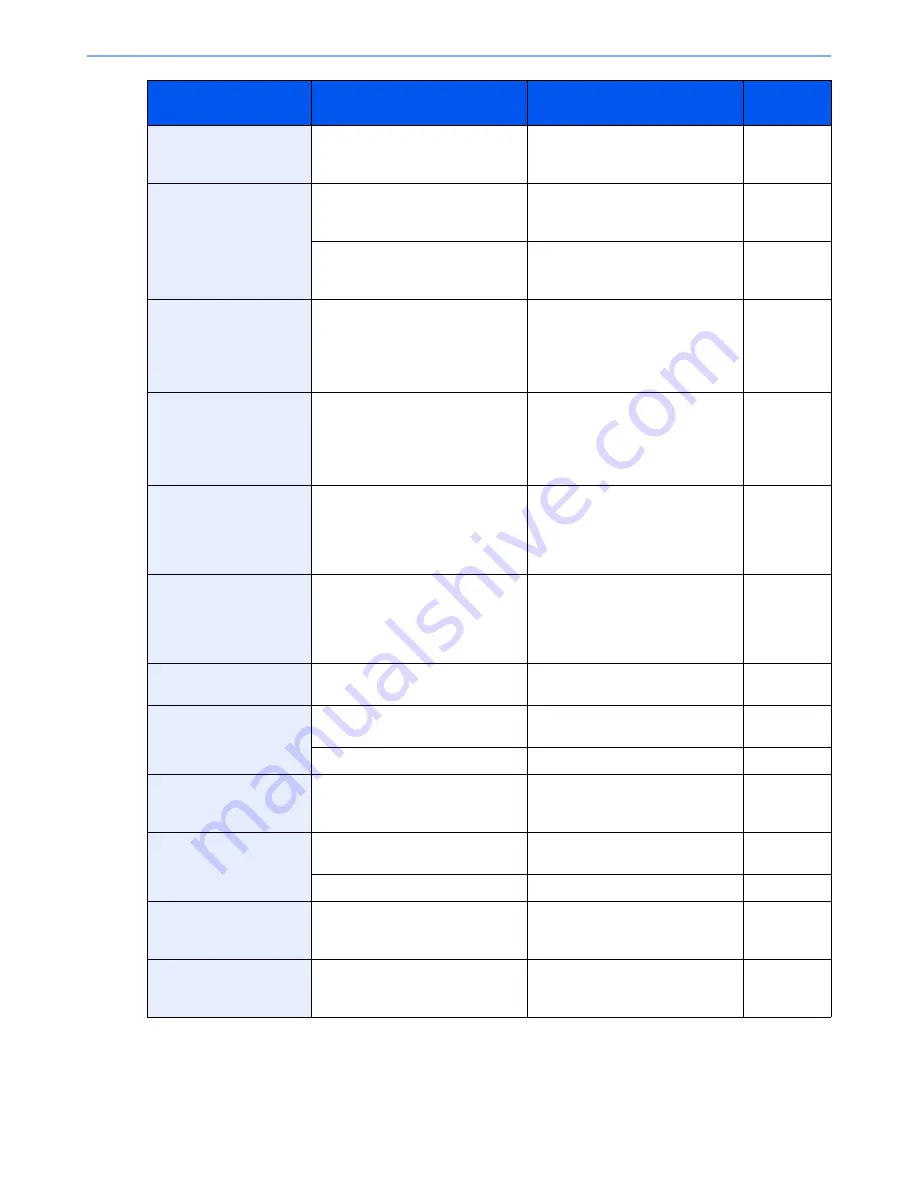
10-21
Troubleshooting > Troubleshooting
Cannot print the
specified number of
copies.
*
—
Only one copy is available. Press
[Continue] to continue printing.
Press [Cancel] to cancel the job.
—
Cannot process this
job.
*
―
Restricted by Authorization settings.
The job is canceled. Press [End].
―
―
Restricted by Job Accounting. The
job is canceled. Press [End].
page 9-29
Cannot punch at the
specified position.
Have you selected a position that
cannot be punched?
If the selected paper is not changed
and [Continue] is pressed, punch is
released.
Select the available paper. Press
[Continue] to print.
page 6-19
Cannot punch this
paper.
Did you select a paper size/type
that cannot be punched?
If the selected paper is not changed
and [Continue] is pressed, punch is
released.
Select the available paper. Press
[Continue] to print.
page 6-19
Cannot staple at the
specified position.
Have you selected a position that
cannot be stapled?
If the selected paper is not changed
and [Continue] is pressed, staple is
released.
Select the available paper. Press
[Continue] to print.
page 6-18
Cannot staple this
paper.
*
Did you select a paper size/type
that cannot be stapled?
If the selected paper is not changed
and [Continue] is pressed, staple is
released.
Select the available paper. Press
[Continue] to print.
page 6-18
Cannot use ##### due to
a failure.
―
Call service.
―
Check the document
processor.
Is the top cover of the document
processor open?
Close the document processor
cover.
―
Is the document processor open?
Close the document processor.
―
Check the paper in the
multi purpose tray.
—
The paper size is different. Set
selected size paper and press
[Continue].
page 3-28
Check waste toner box.
—
The waste toner box is not installed
correctly. Set it correctly.
page 10-9
Is the waste toner box full?
Replace the waste toner box.
page 10-9
Cleaning the laser
scanner…
—
The machine is under the
adjustment to maintain its quality.
Please wait.
—
Confidential document
was detected.
―
The machine detects the document
guard pattern. Job is canceled.
Press [End].
―
*
When Auto Error Clear is set to [On], processing resumes automatically after a set amount of time elapses.
Message
Checkpoints
Corrective Actions
Reference
Page
Summary of Contents for 2500ci
Page 1: ...USER MANUAL 2500ci Copy Print Scan Fax A3 DIGITAL MULTIFUNCTIONAL COLOUR SYSTEM ...
Page 17: ...xvi About the Operation Guide this Guide ...
Page 24: ...xxiii ...
Page 44: ...xliii Menu Map ...
Page 112: ...2 54 Installing and Setting up the Machine Transferring data from our other products ...
Page 162: ...3 50 Preparation before Use Registering Destinations in the Address Book ...
Page 174: ...4 12 Printing from PC Printing Data Saved on the Printer ...
Page 318: ...6 72 Using Various Functions Functions ...
Page 440: ...10 4 Troubleshooting Regular Maintenance DP 772 1 2 3 4 ...
Page 441: ...10 5 Troubleshooting Regular Maintenance DP 773 1 2 ...
Page 443: ...10 7 Troubleshooting Regular Maintenance 3 4 5 6 ...
Page 474: ...10 38 Troubleshooting Troubleshooting Cassette 2 1 2 ...
Page 476: ...10 40 Troubleshooting Troubleshooting Large Capacity Feeder 1 500 sheet x 2 1 2 3 B1 B2 ...
Page 477: ...10 41 Troubleshooting Troubleshooting Multi Purpose Tray 1 2 3 4 ...
Page 478: ...10 42 Troubleshooting Troubleshooting Duplex unit 1 2 ...
Page 479: ...10 43 Troubleshooting Troubleshooting Inner Tray Fixing unit 1 2 3 ...
Page 483: ...10 47 Troubleshooting Troubleshooting Job Separator 1 2 3 Bridge Unit Option 1 2 ...
Page 484: ...10 48 Troubleshooting Troubleshooting 1 000 Sheet Finisher Option 1 2 3 D1 D2 2 1 D3 ...
Page 485: ...10 49 Troubleshooting Troubleshooting Clearing a Staple Jam 1 2 3 2 1 CLICK ...
Page 486: ...10 50 Troubleshooting Troubleshooting ...
Page 518: ...11 32 Appendix Glossary ...
Page 527: ...Index 9 ...
Page 528: ...Index 10 ...
Page 529: ......






























