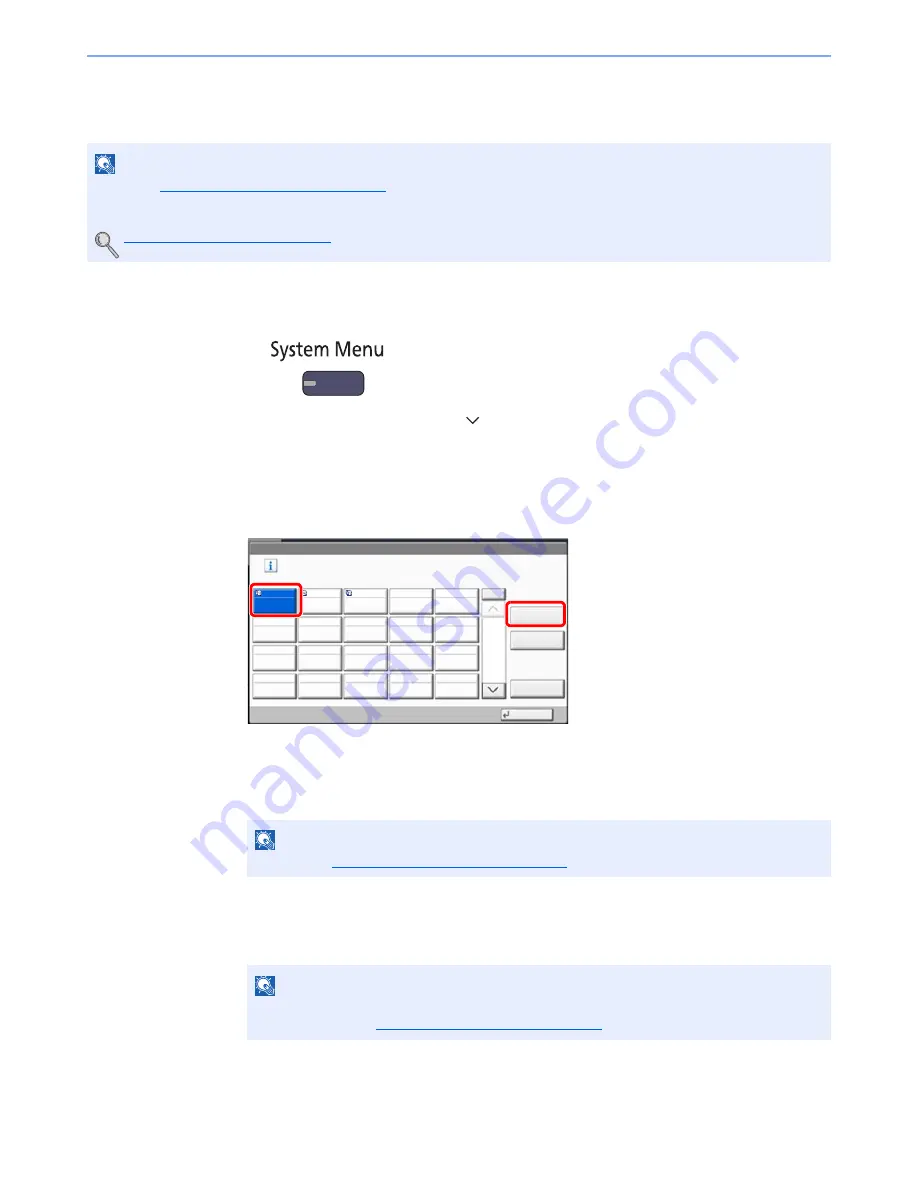
3-48
Preparation before Use > Registering Destinations in the Address Book
Adding a Destination on One Touch Key (One Touch Key)
Assign a new destination (contact or group) to an one touch key. A maximum of 1,000 destinations can be registered.
1
Display the screen.
1
Press the [
System Menu
] key.
2
Press in the following sequence: [
], [Edit Destination], and then [Add/Edit] in "One Touch Key".
2
Add One Touch Keys.
1
Select a One Touch Key number (0001 to 1000) for the destination, and press [Add/Edit].
Pressing [
Quick No. Search
] key or [No.] enables direct entry of a One Touch Key number.
Select a One Touch Key with no registered destination.
2
Press [Change] of "Display Name".
3
Enter the One Touch Key name (up to 24 characters) displayed in the send base screen,
and press [OK].
4
Press [Change] of "Destination". The address book appears.
5
Select a destination (contact or group) to add to the One Touch Key number, and press [OK].
Pressing [Detail] shows the detailed information of the selected destination.
6
Press [Save].
The destination will be added to the One Touch Key.
NOTE
• Refer to
Specifying Destination on page 5-26
for use of One Touch Key.
• You can add One Touch keys and change their settings on Embedded Web Server RX.
Registering Destinations (page 2-46)
NOTE
Refer to the
Character Entry Method on page 11-9
for details on entering characters.
NOTE
Destinations can be sorted or searched by destination name or address number.
For details, refer to
Specifying Destination on page 5-26
.
Edit Destination - One Touch Key
Add a One Touch key.
Add/Edit
No.
Delete
Detail
1/50
Close
0001
0002
0003
0004
0005
0006
0007
0008
0009
0010
0011
0012
0013
0014
0015
0016
0017
0018
0019
0020
AAA
BBB
CCC
2
1
Summary of Contents for 2500ci
Page 1: ...USER MANUAL 2500ci Copy Print Scan Fax A3 DIGITAL MULTIFUNCTIONAL COLOUR SYSTEM ...
Page 17: ...xvi About the Operation Guide this Guide ...
Page 24: ...xxiii ...
Page 44: ...xliii Menu Map ...
Page 112: ...2 54 Installing and Setting up the Machine Transferring data from our other products ...
Page 162: ...3 50 Preparation before Use Registering Destinations in the Address Book ...
Page 174: ...4 12 Printing from PC Printing Data Saved on the Printer ...
Page 318: ...6 72 Using Various Functions Functions ...
Page 440: ...10 4 Troubleshooting Regular Maintenance DP 772 1 2 3 4 ...
Page 441: ...10 5 Troubleshooting Regular Maintenance DP 773 1 2 ...
Page 443: ...10 7 Troubleshooting Regular Maintenance 3 4 5 6 ...
Page 474: ...10 38 Troubleshooting Troubleshooting Cassette 2 1 2 ...
Page 476: ...10 40 Troubleshooting Troubleshooting Large Capacity Feeder 1 500 sheet x 2 1 2 3 B1 B2 ...
Page 477: ...10 41 Troubleshooting Troubleshooting Multi Purpose Tray 1 2 3 4 ...
Page 478: ...10 42 Troubleshooting Troubleshooting Duplex unit 1 2 ...
Page 479: ...10 43 Troubleshooting Troubleshooting Inner Tray Fixing unit 1 2 3 ...
Page 483: ...10 47 Troubleshooting Troubleshooting Job Separator 1 2 3 Bridge Unit Option 1 2 ...
Page 484: ...10 48 Troubleshooting Troubleshooting 1 000 Sheet Finisher Option 1 2 3 D1 D2 2 1 D3 ...
Page 485: ...10 49 Troubleshooting Troubleshooting Clearing a Staple Jam 1 2 3 2 1 CLICK ...
Page 486: ...10 50 Troubleshooting Troubleshooting ...
Page 518: ...11 32 Appendix Glossary ...
Page 527: ...Index 9 ...
Page 528: ...Index 10 ...
Page 529: ......






























