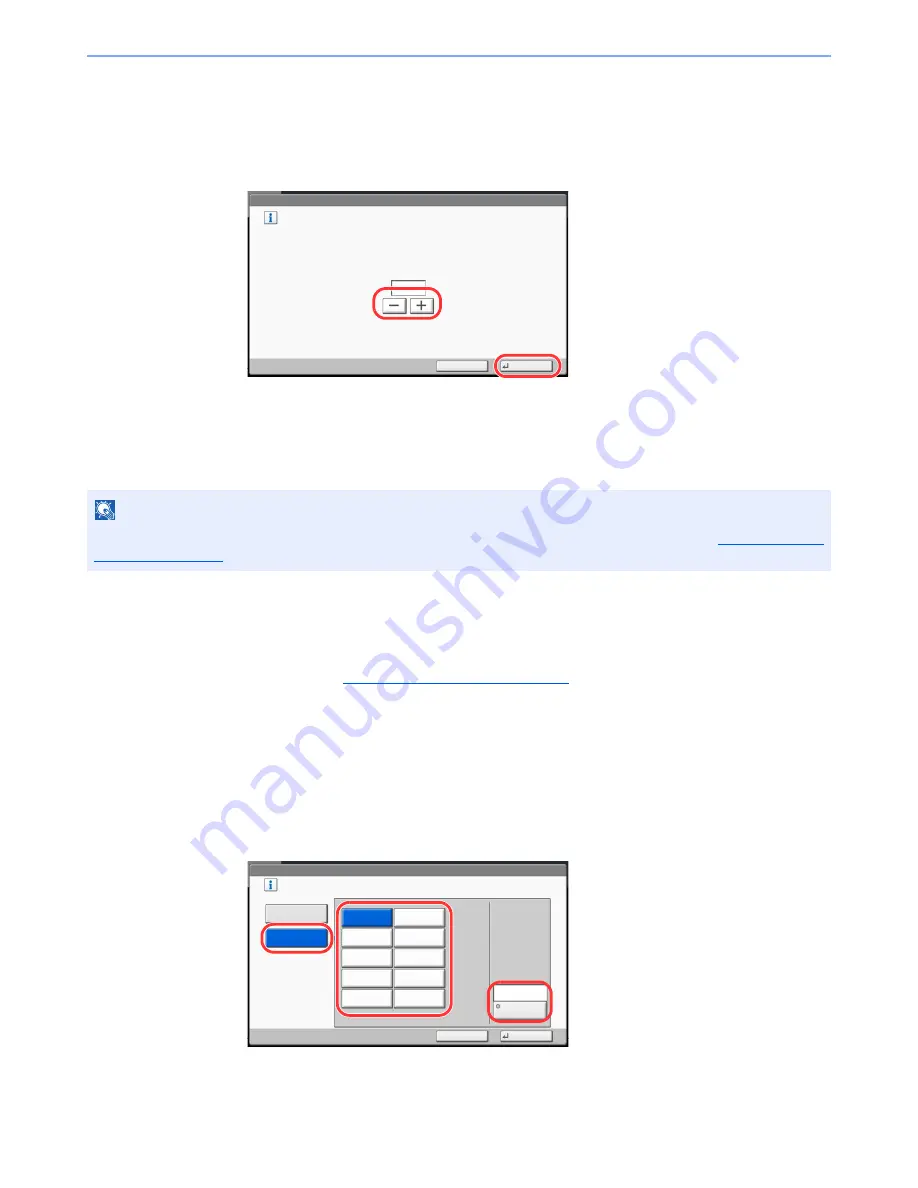
9-37
User Authentication and Accounting (User Login, Job Accounting) > Job Accounting Setting
2
Configure the settings.
1
Press [Change] for the item you want to modify and then press [+], [-] or use the numeric
keys to enter the default restriction on the number of sheets.
2
Press [OK].
3
To set another default restriction, repeat steps 1 and 2.
Count by Paper Size
This counts the number of pages by paper size (e.g. Letter).
In addition to paper size, media type can also be specified (e.g. count the letter-size color paper used). If you do not specify
the media type, the number of used sheets will be counted for the specified sheet size, regardless of the media type.
1
Display the screen.
1
Referring to
Job Accounting Setting on page 9-27
, display the job accounting access screen.
2
Press [Next] of "Job Accounting (Local)", [Next] of "Default Setting", [Next] of "Count by
Paper Size", [Change] of Paper Size 1 to 5.
2
Configure the settings.
1
Press [On].
2
Select the paper size.
3
Press [Media Type] to specify media type.
4
Select the media type and press [OK].
5
Press [OK].
NOTE
Paper size is available in five types, 1 to 5. These types are specified in accounting reports. Refer to
Print Accounting
Report on page 9-31
.
User Login/Job Accounting - Copy Restriction (Total)
Set the default limit value for restricting use of the functions for each account
by counter.
Use [-]/[+] or the numeric keys to enter a number.
(1 - 9999999)
Cancel
OK
99999
1
2
User Login/Job Accounting - Paper Size 1
㪪㪼㫃㪼㪺㫋㩷㫋㪿㪼㩷㫇㪸㫇㪼㫉㩷㫊㫀㫑㪼㫊㩷㪸㫅㪻㩷㫋㫐㫇㪼㫊㩷㫋㫆㩷㪺㫆㫌㫅㫋㪅
㪦㫅
㪦㪽㪽
Cancel
OK
㪘㪌
㪧㫃㪸㫀㫅
㪤㪼㪻㫀㪸㩷㪫㫐㫇㪼
㪙㪋
㪘㪊
㪘㪋
㪙㪌
㪝㫆㫃㫀㫆
㪣㪼㫋㫋㪼㫉
㪪㫋㪸㫋㪼㫄㪼㫅㫋
㪣㪼㪻㪾㪼㫉
㪣㪼㪾㪸㫃
1
2
3
Summary of Contents for 2500ci
Page 1: ...USER MANUAL 2500ci Copy Print Scan Fax A3 DIGITAL MULTIFUNCTIONAL COLOUR SYSTEM ...
Page 17: ...xvi About the Operation Guide this Guide ...
Page 24: ...xxiii ...
Page 44: ...xliii Menu Map ...
Page 112: ...2 54 Installing and Setting up the Machine Transferring data from our other products ...
Page 162: ...3 50 Preparation before Use Registering Destinations in the Address Book ...
Page 174: ...4 12 Printing from PC Printing Data Saved on the Printer ...
Page 318: ...6 72 Using Various Functions Functions ...
Page 440: ...10 4 Troubleshooting Regular Maintenance DP 772 1 2 3 4 ...
Page 441: ...10 5 Troubleshooting Regular Maintenance DP 773 1 2 ...
Page 443: ...10 7 Troubleshooting Regular Maintenance 3 4 5 6 ...
Page 474: ...10 38 Troubleshooting Troubleshooting Cassette 2 1 2 ...
Page 476: ...10 40 Troubleshooting Troubleshooting Large Capacity Feeder 1 500 sheet x 2 1 2 3 B1 B2 ...
Page 477: ...10 41 Troubleshooting Troubleshooting Multi Purpose Tray 1 2 3 4 ...
Page 478: ...10 42 Troubleshooting Troubleshooting Duplex unit 1 2 ...
Page 479: ...10 43 Troubleshooting Troubleshooting Inner Tray Fixing unit 1 2 3 ...
Page 483: ...10 47 Troubleshooting Troubleshooting Job Separator 1 2 3 Bridge Unit Option 1 2 ...
Page 484: ...10 48 Troubleshooting Troubleshooting 1 000 Sheet Finisher Option 1 2 3 D1 D2 2 1 D3 ...
Page 485: ...10 49 Troubleshooting Troubleshooting Clearing a Staple Jam 1 2 3 2 1 CLICK ...
Page 486: ...10 50 Troubleshooting Troubleshooting ...
Page 518: ...11 32 Appendix Glossary ...
Page 527: ...Index 9 ...
Page 528: ...Index 10 ...
Page 529: ......






























