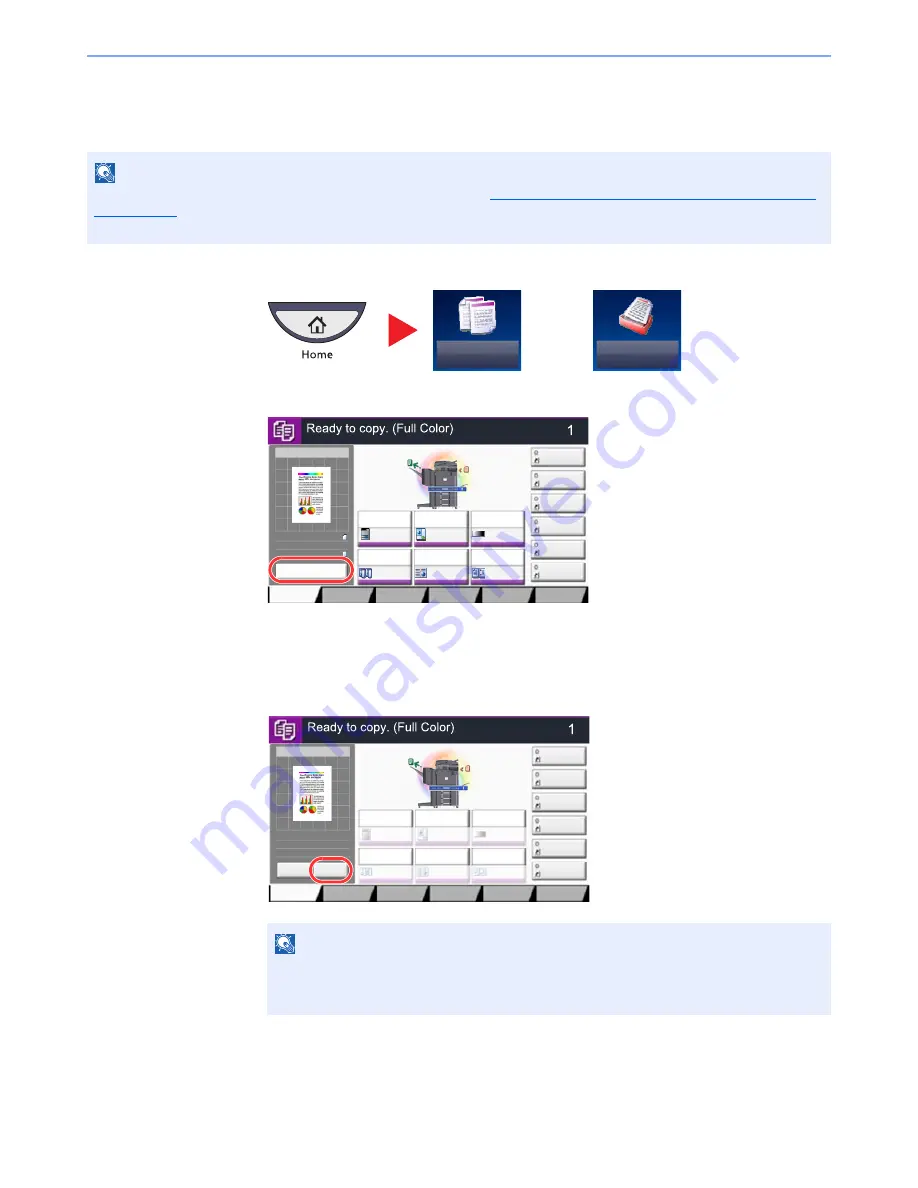
3-9
Preparation before Use > Touch Panel Display
Original Preview
You can display a preview image of the scanned document on the panel.
1
On the Home screen, press [Copy] or [Send], and then place the original.
2
Press [Preview].
The machine starts scanning the original. When scanning is completed, the preview image appears
on the panel.
3
Pressing [Detail] will display the Preview screen so that you can check the finished image
in greater detail.
NOTE
To view a preview of an image stored in a Custom Box, refer to
Previewing Documents/Checking Document Details
on page 5-51
.
The procedure described here is for copying a single-page original.
or
NOTE
To change the quality or the layout, press [Cancel] or the [
Stop
] key.
Change the settings and press [Preview] again to see a preview image with the new
settings.
Copy
Send
Copy Image
Preview
Copies
㪚㫆㫃㫆㫉㪆
㪠㫄㪸㪾㪼㩷㪨㫌㪸㫃㫀㫋㫐
Org./Paper/
Finishing
㪨㫌㫀㪺㫂㩷㪪㪼㫋㫌㫇
Layout/Edit
Advanced
Setup
㪪㪿㫆㫉㫋㪺㫌㫋㩷㪈
㪪㪿㫆㫉㫋㪺㫌㫋㩷㪋
㪪㪿㫆㫉㫋㪺㫌㫋㩷㪊
㪪㪿㫆㫉㫋㪺㫌㫋㩷㪉
㪪㪿㫆㫉㫋㪺㫌㫋㩷㪍
㪪㪿㫆㫉㫋㪺㫌㫋㩷㪌
Original
Zoom
Paper
100%
---
:
:
:
---
Place original.
㪧㫉㫆㪾㫉㪸㫄
100%
A4
A4
Preview
Original
Zoom
Paper
:
:
:
Preview
Staple
/Punch
㪥㫆㫉㫄㪸㫃㩷㪇
㪛㪼㫅㫊㫀㫋㫐
Paper
Selection
㪘㫌㫋㫆
㪱㫆㫆㫄
㪈㪇㪇㩼
㪦㪽㪽
1-sided
>>1-sided
㪛㫌㫇㫃㪼㫏
㪦㪽㪽
㪚㫆㫄㪹㫀㫅㪼
Copy Image
Copies
㪚㫆㫃㫆㫉㪆
㪠㫄㪸㪾㪼㩷㪨㫌㪸㫃㫀㫋㫐
Org./Paper/
Finishing
㪨㫌㫀㪺㫂㩷㪪㪼㫋㫌㫇
Layout/Edit
Advanced
Setup
㪪㪿㫆㫉㫋㪺㫌㫋㩷㪈
㪪㪿㫆㫉㫋㪺㫌㫋㩷㪋
㪪㪿㫆㫉㫋㪺㫌㫋㩷㪊
㪪㪿㫆㫉㫋㪺㫌㫋㩷㪉
㪪㪿㫆㫉㫋㪺㫌㫋㩷㪍
㪪㪿㫆㫉㫋㪺㫌㫋㩷㪌
Original
Zoom
Paper
100%
---
:
:
:
---
Place original.
㪧㫉㫆㪾㫉㪸㫄
:
:
:
Staple
/Punch
㪥㫆㫉㫄㪸㫃㩷㪇
㪛㪼㫅㫊㫀㫋㫐
Paper
Selection
㪘㫌㫋㫆
㪱㫆㫆㫄
㪈㪇㪇㩼
㪦㪽㪽
1-sided
>>1-sided
㪛㫌㫇㫃㪼㫏
㪦㪽㪽
㪚㫆㫄㪹㫀㫅㪼
100%
A4
A4
Cancel
Original
Zoom
Paper
Preview
Detail
Summary of Contents for 2500ci
Page 1: ...USER MANUAL 2500ci Copy Print Scan Fax A3 DIGITAL MULTIFUNCTIONAL COLOUR SYSTEM ...
Page 17: ...xvi About the Operation Guide this Guide ...
Page 24: ...xxiii ...
Page 44: ...xliii Menu Map ...
Page 112: ...2 54 Installing and Setting up the Machine Transferring data from our other products ...
Page 162: ...3 50 Preparation before Use Registering Destinations in the Address Book ...
Page 174: ...4 12 Printing from PC Printing Data Saved on the Printer ...
Page 318: ...6 72 Using Various Functions Functions ...
Page 440: ...10 4 Troubleshooting Regular Maintenance DP 772 1 2 3 4 ...
Page 441: ...10 5 Troubleshooting Regular Maintenance DP 773 1 2 ...
Page 443: ...10 7 Troubleshooting Regular Maintenance 3 4 5 6 ...
Page 474: ...10 38 Troubleshooting Troubleshooting Cassette 2 1 2 ...
Page 476: ...10 40 Troubleshooting Troubleshooting Large Capacity Feeder 1 500 sheet x 2 1 2 3 B1 B2 ...
Page 477: ...10 41 Troubleshooting Troubleshooting Multi Purpose Tray 1 2 3 4 ...
Page 478: ...10 42 Troubleshooting Troubleshooting Duplex unit 1 2 ...
Page 479: ...10 43 Troubleshooting Troubleshooting Inner Tray Fixing unit 1 2 3 ...
Page 483: ...10 47 Troubleshooting Troubleshooting Job Separator 1 2 3 Bridge Unit Option 1 2 ...
Page 484: ...10 48 Troubleshooting Troubleshooting 1 000 Sheet Finisher Option 1 2 3 D1 D2 2 1 D3 ...
Page 485: ...10 49 Troubleshooting Troubleshooting Clearing a Staple Jam 1 2 3 2 1 CLICK ...
Page 486: ...10 50 Troubleshooting Troubleshooting ...
Page 518: ...11 32 Appendix Glossary ...
Page 527: ...Index 9 ...
Page 528: ...Index 10 ...
Page 529: ......






























