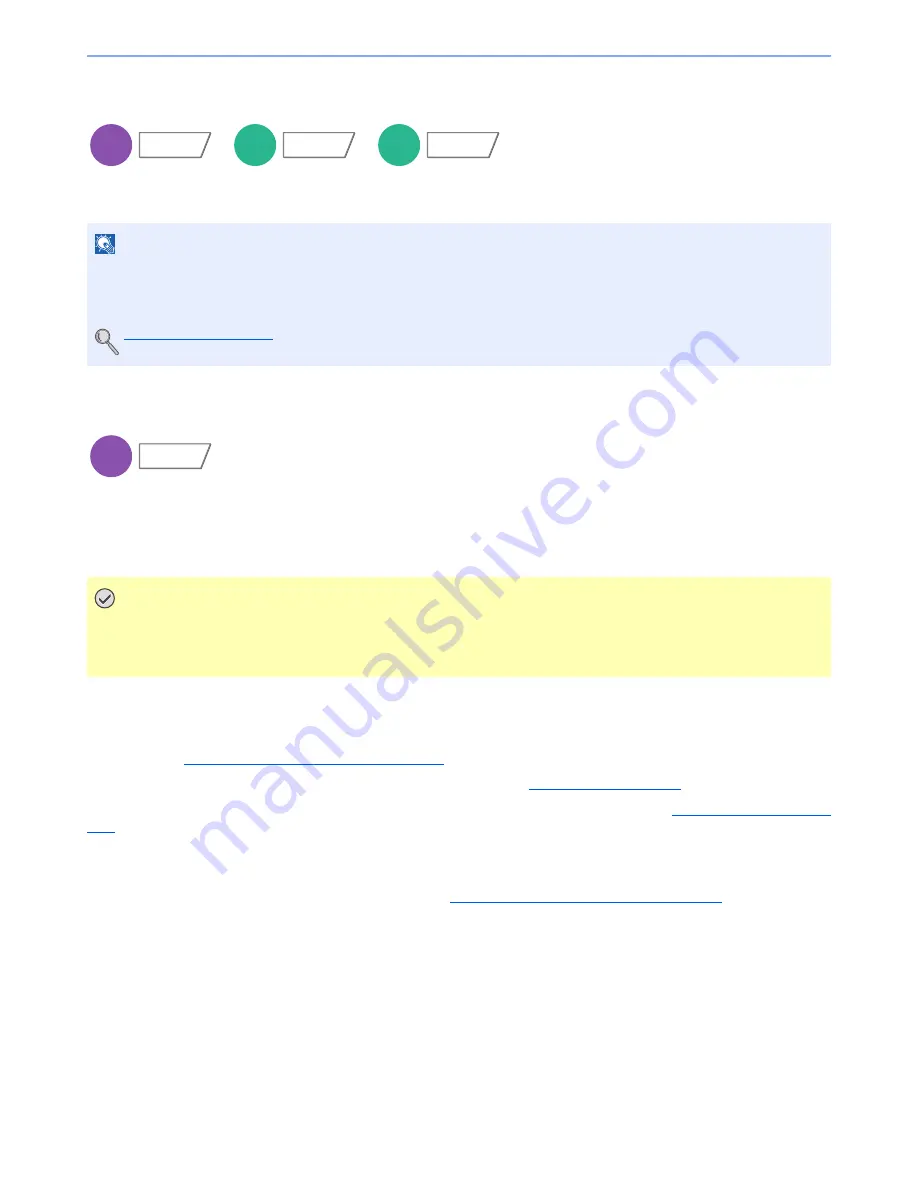
6-59
Using Various Functions > Functions
Priority Override
Suspends the current job and gives a new job top priority. The suspended job resumes after the other job is finished.
(
Value
: [Off] / [On])
Repeat Copy
Enables additional copies in the desired quantity as necessary after a copy job is completed. For confidential
documents, you can set up a password for the use of Repeat Copy. In such a case, the correct password must be
entered to perform Repeat Copy.
To register a password, press [# Keys] and enter a 4-digit password.
Repeat Copy is not available when the machine is equipped with the optional Data Security Kit.
When the maximum number of Repeat Copy jobs to retain in the document box is set to 0 (zero), this function cannot be
used. (Refer to
Repeat Copy Job Retention on page 8-33
.)
You can select Repeat Copy as the default setting. For details, refer to
Repeat Copy on page 8-20
.
Giving a file name to a copy job will facilitate identification of the data when copying. (Refer to
File Name Entry on page
6-58
.)
Repeat Copy
The Repeat Copy jobs are stored in the Job Box. Refer to
Outputting Repeat Copy Jobs on page 5-65
to print out the
Repeat Copy jobs.
NOTE
This function is not available if current job was an override.
Priority override may not be available depending on the status of the current print job and memory usage. In this case,
try the interrupt copy.
Interrupt Copy (page 5-22)
IMPORTANT
• A Repeat Copy job is cleared when the main power switch is turned off.
• If you forget the password, Repeat Copy cannot be performed for that document. Make a note of the password
beforehand if necessary.
Copy
Advanced
Setup
Custom
Box
Functions
USB
Memory
Functions
Copy
Advanced
Setup
Summary of Contents for 2500ci
Page 1: ...USER MANUAL 2500ci Copy Print Scan Fax A3 DIGITAL MULTIFUNCTIONAL COLOUR SYSTEM ...
Page 17: ...xvi About the Operation Guide this Guide ...
Page 24: ...xxiii ...
Page 44: ...xliii Menu Map ...
Page 112: ...2 54 Installing and Setting up the Machine Transferring data from our other products ...
Page 162: ...3 50 Preparation before Use Registering Destinations in the Address Book ...
Page 174: ...4 12 Printing from PC Printing Data Saved on the Printer ...
Page 318: ...6 72 Using Various Functions Functions ...
Page 440: ...10 4 Troubleshooting Regular Maintenance DP 772 1 2 3 4 ...
Page 441: ...10 5 Troubleshooting Regular Maintenance DP 773 1 2 ...
Page 443: ...10 7 Troubleshooting Regular Maintenance 3 4 5 6 ...
Page 474: ...10 38 Troubleshooting Troubleshooting Cassette 2 1 2 ...
Page 476: ...10 40 Troubleshooting Troubleshooting Large Capacity Feeder 1 500 sheet x 2 1 2 3 B1 B2 ...
Page 477: ...10 41 Troubleshooting Troubleshooting Multi Purpose Tray 1 2 3 4 ...
Page 478: ...10 42 Troubleshooting Troubleshooting Duplex unit 1 2 ...
Page 479: ...10 43 Troubleshooting Troubleshooting Inner Tray Fixing unit 1 2 3 ...
Page 483: ...10 47 Troubleshooting Troubleshooting Job Separator 1 2 3 Bridge Unit Option 1 2 ...
Page 484: ...10 48 Troubleshooting Troubleshooting 1 000 Sheet Finisher Option 1 2 3 D1 D2 2 1 D3 ...
Page 485: ...10 49 Troubleshooting Troubleshooting Clearing a Staple Jam 1 2 3 2 1 CLICK ...
Page 486: ...10 50 Troubleshooting Troubleshooting ...
Page 518: ...11 32 Appendix Glossary ...
Page 527: ...Index 9 ...
Page 528: ...Index 10 ...
Page 529: ......






























