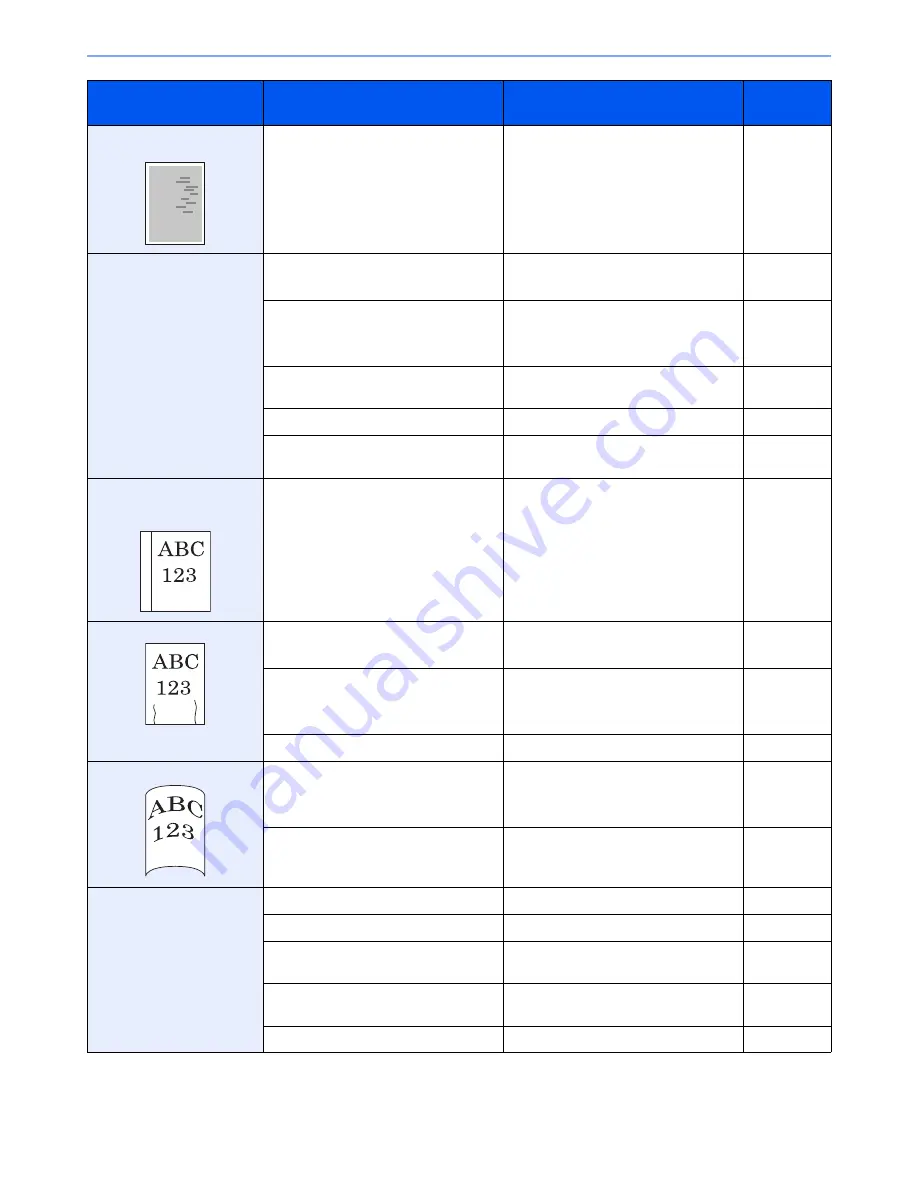
10-15
Troubleshooting > Troubleshooting
Irregular horizontal lines
appear in the image.
―
Contact your service representative.
―
Paper often jams.
Is the paper loaded correctly?
Load the paper correctly.
page 3-16
page 3-23
―
Turn the orientation 180 degrees around
in which the paper is positioned.
page xv
page 3-16
page 3-23
Is the paper of the supported type? Is it
in good condition?
Remove the paper, turn it over, and
reload it.
page 3-16
Is the paper curled, folded or wrinkled?
Replace the paper with new paper.
page 3-16
Are there any loose scraps or jammed
paper in the machine?
Remove any jammed paper.
page 10-36
2 or more sheets are
overlaps when ejected.
(multi feed)
―
Load the paper correctly.
page 3-16
page 3-23
Printouts are wrinkled.
Is the paper loaded correctly?
Load the paper correctly.
page 3-16
page 3-23
―
Turn the orientation 180 degrees around
in which the paper is positioned.
page xv
page 3-16
page 3-23
Is the paper damp?
Replace the paper with new paper.
page 3-14
Printouts are curled.
―
Turn the paper over in the cassette, or
turn the orientation 180 degrees around
in which the paper is positioned.
page xv
page 3-16
page 3-23
Is the paper damp?
Replace the paper with new paper.
page 3-14
Cannot print.
Is the machine plugged in?
Plug the power cord into an AC outlet.
―
Is the machine powered on?
Turn on the main power switch.
page 2-10
Are the printer cable and network cable
connected?
Connect the correct printer cable and
network cable securely.
page 2-6
Was the machine powered on before the
printer cable was connected?
Power on the machine after connecting
the printer cable.
―
Is the print job paused?
Resume printing.
page 7-4
Symptom
Checkpoints
Corrective Actions
Reference
Page
Summary of Contents for 2500ci
Page 1: ...USER MANUAL 2500ci Copy Print Scan Fax A3 DIGITAL MULTIFUNCTIONAL COLOUR SYSTEM ...
Page 17: ...xvi About the Operation Guide this Guide ...
Page 24: ...xxiii ...
Page 44: ...xliii Menu Map ...
Page 112: ...2 54 Installing and Setting up the Machine Transferring data from our other products ...
Page 162: ...3 50 Preparation before Use Registering Destinations in the Address Book ...
Page 174: ...4 12 Printing from PC Printing Data Saved on the Printer ...
Page 318: ...6 72 Using Various Functions Functions ...
Page 440: ...10 4 Troubleshooting Regular Maintenance DP 772 1 2 3 4 ...
Page 441: ...10 5 Troubleshooting Regular Maintenance DP 773 1 2 ...
Page 443: ...10 7 Troubleshooting Regular Maintenance 3 4 5 6 ...
Page 474: ...10 38 Troubleshooting Troubleshooting Cassette 2 1 2 ...
Page 476: ...10 40 Troubleshooting Troubleshooting Large Capacity Feeder 1 500 sheet x 2 1 2 3 B1 B2 ...
Page 477: ...10 41 Troubleshooting Troubleshooting Multi Purpose Tray 1 2 3 4 ...
Page 478: ...10 42 Troubleshooting Troubleshooting Duplex unit 1 2 ...
Page 479: ...10 43 Troubleshooting Troubleshooting Inner Tray Fixing unit 1 2 3 ...
Page 483: ...10 47 Troubleshooting Troubleshooting Job Separator 1 2 3 Bridge Unit Option 1 2 ...
Page 484: ...10 48 Troubleshooting Troubleshooting 1 000 Sheet Finisher Option 1 2 3 D1 D2 2 1 D3 ...
Page 485: ...10 49 Troubleshooting Troubleshooting Clearing a Staple Jam 1 2 3 2 1 CLICK ...
Page 486: ...10 50 Troubleshooting Troubleshooting ...
Page 518: ...11 32 Appendix Glossary ...
Page 527: ...Index 9 ...
Page 528: ...Index 10 ...
Page 529: ......






























