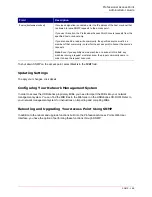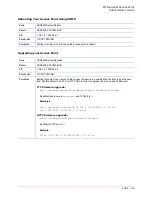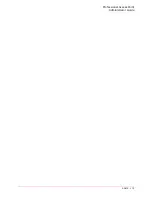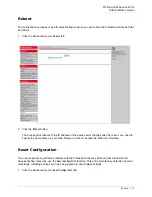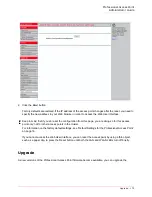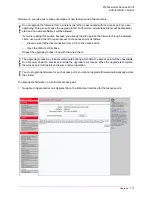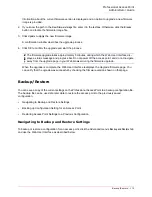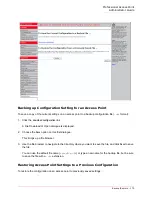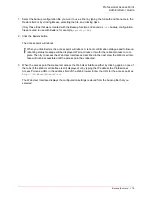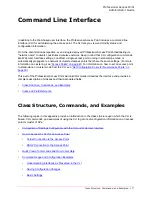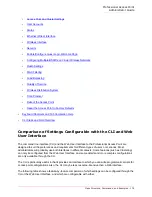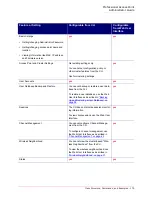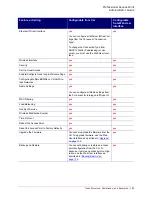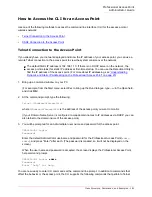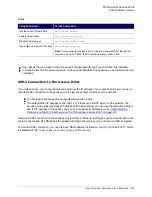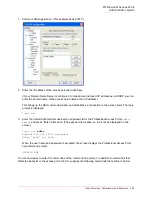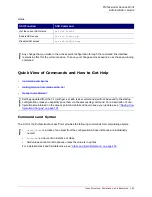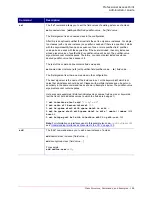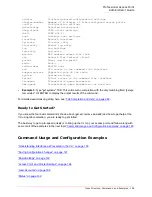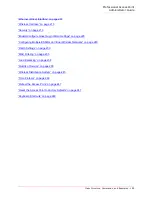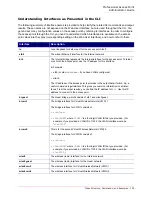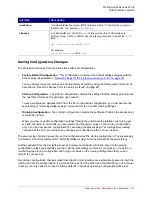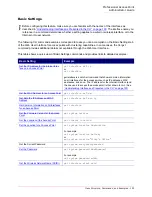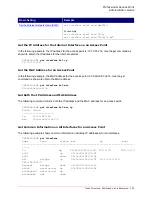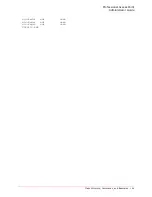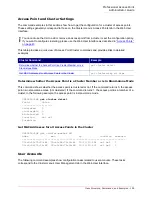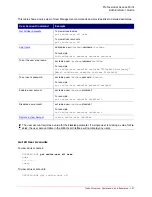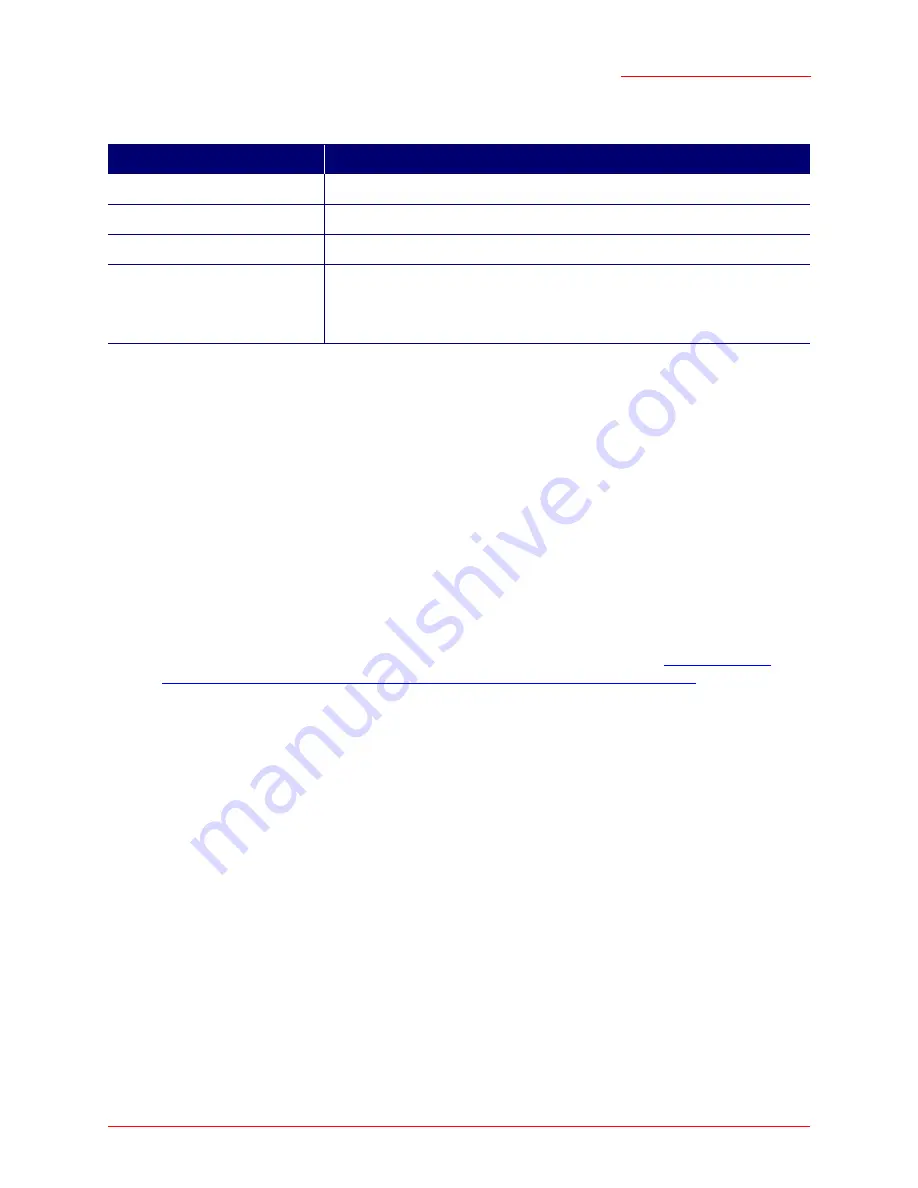
Professional Access Point
Administrator Guide
Class Structure, Commands, and Examples - 182
status:
SSH2 Connection to the Access Point
If you already have your network deployed and know the IP address of your access point, you can use a
remote SSH2 connection to the access point to view the system console over the network.
Using an SSH2 connection to the access point is similar to Telnet in that it gives you remote access to the
system console and CLI. SSH2 has the added advantage of being a secure connection traffic encrypted.
To use an SSH2 connection, you need to have SSH software installed on your PC (such as PuTTY, which
is available at
http://www.chiark.greenend.org.uk/~sgtatham/putty/
).
Telnet Function
Telnet Command
Get the current Telnet status
get telnet status
Enable Telnet acess
set telnet status up
Disable Telnet access
set telnet status down
Generate a new pair of SSH keys
set ssh gen-key yes
Note:
This command may take up to 2 minutes to complete.After issuing this
command, you must reboot the AP for the new keys to take effect.
Notes
Any change that you make to the access point configuration through the command line interface
remains in effect for the current session. To save your changes across sessions, use the save-running
command
Notes
The Professional Access Point supports SSH version 2 only.
The default Static IP address is 192.168.1.10. If there is no DHCP server on the network, the
access point retains this static IP address at first-time startup. You can use the Detection Utility to
find the IP address of the access point. (For more about IP addressing, see
“Understanding
Dynamic and Static IP Addressing on the Professional Access Point” on page 20
.)
Summary of Contents for Instant802 APSDK
Page 1: ...Professional Access Point Administrator Guide R46 1224 00 rev 2 0 07 06...
Page 2: ......
Page 4: ...Professional Access Point Administrator Guide iv...
Page 8: ...Professional Access Point Administrator Guide viii...
Page 42: ...Professional Access Point Administrator Guide Basic Settings 42...
Page 52: ...Professional Access Point Administrator Guide Access Points 52...
Page 58: ...Professional Access Point Administrator Guide User Management 58...
Page 62: ...Professional Access Point Administrator Guide Sessions 62...
Page 70: ...Professional Access Point Administrator Guide Channel Management 70...
Page 88: ...Professional Access Point Administrator Guide Neighboring Access Points 88...
Page 96: ...Professional Access Point Administrator Guide Ethernet Wired Settings 96...
Page 120: ...Professional Access Point Administrator Guide Security 120...
Page 128: ...Professional Access Point Administrator Guide Virtual Wireless Networks 128...
Page 134: ...Professional Access Point Administrator Guide Radio 134...
Page 138: ...Professional Access Point Administrator Guide MAC Filtering 138...
Page 152: ...Professional Access Point Administrator Guide Quality of Service 152...
Page 160: ...Professional Access Point Administrator Guide Wireless Distribution System 160...
Page 164: ...Professional Access Point Administrator Guide Time Protocol 164...
Page 170: ...Professional Access Point Administrator Guide SNMP 170...
Page 290: ...Professional Access Point Administrator Guide Configuration Troubleshooting 290...
Page 298: ...Professional Access Point Administrator Guide Regulatory Information 298...
Page 328: ...Professional Access Point Administrator Guide Index 328...