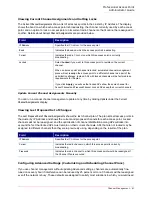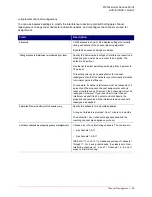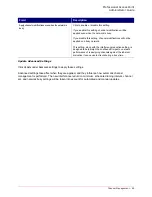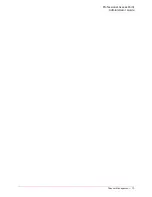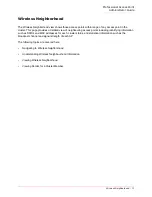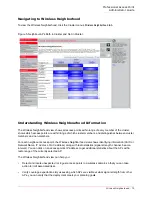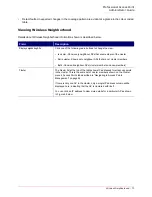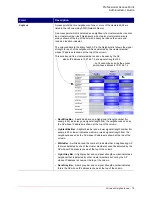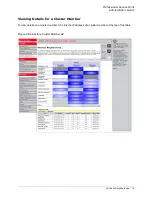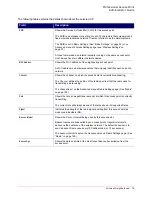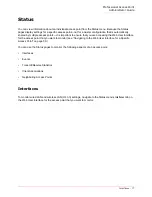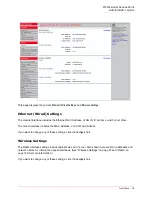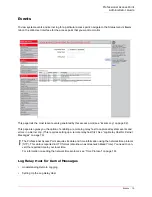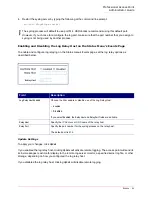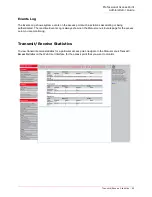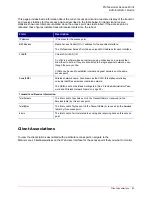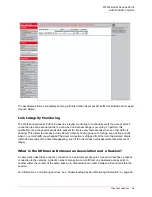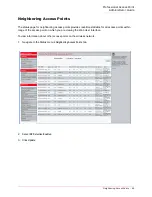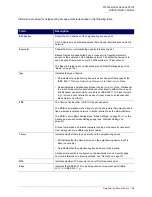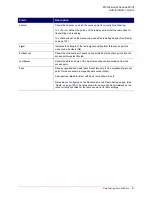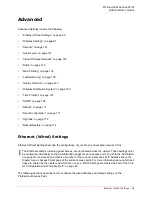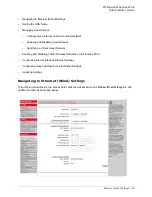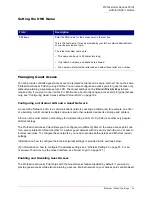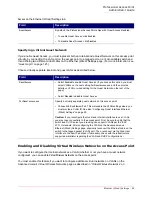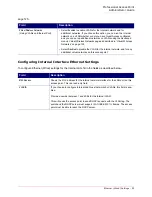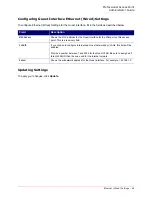Professional Access Point
Administrator Guide
Events - 80
•
Enabling and Disabling the Log Relay Host on the Status Menu’s Events Page
Understanding Remote Logging
The
kernel log
is a comprehensive list of system events (shown in the System Log) and kernel messages,
such as an error message for dropping frames.
You cannot view kernel log messages directly from the Web User Interface for an access point. You must
first set up a remote server running a syslog process and acting as a system log relay host on your
network. Then, you can configure the Professional Access Point to send its system log messages to the
remote server.
Using a remote server to collect access point system log messages affords you several benefits. You can:
•
Aggregate system log messages from multiple access points
•
Store a longer history of messages than kept on a single access point
•
Trigger scripted management operations and alerts
Setting Up the Log Relay Host
To use kernel log relaying, you must configure a remote server to receive the syslog messages. This
procedure will vary depending on the type of machine you use as the remote log host. Following is an
example of how to configure a remote Linux server using the syslog daemon.
Example of Using Linux syslogd
The following steps activate the syslog daemon on a Linux server. Make sure that you have
root
user
identity for these tasks.
1. Log on as
root
to the machine that you want to use as your syslog relay host.
The following operations require
root
user permissions. If you are not already logged on as
root
, type
su
at the command line prompt to become
root
("super user").
2. Edit
/etc/init.d/sysklogd
and add "
-r
" to the variable
SYSLOGD
near the top of the file. The line that
you edit will look like this:
SYSLOGD="-r"
Consult the man pages to get more information on
syslogd
command options. (Type
man syslogd
at
the command line.)
3. If you want to send all the messages to a file, edit
/etc/syslog.conf
.
For example you can add this line to send all messages to a log file called
AP_syslog
:
*.* -/tmp/AP_syslog
Consult the
man
pages to get more information on
syslog.conf
command options. (Type
man
syslog.conf
at the command line.)
Summary of Contents for Instant802 APSDK
Page 1: ...Professional Access Point Administrator Guide R46 1224 00 rev 2 0 07 06...
Page 2: ......
Page 4: ...Professional Access Point Administrator Guide iv...
Page 8: ...Professional Access Point Administrator Guide viii...
Page 42: ...Professional Access Point Administrator Guide Basic Settings 42...
Page 52: ...Professional Access Point Administrator Guide Access Points 52...
Page 58: ...Professional Access Point Administrator Guide User Management 58...
Page 62: ...Professional Access Point Administrator Guide Sessions 62...
Page 70: ...Professional Access Point Administrator Guide Channel Management 70...
Page 88: ...Professional Access Point Administrator Guide Neighboring Access Points 88...
Page 96: ...Professional Access Point Administrator Guide Ethernet Wired Settings 96...
Page 120: ...Professional Access Point Administrator Guide Security 120...
Page 128: ...Professional Access Point Administrator Guide Virtual Wireless Networks 128...
Page 134: ...Professional Access Point Administrator Guide Radio 134...
Page 138: ...Professional Access Point Administrator Guide MAC Filtering 138...
Page 152: ...Professional Access Point Administrator Guide Quality of Service 152...
Page 160: ...Professional Access Point Administrator Guide Wireless Distribution System 160...
Page 164: ...Professional Access Point Administrator Guide Time Protocol 164...
Page 170: ...Professional Access Point Administrator Guide SNMP 170...
Page 290: ...Professional Access Point Administrator Guide Configuration Troubleshooting 290...
Page 298: ...Professional Access Point Administrator Guide Regulatory Information 298...
Page 328: ...Professional Access Point Administrator Guide Index 328...