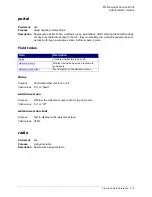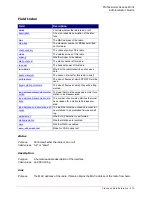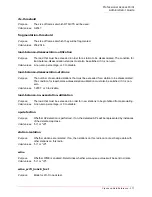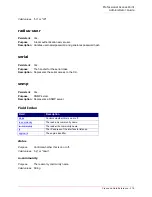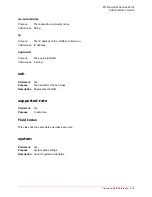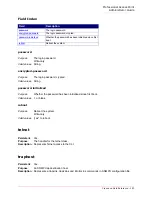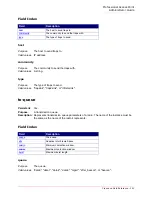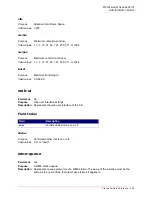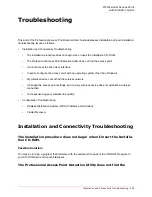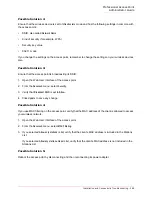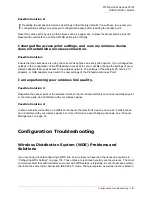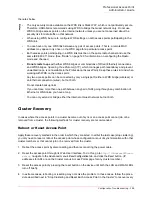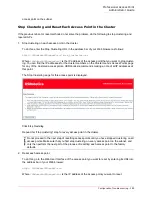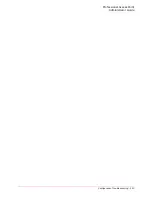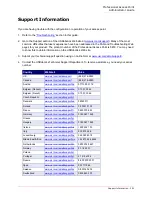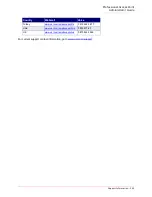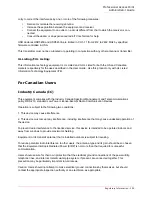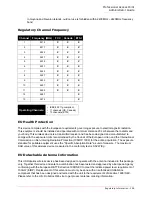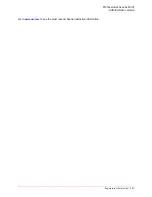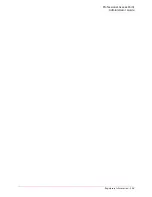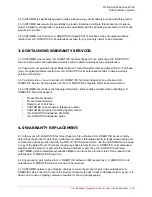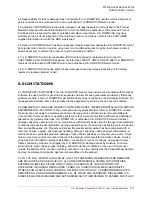Professional Access Point
Administrator Guide
Configuration Troubleshooting - 288
the notes below.
Cluster Recovery
In cases where the access points in a cluster become out of sync or an access point cannot join or be
removed from a cluster, the following methods for cluster recovery are recommended.
Reboot or Reset Access Point
Apply these recovery methods in the order in which they are listed. In all but the last case (stop clustering),
you only need to reset or reboot the access point whose configuration is out of synchronization with other
cluster members or that cannot join or be removed from the cluster.
1. Reboot the access point by disconnecting and then reconnecting the power cable.
2. Reset the access point through its Web User Interface. To do this, go to
http://
IPAddressOfAcces-
sPoint
, navigate to the Advanced menu’s
Reset Configuration
tab, and click the
Reset
button. (IP
addresses for APs are on the Cluster menu’s Access Points page for any cluster member.)
3. Reset the access point by pressing the reset button on the device until both the LAN and WLAN LEDs
turn off briefly.
4. In extreme cases, rebooting or resetting may not solve the problem. In these cases, follow the proce-
dure described next in “Stop Clustering and Reset Each Access Point in the Cluster” to recover every
No
te
s
•
The only security mode available on the WDS link is Static
WEP
, which is not particularly secure.
Therefore, USRobotics recommends using WDS to bridge the Guest network only. Do not use
WDS to bridge access points on the Internal network unless you are not concerned about the
security risk for data traffic on that network.
•
When using WDS, be sure to configure WDS settings on
both
access points participating in the
WDS link.
•
You can have only one WDS link between any pair of access points. That is, a remote MAC
address may appear only once on the WDS page for a particular access point.
•
Both access points participating in a WDS link must be on the same radio channel and use the
same IEEE 802.11 mode. (See “Radio” on page 129 for information on configuring the Radio
mode and channel.)
•
Do not create loops
with either WDS bridges or combinations of Wired (Ethernet) connections
and WDS bridges.
Spanning Tree Protocol
(
STP
), which manages path redundancy and prevent
unwanted loops, is not available in the Professional Access Point. Keep these rules in mind when
working with WDS on the access point:
Any two access points can be connected by only a single path; either a WDS bridge (wireless) or
an Ethernet connection (wired), but not both.
Do not create backup links.
If you can trace more than one path between any pair of APs going through any combination of
Ethernet or WDS links, you have a loop.
You can only extend or bridge either the Internal or Guest network but not both.
Summary of Contents for Instant802 APSDK
Page 1: ...Professional Access Point Administrator Guide R46 1224 00 rev 2 0 07 06...
Page 2: ......
Page 4: ...Professional Access Point Administrator Guide iv...
Page 8: ...Professional Access Point Administrator Guide viii...
Page 42: ...Professional Access Point Administrator Guide Basic Settings 42...
Page 52: ...Professional Access Point Administrator Guide Access Points 52...
Page 58: ...Professional Access Point Administrator Guide User Management 58...
Page 62: ...Professional Access Point Administrator Guide Sessions 62...
Page 70: ...Professional Access Point Administrator Guide Channel Management 70...
Page 88: ...Professional Access Point Administrator Guide Neighboring Access Points 88...
Page 96: ...Professional Access Point Administrator Guide Ethernet Wired Settings 96...
Page 120: ...Professional Access Point Administrator Guide Security 120...
Page 128: ...Professional Access Point Administrator Guide Virtual Wireless Networks 128...
Page 134: ...Professional Access Point Administrator Guide Radio 134...
Page 138: ...Professional Access Point Administrator Guide MAC Filtering 138...
Page 152: ...Professional Access Point Administrator Guide Quality of Service 152...
Page 160: ...Professional Access Point Administrator Guide Wireless Distribution System 160...
Page 164: ...Professional Access Point Administrator Guide Time Protocol 164...
Page 170: ...Professional Access Point Administrator Guide SNMP 170...
Page 290: ...Professional Access Point Administrator Guide Configuration Troubleshooting 290...
Page 298: ...Professional Access Point Administrator Guide Regulatory Information 298...
Page 328: ...Professional Access Point Administrator Guide Index 328...