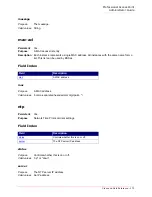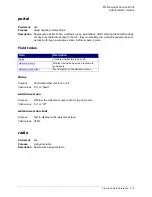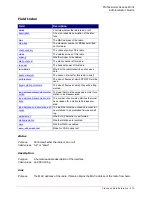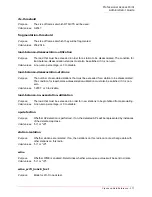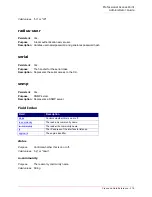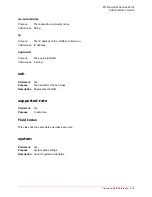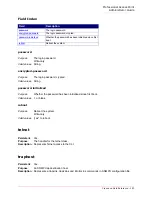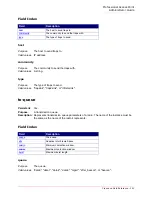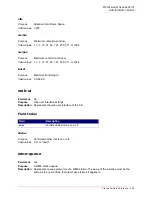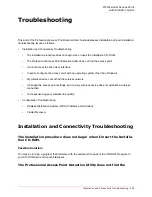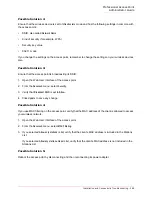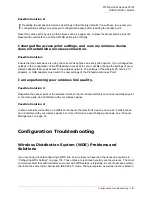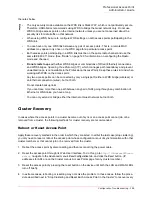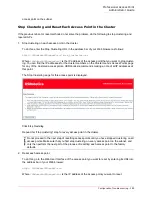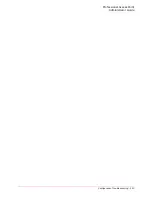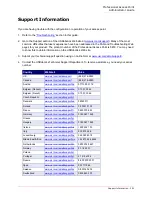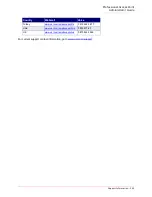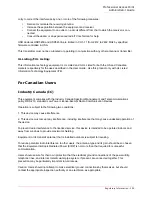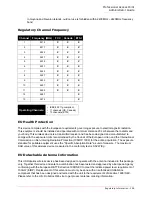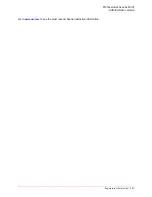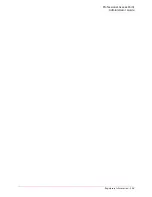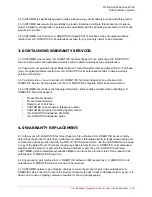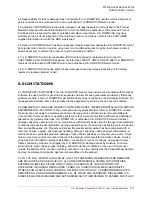Professional Access Point
Administrator Guide
Configuration Troubleshooting - 287
Possible Solution 6:
Reset the access point by using a thin object, such as a paper clip, to press the Reset button press the
Reset button until both the LAN and WLAN LEDs turn off briefly.
I changed the access point settings, and now my wireless device
does not establish a wireless connection.
Possible Solution:
Ensure that the client device is using the correct Pass phrase and encryption options. If you changed the
settings in the configuration of the Professional Access Point, you must also change the settings of every
wireless adapter that needs access to the wireless network. The settings of the wireless PC cards, PCI
adapters, or USB adapters must match the new settings of the Professional Access Point.
I am experiencing poor wireless link quality.
Possible Solution 1:
Reposition the access point or the wireless device so that environmental factors, such as lead-based paint
or concrete walls, do not interfere with your wireless signal.
Possible Solution 2:
Create a wireless connection on a different channel so that electronic devices, such as 2.4 GHz phones,
do not interfere with your wireless signal. For more information about changing channels, see “Channel
Management” on page 63.
Configuration Troubleshooting
Wireless Distribution System (WDS) Problems and
Solutions
If you are having trouble configuring a WDS link, be sure that you have read the notes and cautions in
“Configuring WDS Settings” on page 156. These notes are reprinted here for your convenience. The most
common problem that administrators encounter with WDS setups is forgetting to set both access points in
the link to the same radio channel and IEEE 802.11 mode. That prerequisite, as well as others, is listed in
No
te
Resetting the access point returns all settings to their factory defaults. You will have to re-enter your
configuration settings or restore your configuration backup after resetting the access point.
Summary of Contents for Instant802 APSDK
Page 1: ...Professional Access Point Administrator Guide R46 1224 00 rev 2 0 07 06...
Page 2: ......
Page 4: ...Professional Access Point Administrator Guide iv...
Page 8: ...Professional Access Point Administrator Guide viii...
Page 42: ...Professional Access Point Administrator Guide Basic Settings 42...
Page 52: ...Professional Access Point Administrator Guide Access Points 52...
Page 58: ...Professional Access Point Administrator Guide User Management 58...
Page 62: ...Professional Access Point Administrator Guide Sessions 62...
Page 70: ...Professional Access Point Administrator Guide Channel Management 70...
Page 88: ...Professional Access Point Administrator Guide Neighboring Access Points 88...
Page 96: ...Professional Access Point Administrator Guide Ethernet Wired Settings 96...
Page 120: ...Professional Access Point Administrator Guide Security 120...
Page 128: ...Professional Access Point Administrator Guide Virtual Wireless Networks 128...
Page 134: ...Professional Access Point Administrator Guide Radio 134...
Page 138: ...Professional Access Point Administrator Guide MAC Filtering 138...
Page 152: ...Professional Access Point Administrator Guide Quality of Service 152...
Page 160: ...Professional Access Point Administrator Guide Wireless Distribution System 160...
Page 164: ...Professional Access Point Administrator Guide Time Protocol 164...
Page 170: ...Professional Access Point Administrator Guide SNMP 170...
Page 290: ...Professional Access Point Administrator Guide Configuration Troubleshooting 290...
Page 298: ...Professional Access Point Administrator Guide Regulatory Information 298...
Page 328: ...Professional Access Point Administrator Guide Index 328...