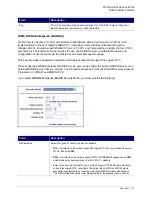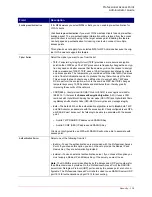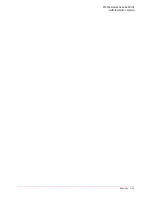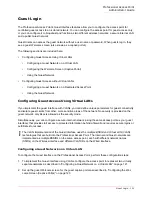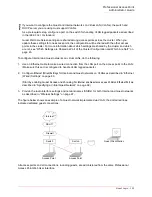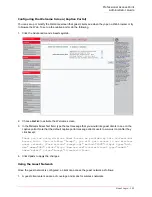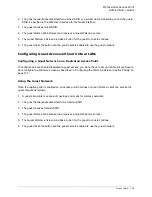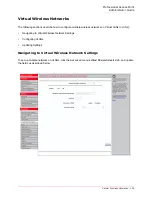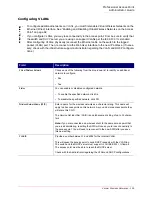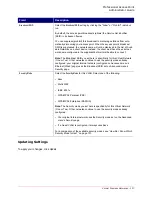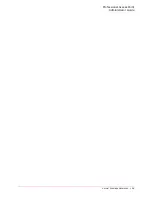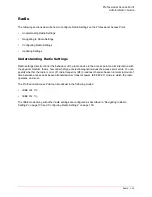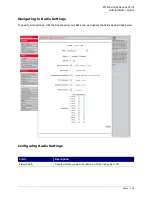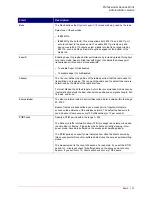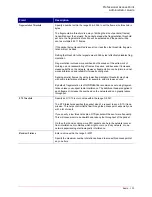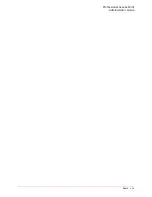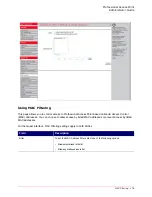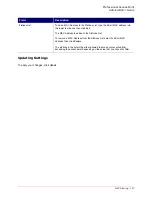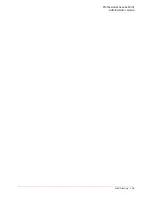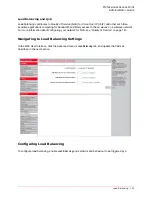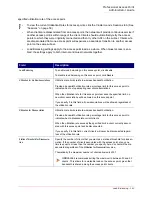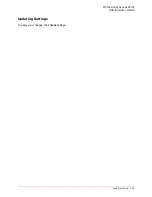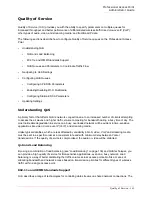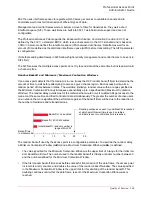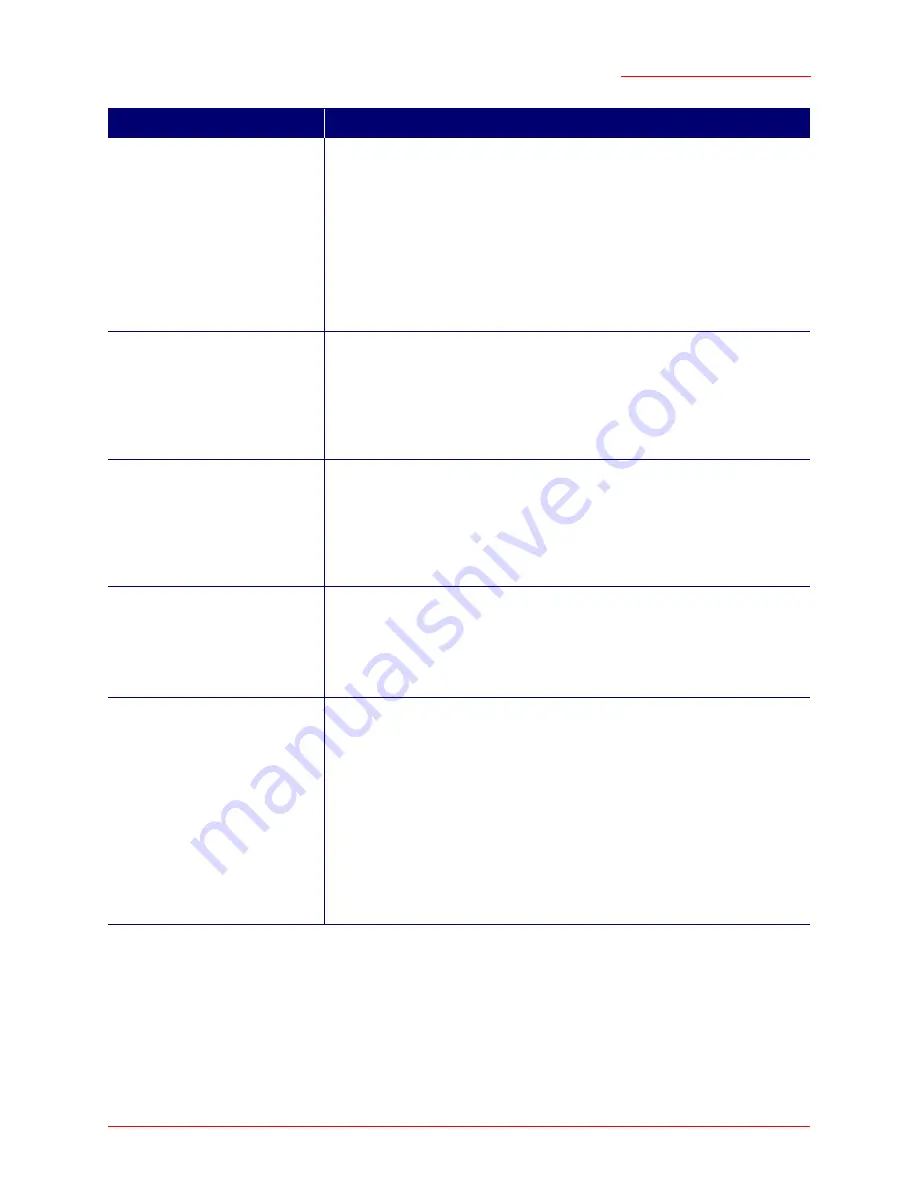
Professional Access Point
Administrator Guide
Radio - 131
Mode
The
Mode
defines the
Physical Layer
(
PHY
) standard being used by the radio.
Select one of these modes:
• IEEE 802.11b
•
IEEE 802.11g
(the default). This mode allows both 802.11b and 802.11g cli-
ents to connect to the access point. To enable 802.11g clients only and
deny acces to 802.11b clients, select a
Basic
rate that is not supported by
802.11b, such as 6Mbps. Basic rate options appear at the bottom of the
Radio tab.
Super G
Enabling Super G provides better performance by increasing radio throughput
for a radio mode. Keep in mind that with Super G enabled the access point
transmissions will consume more bandwidth.
• To enable Super G click
Enabled
.
• To disable Super G click
Disabled
.
Channel
The
Channel
defines the portion of the radio spectrum that the radio uses for
transmitting and receiving. The range of channels and the default channel are
determined by the Mode of the radio interface.
For most Modes, the default is
Auto
. Auto is the recommended mode because
it automatically detects the best channel choices based on signal strength, traf-
fic loads, and so on.
Beacon Interval
The
Beacon Interval
value is set in milliseconds. Enter a value within the range
20–2000.
Beacon frames are transmitted by an access point at regular intervals to
announce the existence of the wireless network. The default behaviour is to
send a beacon frame once every 100 milliseconds (or 10 per second).
DTIM Period
Specify a DTIM period within the range 1–255.
The
Delivery Traffic Information Map
(
DTIM
) message is an element included
in some
Beacon
frames. It indicates which clients, currently sleeping in low-
power mode, have data buffered on the access point awaiting pickup.
The DTIM period you specify here indicates how often the clients served by
this access point will check for buffered data still on the access point awaiting
pickup.
The measurement is the count of beacons. For example, if you set the DTIM
period to 1, clients will check for buffered data on the access point at every
beacon. If you set this to 10, clients will check at every 10th beacon.
Field
Description
Summary of Contents for Instant802 APSDK
Page 1: ...Professional Access Point Administrator Guide R46 1224 00 rev 2 0 07 06...
Page 2: ......
Page 4: ...Professional Access Point Administrator Guide iv...
Page 8: ...Professional Access Point Administrator Guide viii...
Page 42: ...Professional Access Point Administrator Guide Basic Settings 42...
Page 52: ...Professional Access Point Administrator Guide Access Points 52...
Page 58: ...Professional Access Point Administrator Guide User Management 58...
Page 62: ...Professional Access Point Administrator Guide Sessions 62...
Page 70: ...Professional Access Point Administrator Guide Channel Management 70...
Page 88: ...Professional Access Point Administrator Guide Neighboring Access Points 88...
Page 96: ...Professional Access Point Administrator Guide Ethernet Wired Settings 96...
Page 120: ...Professional Access Point Administrator Guide Security 120...
Page 128: ...Professional Access Point Administrator Guide Virtual Wireless Networks 128...
Page 134: ...Professional Access Point Administrator Guide Radio 134...
Page 138: ...Professional Access Point Administrator Guide MAC Filtering 138...
Page 152: ...Professional Access Point Administrator Guide Quality of Service 152...
Page 160: ...Professional Access Point Administrator Guide Wireless Distribution System 160...
Page 164: ...Professional Access Point Administrator Guide Time Protocol 164...
Page 170: ...Professional Access Point Administrator Guide SNMP 170...
Page 290: ...Professional Access Point Administrator Guide Configuration Troubleshooting 290...
Page 298: ...Professional Access Point Administrator Guide Regulatory Information 298...
Page 328: ...Professional Access Point Administrator Guide Index 328...