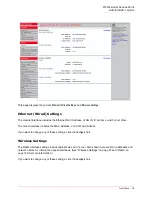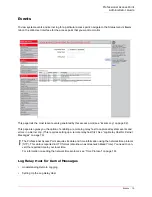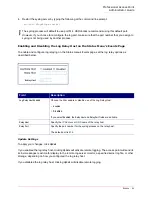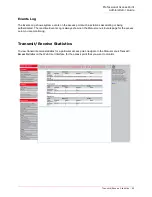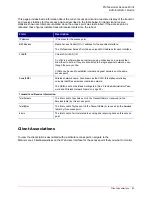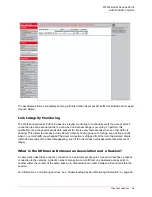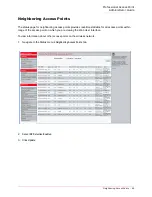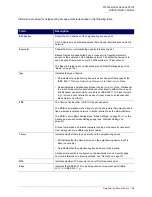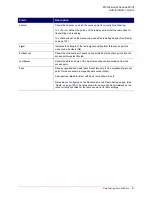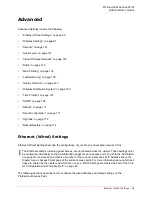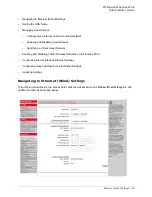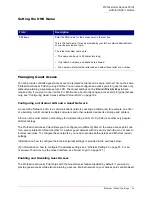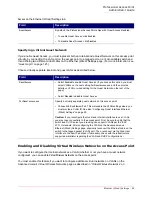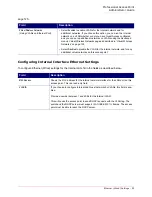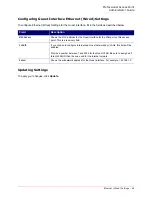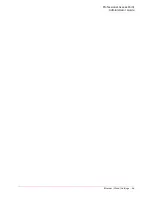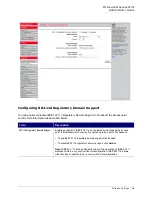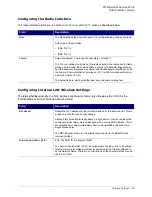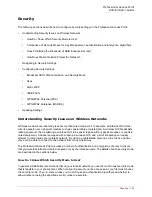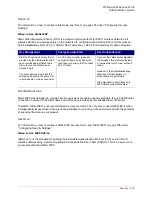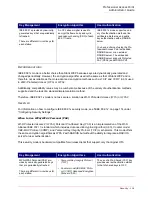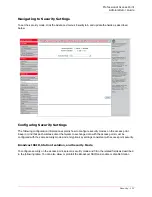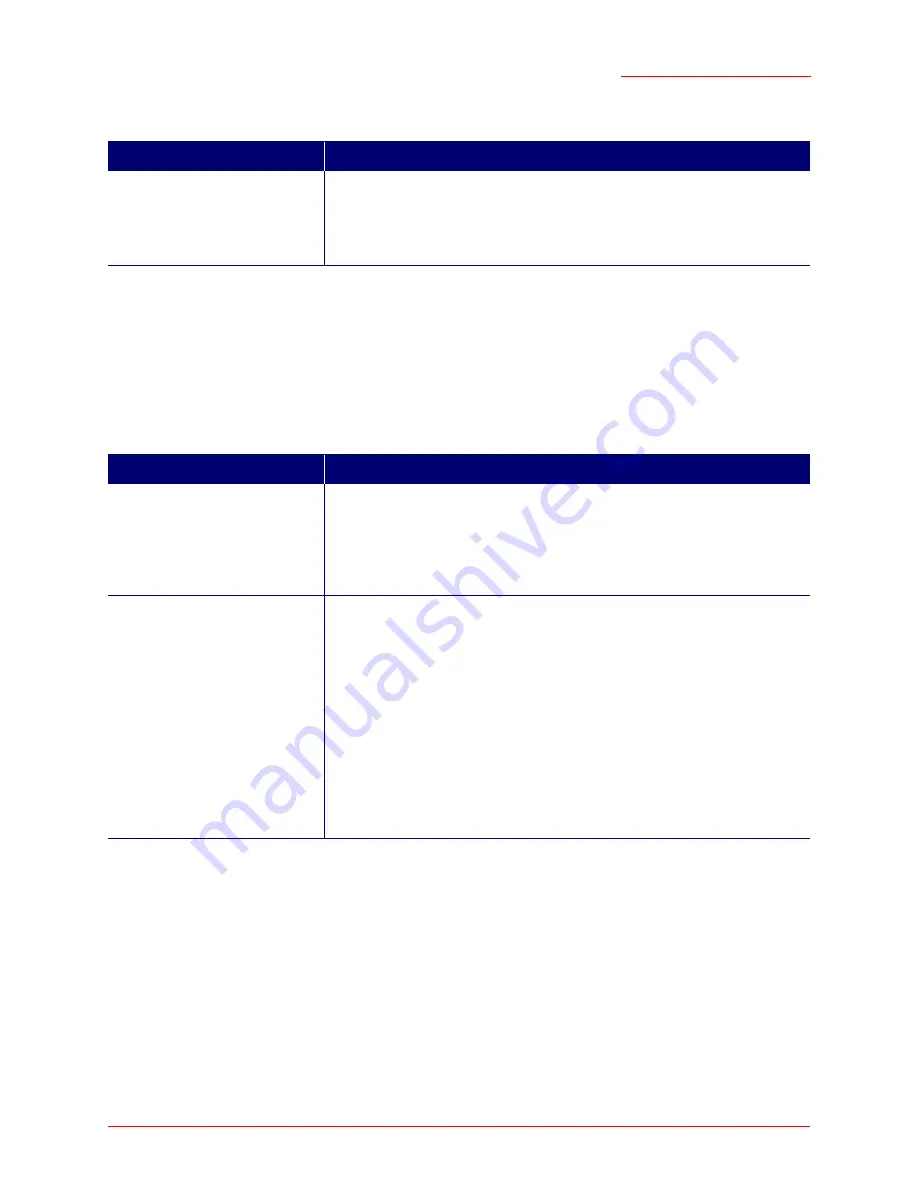
Professional Access Point
Administrator Guide
Ethernet (Wired) Settings - 92
Access
on the Ethernet (Wired) Settings tab.
Specifying a Virtual Guest Network
If you enable Guest Access, you must represent both an Internal and a Guest Network on this access point
virtually, by connecting the LAN port on the access point to a tagged port on a
VLAN
-capable switch and
then defining two different virtual LANs on the Ethernet (Wired) Settings page. (For more information, see
“Guest Login” on page 121.)
Choose virtually separate internal and guest LANs as described below.
Enabling and Disabling Virtual Wireless Networks on the Access Point
If you want to configure the Internal network as a VLAN (whether or not you have a Guest network
configured), you can enable
Virtual Wireless Networks
on the access point.
You must enable this feature if you want to configure additional virtual networks on VLANs on the
Advanced menu’s Virtual Wireless Networks page as described in “Virtual Wireless Networks” on
Field
Description
Guest Access
By default, the Professional Access Point ships with Guest Access disabled.
• To enable Guest Access, click
Enabled
.
• To disable Guest Access, click
Disabled
.
Field
Description
Guest Access
• Select
Enabled
to enable Guest Access. (If you choose this option, you must
select VLANs on the next setting
For Guest access, use
, and then provide
details on VLAN or wired setting for the Guest Network on the rest of the
page.)
• Select
Disabled
to disable Guest Access
For Guest access, use
Specify a virtually separate guest network on this access point:
• Choose
VLAN on Ethernet Port
. This will enable the VLAN settings where you
must provide a VLAN ID. See also “Configuring Guest Interface Ethernet
(Wired) Settings” on page 95.
Caution:
If you reconfigure the Guest and Internal interfaces to use
VLAN
s,
you may lose connectivity to the access point. First, be sure to verify that the
switch and
DHCP
server you are using can support VLANs per the
IEEE
802.1Q
standard. After configuring the VLAN on the Advanced menu’s
Ethernet (Wired) Settings page, physically reconnect the Ethernet cable on the
switch to the tagged packet (VLAN) port. Then, reconnect via the Web User
Interface to the new IP address. (If necessary, check with the infrastructure
support administrator regarding the VLAN and DHCP configurations.)
Summary of Contents for Instant802 APSDK
Page 1: ...Professional Access Point Administrator Guide R46 1224 00 rev 2 0 07 06...
Page 2: ......
Page 4: ...Professional Access Point Administrator Guide iv...
Page 8: ...Professional Access Point Administrator Guide viii...
Page 42: ...Professional Access Point Administrator Guide Basic Settings 42...
Page 52: ...Professional Access Point Administrator Guide Access Points 52...
Page 58: ...Professional Access Point Administrator Guide User Management 58...
Page 62: ...Professional Access Point Administrator Guide Sessions 62...
Page 70: ...Professional Access Point Administrator Guide Channel Management 70...
Page 88: ...Professional Access Point Administrator Guide Neighboring Access Points 88...
Page 96: ...Professional Access Point Administrator Guide Ethernet Wired Settings 96...
Page 120: ...Professional Access Point Administrator Guide Security 120...
Page 128: ...Professional Access Point Administrator Guide Virtual Wireless Networks 128...
Page 134: ...Professional Access Point Administrator Guide Radio 134...
Page 138: ...Professional Access Point Administrator Guide MAC Filtering 138...
Page 152: ...Professional Access Point Administrator Guide Quality of Service 152...
Page 160: ...Professional Access Point Administrator Guide Wireless Distribution System 160...
Page 164: ...Professional Access Point Administrator Guide Time Protocol 164...
Page 170: ...Professional Access Point Administrator Guide SNMP 170...
Page 290: ...Professional Access Point Administrator Guide Configuration Troubleshooting 290...
Page 298: ...Professional Access Point Administrator Guide Regulatory Information 298...
Page 328: ...Professional Access Point Administrator Guide Index 328...