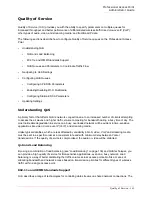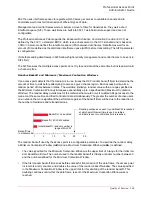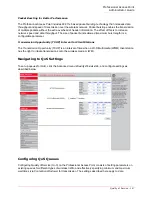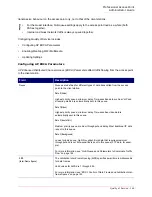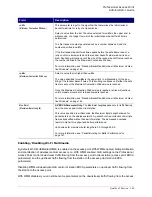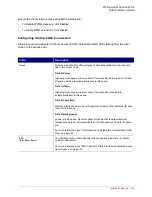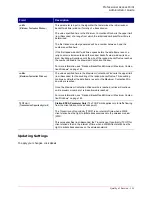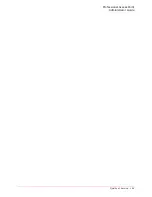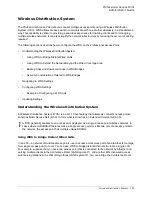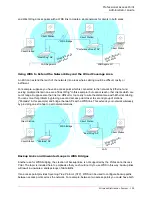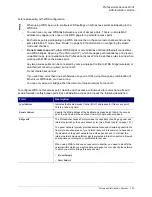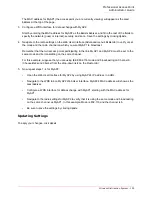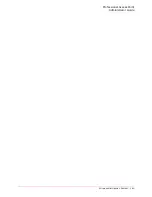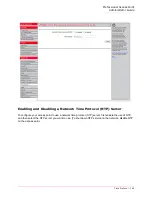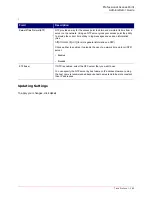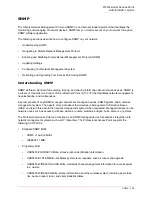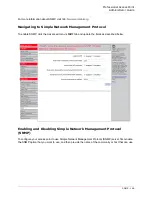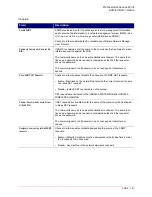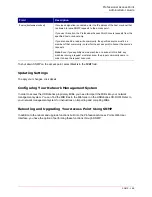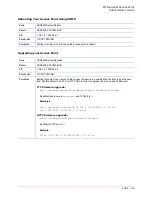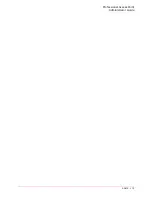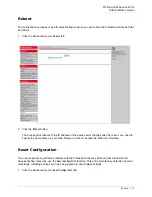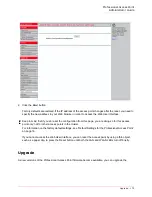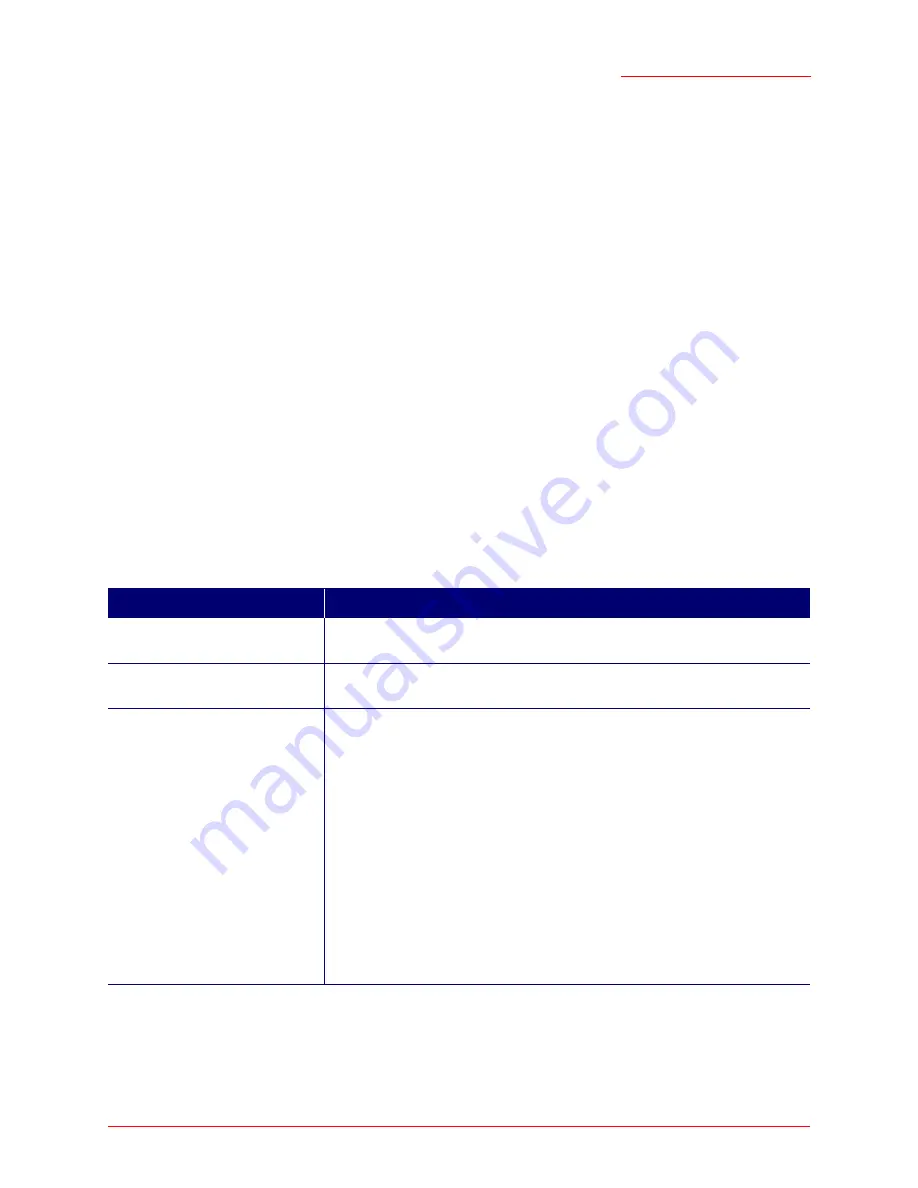
Professional Access Point
Administrator Guide
Wireless Distribution System - 157
before proceeding with WDS configuration.
To configure WDS on this access point, describe each access point intended to receive hand-offs and
send information to this access point. Each destination access point needs the following description:
No
te
s
•
When using WDS, be sure to configure WDS settings on
both
access points participating in the
WDS link.
•
You can have only one WDS link between any pair of access points. That is, a remote MAC
address may appear only once on the WDS page for a particular access point.
•
Both access points participating in a WDS link must be on the same radio channel and use the
same IEEE 802.11 mode. (See “Radio” on page 129 for information on configuring the Radio
mode and channel.)
•
Do not create loops
with either WDS bridges or combinations of Wired (Ethernet) connections
and WDS bridges.
Spanning Tree Protocol
(
STP
), which manages path redundancy and prevent
unwanted loops, is not available in the Professional Access Point. Keep these rules in mind when
working with WDS on the access point:
Any two access points can be connected by only a single path; either a WDS bridge (wireless) or
an Ethernet connection (wired), but not both.
Do not create backup links.
If you can trace more than one path between any pair of APs going through any combination of
Ethernet or WDS links, you have a loop.
You can only extend or bridge either the Internal or Guest network but not both.
Field
Description
Local Address
Indicates the Media Access Control (
MAC
) addresses for this access point.
This is a read-only field.
Remote Address
Specify the MAC address of the destination access point; that is, the access
point to which data will be sent and from which data will be received.
Bridge with
The Professional Access Point provides the capability of setting up guest and
internal networks on the same access point. (See “Guest Login” on page 121.)
The guest network typically provides internet access but isolates guest clients
from more sensitive areas of your internal network. It is common to have secu-
rity disabled on the guest network to provide open access. In contrast, the
internal network provides full access to protected information behind a firewall
and requires secure logins or certificates for access.
When using WDS to link one access point to another, you need to identify the
network within which you want the data exchange to occur. Specify the network
to which you want to bridge this access point:
• Internal Network
• Guest Network
Summary of Contents for Instant802 APSDK
Page 1: ...Professional Access Point Administrator Guide R46 1224 00 rev 2 0 07 06...
Page 2: ......
Page 4: ...Professional Access Point Administrator Guide iv...
Page 8: ...Professional Access Point Administrator Guide viii...
Page 42: ...Professional Access Point Administrator Guide Basic Settings 42...
Page 52: ...Professional Access Point Administrator Guide Access Points 52...
Page 58: ...Professional Access Point Administrator Guide User Management 58...
Page 62: ...Professional Access Point Administrator Guide Sessions 62...
Page 70: ...Professional Access Point Administrator Guide Channel Management 70...
Page 88: ...Professional Access Point Administrator Guide Neighboring Access Points 88...
Page 96: ...Professional Access Point Administrator Guide Ethernet Wired Settings 96...
Page 120: ...Professional Access Point Administrator Guide Security 120...
Page 128: ...Professional Access Point Administrator Guide Virtual Wireless Networks 128...
Page 134: ...Professional Access Point Administrator Guide Radio 134...
Page 138: ...Professional Access Point Administrator Guide MAC Filtering 138...
Page 152: ...Professional Access Point Administrator Guide Quality of Service 152...
Page 160: ...Professional Access Point Administrator Guide Wireless Distribution System 160...
Page 164: ...Professional Access Point Administrator Guide Time Protocol 164...
Page 170: ...Professional Access Point Administrator Guide SNMP 170...
Page 290: ...Professional Access Point Administrator Guide Configuration Troubleshooting 290...
Page 298: ...Professional Access Point Administrator Guide Regulatory Information 298...
Page 328: ...Professional Access Point Administrator Guide Index 328...