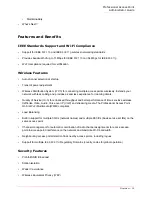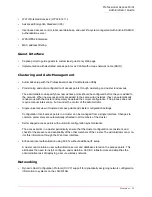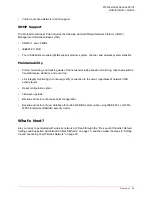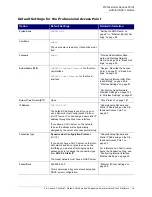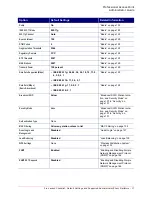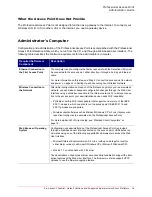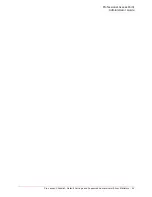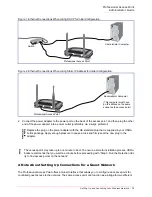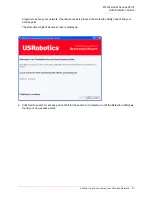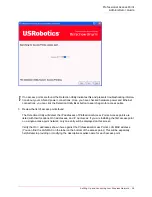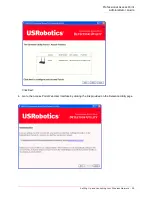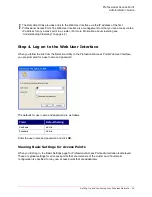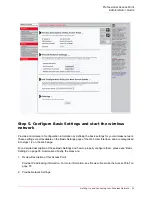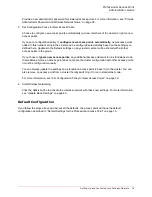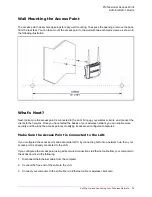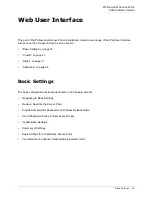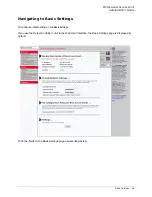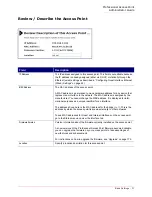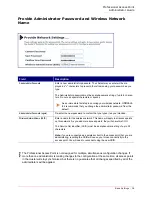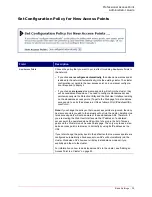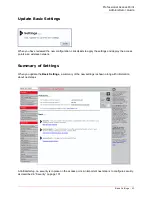Professional Access Point
Administrator Guide
Setting Up and Launching Your Wireless Network - 26
wireless networks: a secure Internal LAN and a public Guest network. This can be done virtually, by
defining two different Virtual LANs in the Web User Interface.
Hardware Connections for a Guest VLAN
If you plan to configure a guest network using VLANs, do the following:
•
Connect the LAN port on the access point to a VLAN-capable switch.
•
Define VLANs on that switch.
Once you have the required physical connections set up, the rest of the configuration process is
accomplished through the Web User Interface. For information on configuring Guest interface settings in
the Web User Interface, see “Guest Login” on page 121.
If you plan to configure the access point for guest access only, without maintaining separate Internal and
Guest networks, you do not need a VLAN-capable switch.
Step 3. Run the Detection Utility to find access points on
the network
The Detection Utility is an easy-to-use utility for discovering and identifying new Professional Access
Points. The Detection Utility scans the network looking for access points, and displays ID details on those
it finds.
Run the Installation CD-ROM on a laptop or computer that is connected to the same network as your
access points and use it to step through the discovery process as follows:
1. Insert the Installation CD-ROM into the CD-ROM drive on your computer and select
Setup
from the
menu.
If the CD-ROM does not start automatically, navigate to the CD-ROM drive and double-click
setup.exe
.
If you receive a Windows Security Alert from your Windows Firewall, click
Unblock
to enable the java
No
tes an
d Ca
ution
s
•
Keep in mind that the Detection Utility recognizes and configures only USRobotics Professional
Access Points. The Detection Utility will not find any other devices.
•
Run the Detection Utility only in the subnet of the internal network (
SSID
). Do not run the Detec-
tion Utility on the guest subnetwork.
•
The Detection Utility will find only those access points that have IP addresses. IP addresses are
dynamically assigned to APs if you have a
DHCP
server running on the network. Keep in mind that
if you deploy the access point on a network with no DHCP server, the default static IP address
(192.168.1.10) will be used.
Use caution with non-DHCP enabled networks:
Do not deploy more than one new access point
on a non-DHCP network because they will use the same default static IP addresses and conflict
with each other. (For more information, see “Understanding Dynamic and Static IP Addressing on
the Professional Access Point” on page 20 and “How Does the Access Point Obtain an IP Address
at Startup?” on page 20.)
Summary of Contents for Instant802 APSDK
Page 1: ...Professional Access Point Administrator Guide R46 1224 00 rev 2 0 07 06...
Page 2: ......
Page 4: ...Professional Access Point Administrator Guide iv...
Page 8: ...Professional Access Point Administrator Guide viii...
Page 42: ...Professional Access Point Administrator Guide Basic Settings 42...
Page 52: ...Professional Access Point Administrator Guide Access Points 52...
Page 58: ...Professional Access Point Administrator Guide User Management 58...
Page 62: ...Professional Access Point Administrator Guide Sessions 62...
Page 70: ...Professional Access Point Administrator Guide Channel Management 70...
Page 88: ...Professional Access Point Administrator Guide Neighboring Access Points 88...
Page 96: ...Professional Access Point Administrator Guide Ethernet Wired Settings 96...
Page 120: ...Professional Access Point Administrator Guide Security 120...
Page 128: ...Professional Access Point Administrator Guide Virtual Wireless Networks 128...
Page 134: ...Professional Access Point Administrator Guide Radio 134...
Page 138: ...Professional Access Point Administrator Guide MAC Filtering 138...
Page 152: ...Professional Access Point Administrator Guide Quality of Service 152...
Page 160: ...Professional Access Point Administrator Guide Wireless Distribution System 160...
Page 164: ...Professional Access Point Administrator Guide Time Protocol 164...
Page 170: ...Professional Access Point Administrator Guide SNMP 170...
Page 290: ...Professional Access Point Administrator Guide Configuration Troubleshooting 290...
Page 298: ...Professional Access Point Administrator Guide Regulatory Information 298...
Page 328: ...Professional Access Point Administrator Guide Index 328...