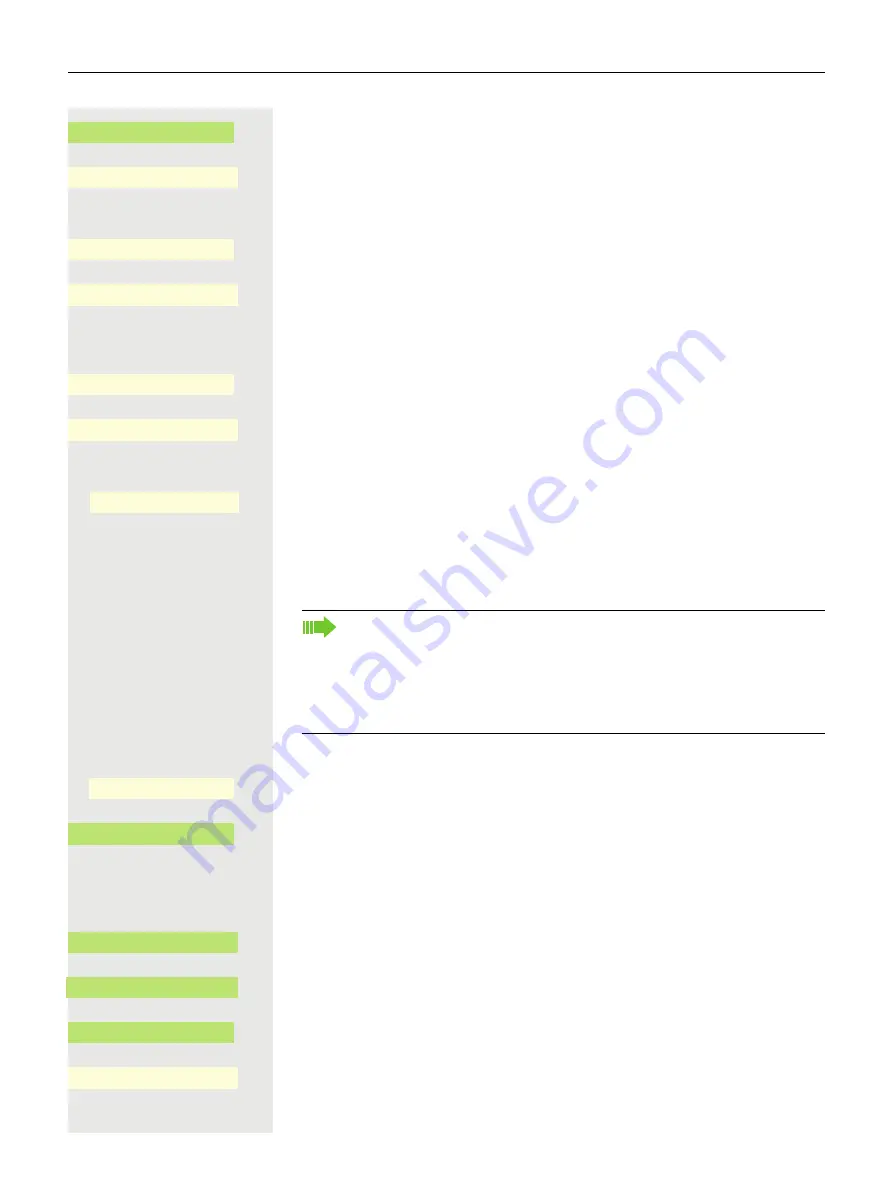
Privacy/security
169
Open using the Softkey.
The input field is displayed.
j
Enter the current password and conclude your input with the Softkey.
Open using the Softkey.
The input field is displayed.
j
Enter the new password (at least 6 characters) and conclude your input with the
Softkey.
Open using the Softkey.
The input field is displayed.
j
Re-enter the new password and conclude your input with the Softkey.
Save your input. The new password is now valid.
Deactivating the password prompt
You can deactivate the phone's password prompt if a password has already
been configured.
@
Press the key for the Main menu if appropriate.
Open using the Softkey.
Open using the Softkey.
if nec.
j
Enter and confirm the User password.
€
Select the "Security" function.
Open using the Softkey.
Open using the Softkey.
Open using the Softkey.
The input field is displayed.
j
Enter the current password and conclude your input with the Softkey.
Current password
K
_
©
******
Q
_
New password
K
_
©
******
Q
_
Confirm password
K
_
©
******
Q
_
Q
_
The deactivation of the password prompt does not affect the web interface
page 238 or CTI applications that use a password prompt. As long as
the password prompt is deactivated, you do not have access to the web
interface via the User settings.
If you deactivate the password prompt, you can
no longer
lock the phone
not
password protected.
Settings
_
$
User settings
-
_
$
Security
-
_
Change user password
-
_
Current password
K
_
©
******
Q
_
Summary of Contents for OpenScape 4000
Page 18: ...18 Remote configuration for cloud service providers ...
Page 44: ...Operating your OpenScape Desk Phone CP700 700X 43 ...
Page 51: ...50 Operating your OpenScape Desk Phone CP700 700X ...
Page 53: ...52 Operating your OpenScape Desk Phone CP700 700X ...
Page 56: ...Operating your OpenScape Desk Phone CP700 700X 55 ...
Page 76: ...75 Operating your OpenScape Desk Phone CP700 700X ...
Page 240: ...238 Other settings and functions ...
















































