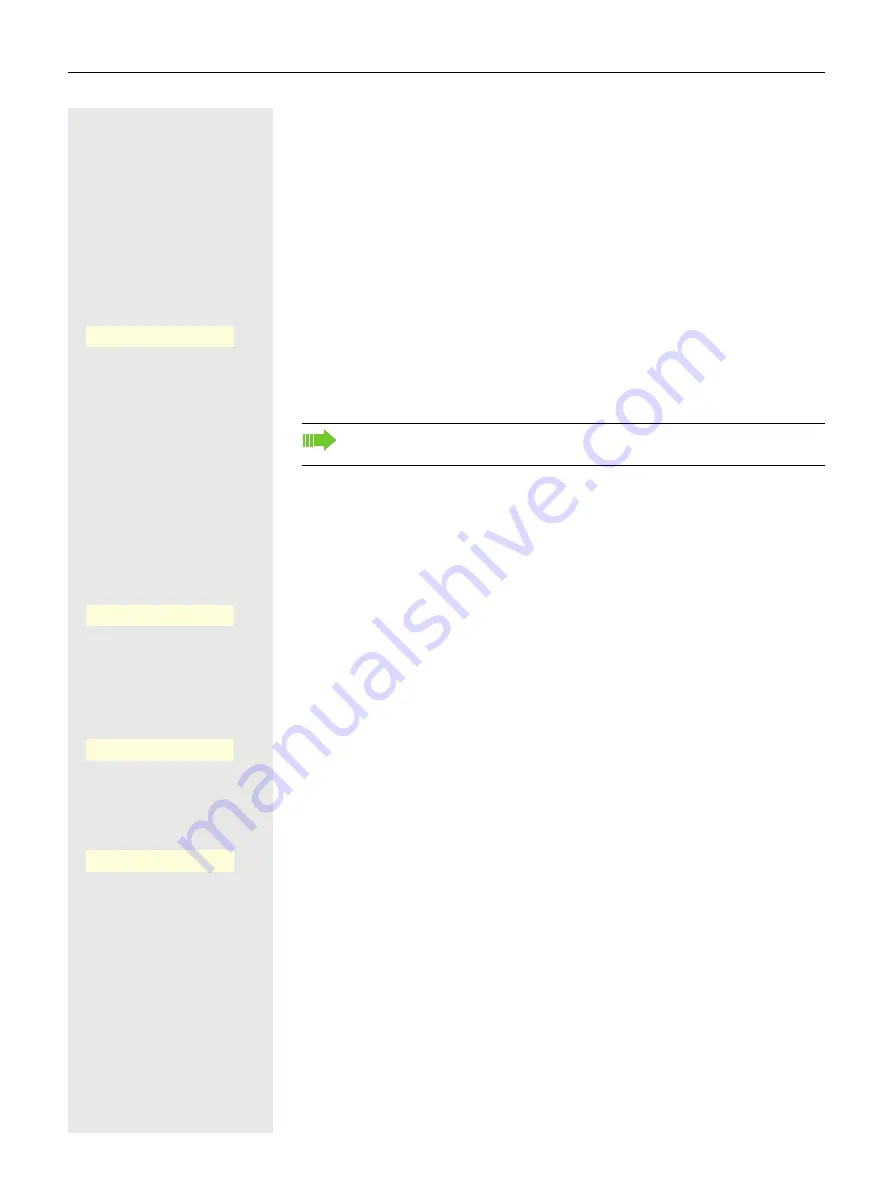
Making calls
99
Transferring a call
You can transfer your current call to another party with or without consultation.
Blind transfer
Prerequisite:
You are conducting a call. The "Allow call transfer" and "Transfer
on ring" options are allowed
Ã
Press the fixed
Transfer
key.
or
Press the Softkey.
j
Enter and confirm the phone number of the second party to whom you want to
transfer the call. You can also select and call the subscriber from conversations
at this point.
Transferring with consultation
You can announce a call to a recipient before transferring it.
Prerequisite:
You are conducting a call. The "Allow call transfer" and "Transfer
on ring" options are allowed
Press the Softkey.
j
Enter and confirm the phone number of the second party to whom you want to
transfer the call. You can also select and call the subscriber from conversations
at this point.
Announce the call you want to transfer.
Press the Softkey.
If the party does not answer:
You do not have to wait for the second party to answer before you can transfer
the call.
Press the Softkey.
or
Replace the handset or, if speakerphone mode is active, press the illuminated
É
key to transfer the call.
If the party does not answer, you will be called back by the first party after a de-
fined time.
Transfer
D
_
The list of conversations is displayed after the call is successfully trans-
ferred.
Consult
E
_
Complete Xfer
D
_
Complete transfer
D
_
Summary of Contents for OpenScape 4000
Page 18: ...18 Remote configuration for cloud service providers ...
Page 44: ...Operating your OpenScape Desk Phone CP700 700X 43 ...
Page 51: ...50 Operating your OpenScape Desk Phone CP700 700X ...
Page 53: ...52 Operating your OpenScape Desk Phone CP700 700X ...
Page 56: ...Operating your OpenScape Desk Phone CP700 700X 55 ...
Page 76: ...75 Operating your OpenScape Desk Phone CP700 700X ...
Page 240: ...238 Other settings and functions ...






























