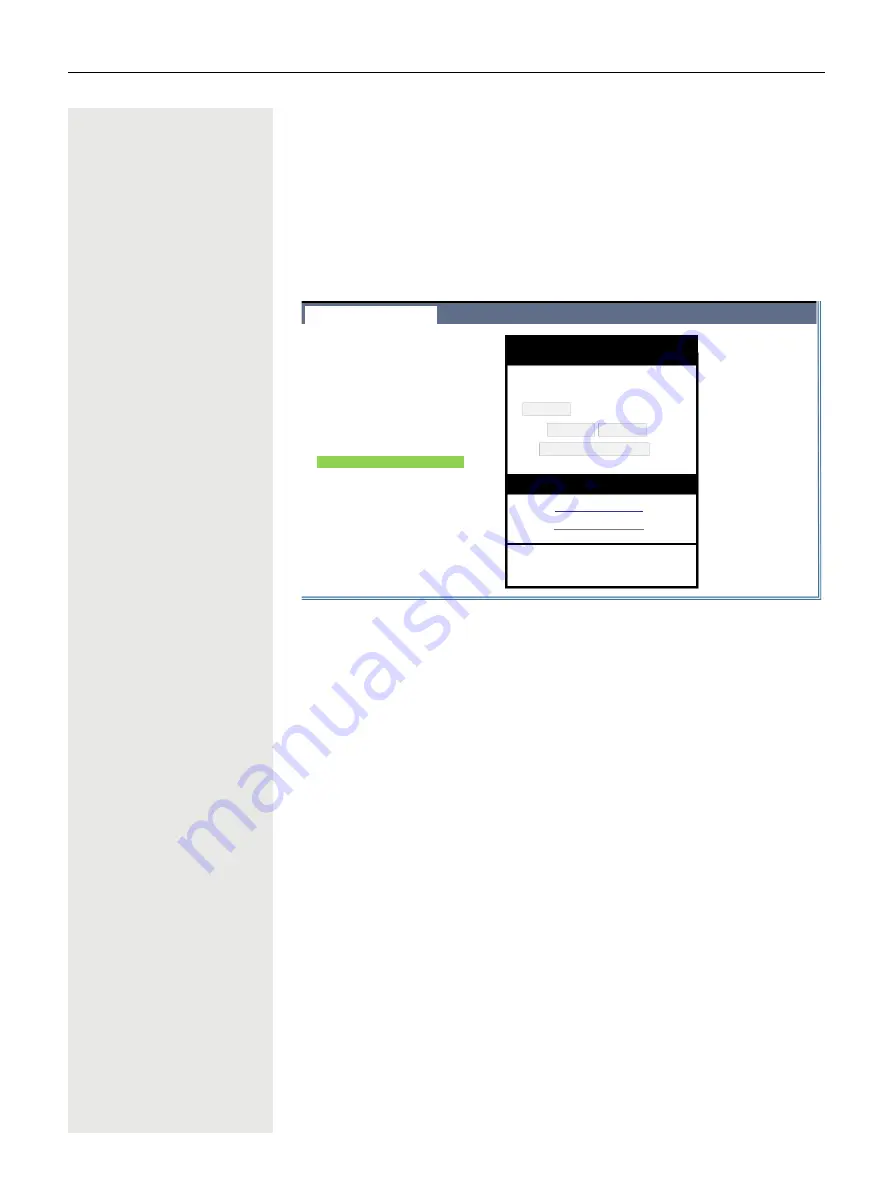
Making calls
107
4. The progress and outcome of the import will be indicated to you
– A completion message is displayed when the "Press to see import results"
button is pressed
– A successful import will be indicated by a "Import completed" text mes-
sage below the panel on the page
– A message "Import contacts completed" will also be displayed on the
phone's screen when the import is completed
– Failures will be indicated by a suitable text message below the panel on
the page
User Pages
Administrator pages
Logout
User login
Date and Time
Audio
Configuration
Phone
Locality
Security
File transfer
Slideshow images
Kontakte
Diagnostic information
Kontakte
Import contact data
Choose the Comma Separated file
you wish to import
Choose file
No file chosen
Import
Cancel
Press to see import results
Export contact data
Generate contacts file
Download contacts file
Closing or navigating away from this
page will cancel the Import or Export
Summary of Contents for OpenScape 4000
Page 18: ...18 Remote configuration for cloud service providers ...
Page 44: ...Operating your OpenScape Desk Phone CP700 700X 43 ...
Page 51: ...50 Operating your OpenScape Desk Phone CP700 700X ...
Page 53: ...52 Operating your OpenScape Desk Phone CP700 700X ...
Page 56: ...Operating your OpenScape Desk Phone CP700 700X 55 ...
Page 76: ...75 Operating your OpenScape Desk Phone CP700 700X ...
Page 240: ...238 Other settings and functions ...
















































