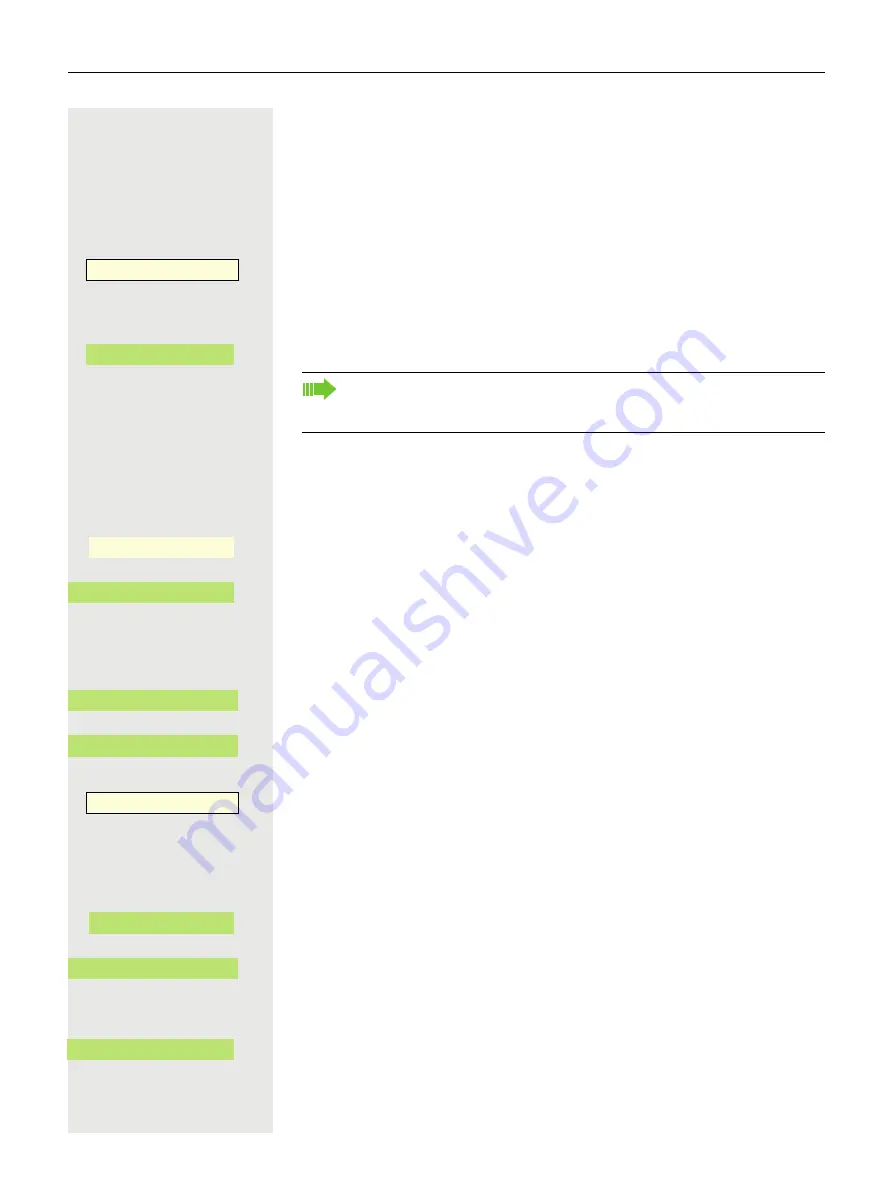
Programmable keys
137
Programming a key
Initiating programming
Directly via the key on the device
Long press the Function key on the device to which a function is to be assigned
until the programming prompt is displayed.
Press the Softkey to open the programming.
or
Via the user menu for the OpenScape Key Module 600
@
Press the key for the Main menu, if needed.
Open using the Softkey.
Open using the Softkey.
if nec.
j
Enter and confirm the User password.
€
Select "Phone".
Open using the Softkey.
Open using the Softkey. You are prompted to press the key you wish to program.
Press the Function key you want to program with a function. The key LED lights
up constantly.
@
Press the key for the Main menu if appropriate.
Open using the Softkey.
Press the Softkey for
K
to access edit mode.
€
Select the space with "Unallocated" or a function you want to replace.
Press the Softkey to assign the function key.
_
OK
_
If the prompt is not displayed or a programmed function is not executed,
you can only launch key programming via the user menu (consult your ad-
ministrator about the current setting).
Settings
_
$
User settings
-
_
$
Phone
-
_
Program keys
-
_
_
Favourites
_
Favourites
K
_
Unallocated
K
_
Summary of Contents for OpenScape 4000
Page 18: ...18 Remote configuration for cloud service providers ...
Page 44: ...Operating your OpenScape Desk Phone CP700 700X 43 ...
Page 51: ...50 Operating your OpenScape Desk Phone CP700 700X ...
Page 53: ...52 Operating your OpenScape Desk Phone CP700 700X ...
Page 56: ...Operating your OpenScape Desk Phone CP700 700X 55 ...
Page 76: ...75 Operating your OpenScape Desk Phone CP700 700X ...
Page 240: ...238 Other settings and functions ...
















































